Where Calendar appears
When you publish a Calendar product, it automatically appears on your homepage, alongside other product types like Goals and Coffees. Visitors can access your booking page directly or through its dedicated product link.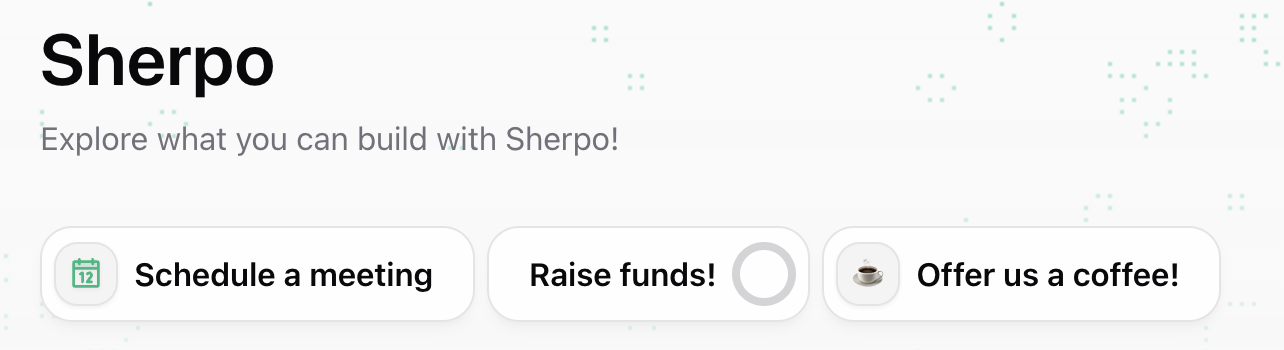
How visitors book a meeting
The booking flow is fully embedded on your Sherpo page and powered by Cal.com behind the scenes. Visitors can explore your events, pick one, and confirm a time: all in a few clicks.1. Select an event type
If you’ve created multiple Calendar products and events (like discovery calls or demos), they appear side by side. Visitors simply pick which one they want to book.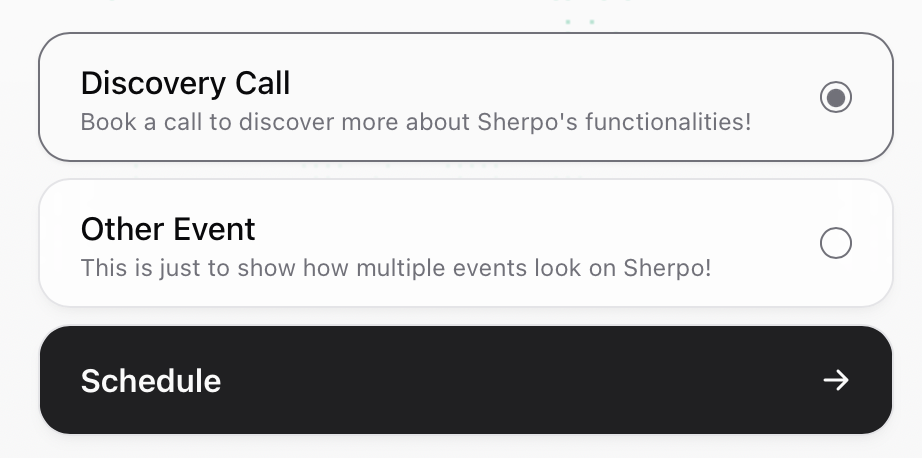
2. Choose a timeslot
Once an event is selected, your live Cal.com availability appears directly within Sherpo, in your chosen timezone. Visitors can scroll through your calendar and choose a date and time that fits.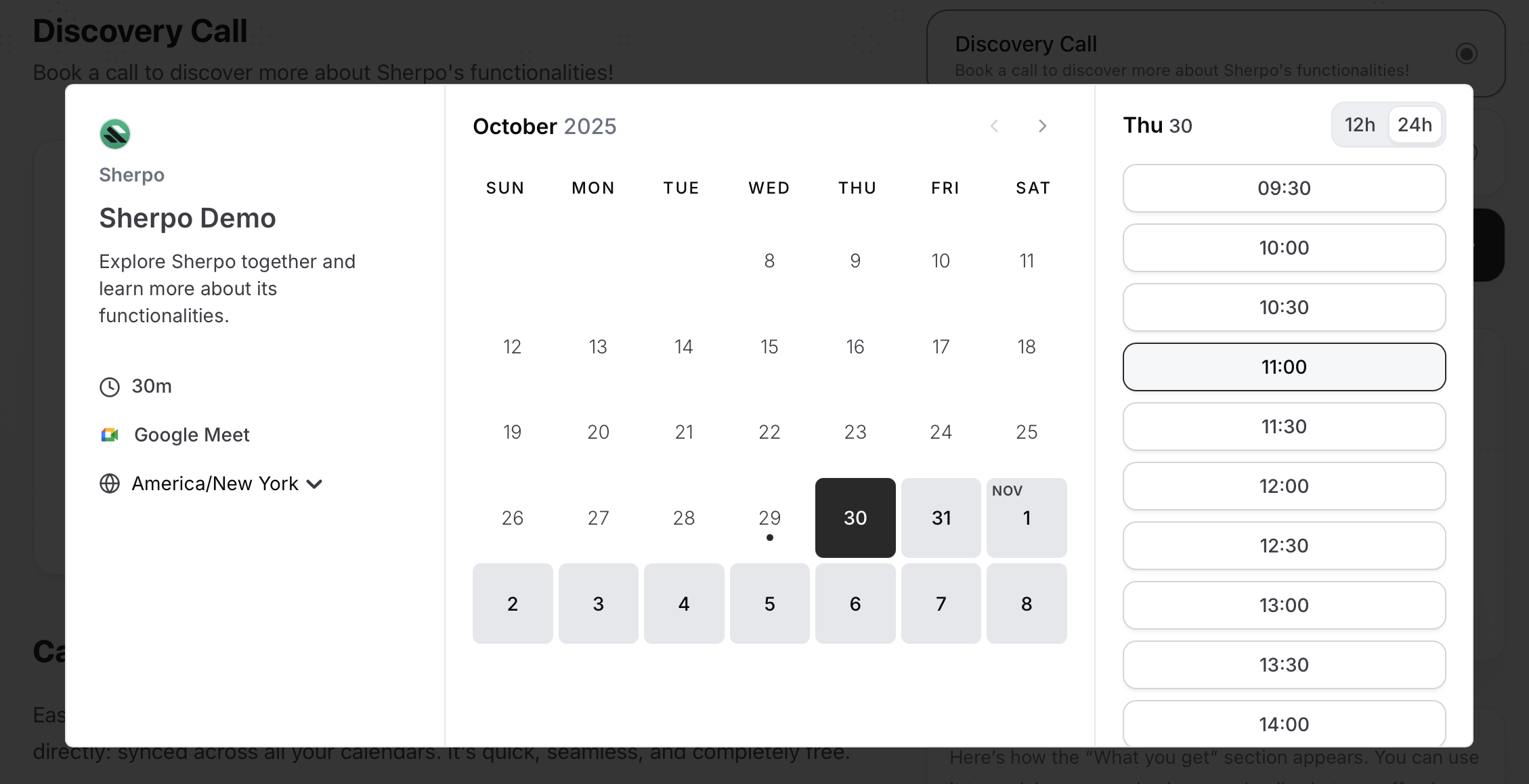
3. Enter booking details
After choosing a slot, users enter their name, email, and any extra details or notes you request (you can deeply customize this from Cal.com!). If enabled, for example, they can also add guests to the event.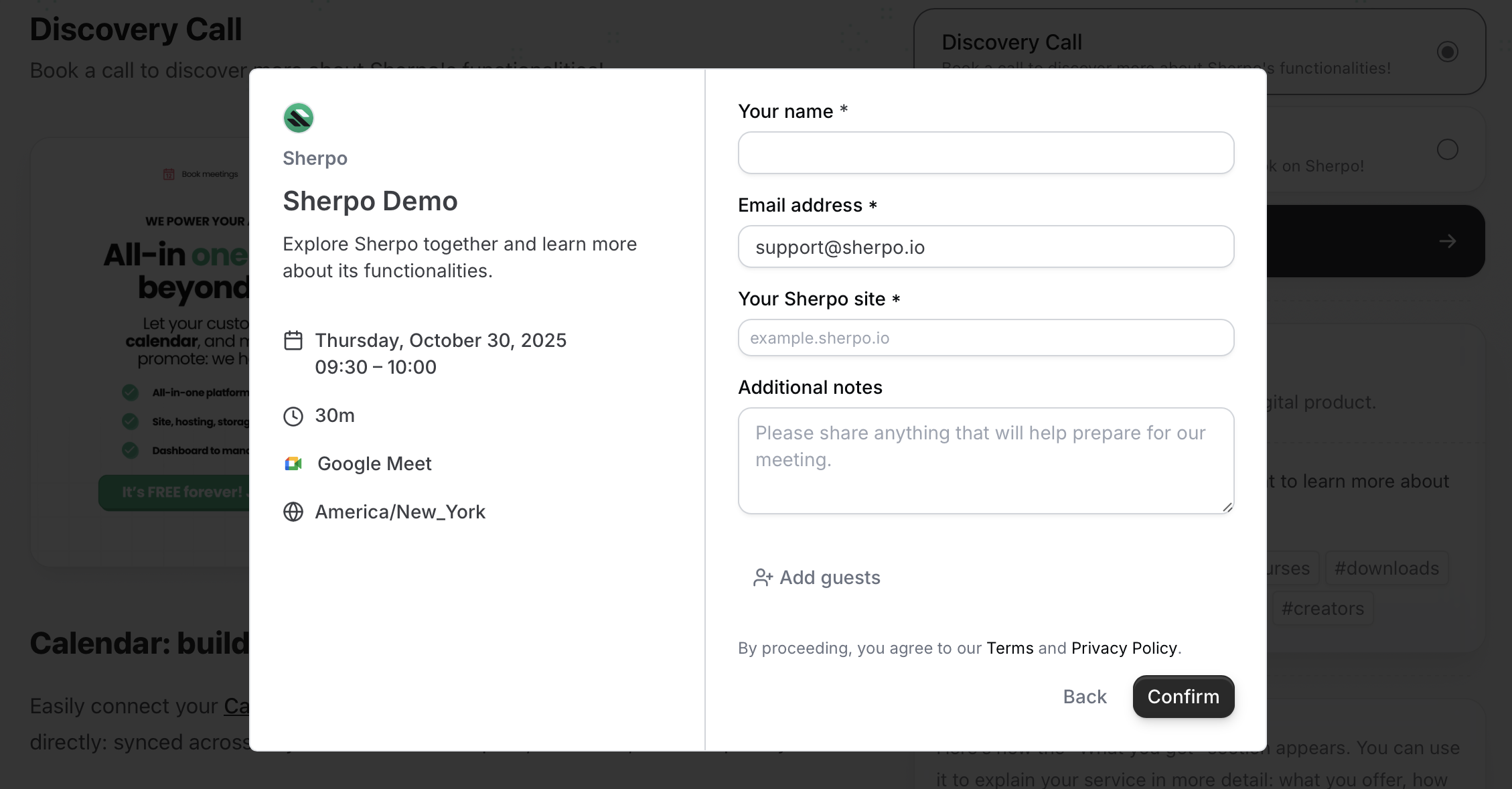
4. Confirm the meeting
Once confirmed, Cal.com automatically sends meeting invites (e.g., Google Meet, Zoom), links, and reminders to both you and the customer. Sherpo handles the product page and design: Cal.com manages the scheduling.Host & presentation
Each Calendar page features a host section, showing your name, title, and short bio, helping clients understand who they’re booking with.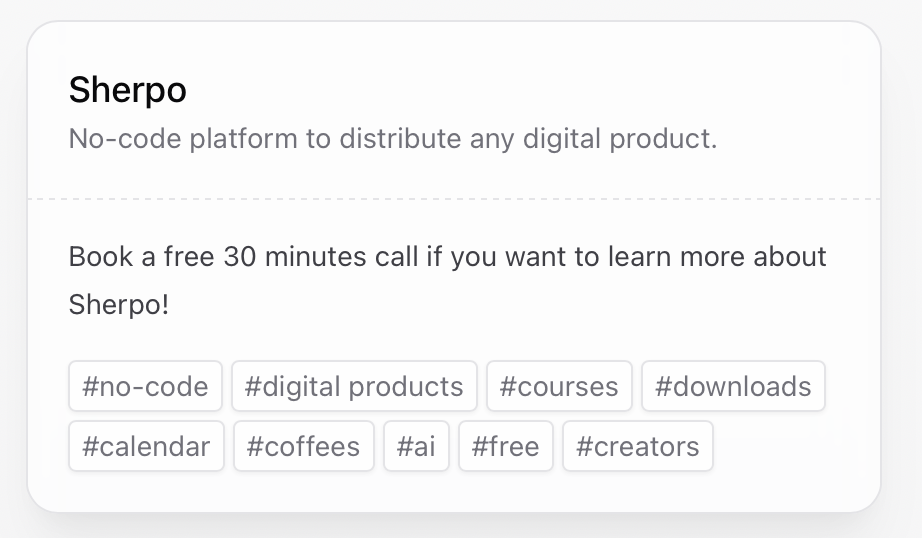
Calendar example
Here’s how a complete Calendar booking flow looks in action, from selection to confirmation.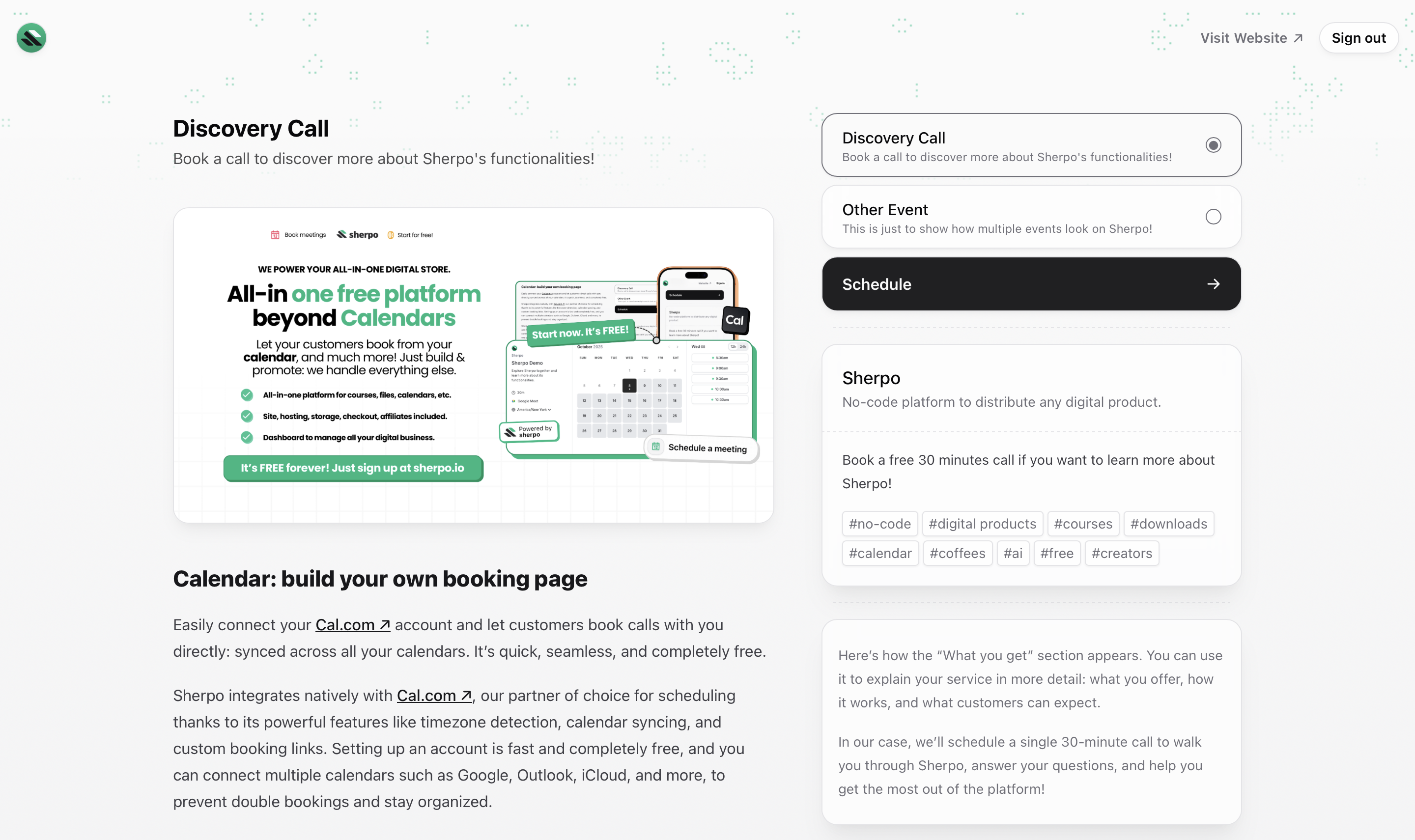
FAQ
Do I need a Cal.com account?
Do I need a Cal.com account?
Yes. Sherpo integrates directly with Cal.com: you’ll connect your account during setup. It’s free and only takes a few minutes.
Can I connect multiple calendars?
Can I connect multiple calendars?
Yes. Cal.com supports multiple providers like Google, Outlook, iCloud, and Exchange, syncing all of them automatically.
Can I add multiple events?
Can I add multiple events?
Yes. You can display multiple event types (like calls, demos, or sessions) within the same Calendar product.
Where do confirmations come from?
Where do confirmations come from?
Once a visitor books, Cal.com sends the confirmation email, meeting invite, and any reminders automatically.
Can users add guests to meetings?
Can users add guests to meetings?
Yes. If you’ve enabled the ‘Add guests’ option, visitors can invite others by email when confirming their booking.
Do visitors need a Sherpo or Cal.com account?
Do visitors need a Sherpo or Cal.com account?
No. Bookings work seamlessly without login: visitors just provide their name and email.
Can I charge for bookings?
Can I charge for bookings?
Not yet. Calendar bookings are free for visitors. You can pair them with Coffee or Download products for paid offerings.
Can I customize the booking form?
Can I customize the booking form?
Yes. Through your Cal.com dashboard, you can edit event titles, descriptions, duration, and form fields: changes sync automatically with Sherpo.
How do timezones work?
How do timezones work?
Cal.com automatically detects the visitor’s timezone and displays availability accordingly.
Can I use Zoom or Google Meet links?
Can I use Zoom or Google Meet links?
Yes. Cal.com supports both: simply connect them inside your Cal.com settings, and they’ll appear automatically in confirmations.