Where Courses appear
When published, your Course automatically appears on your homepage alongside other product types like Downloads. Visitors can browse the syllabus on the right, preview free lessons, check total duration and lesson count, and unlock the full course, all from the same page.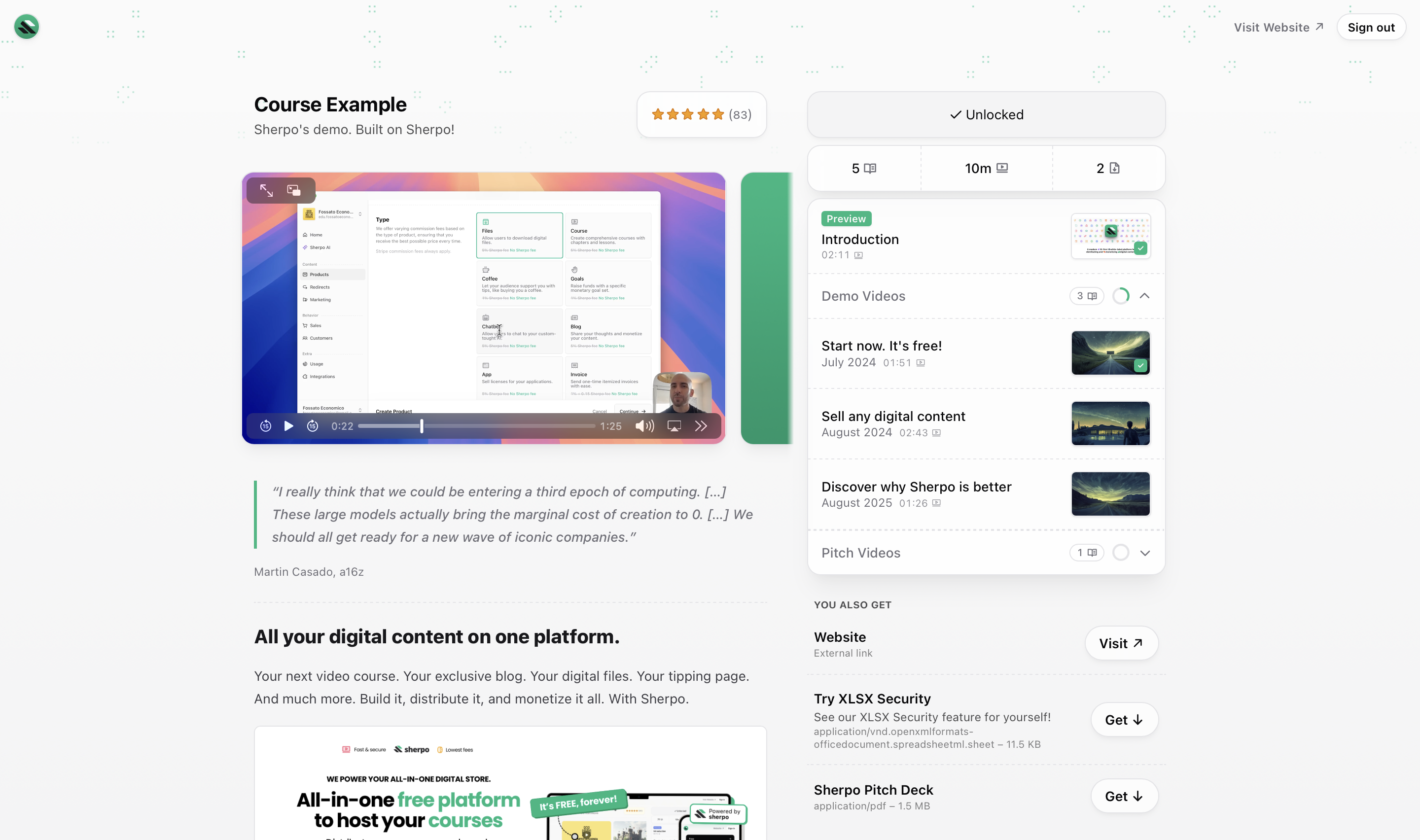
What users see
Each Course page (“lesson”) includes your cover, title, and description, plus a right-side syllabus showing chapters and lessons.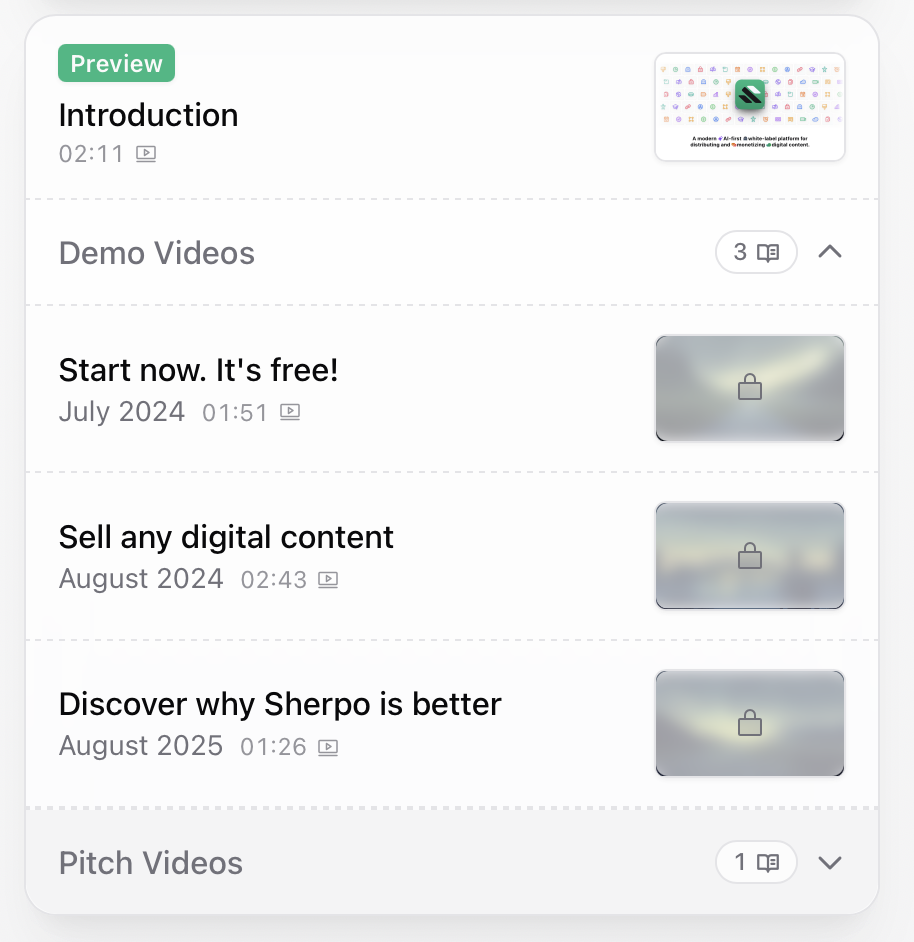
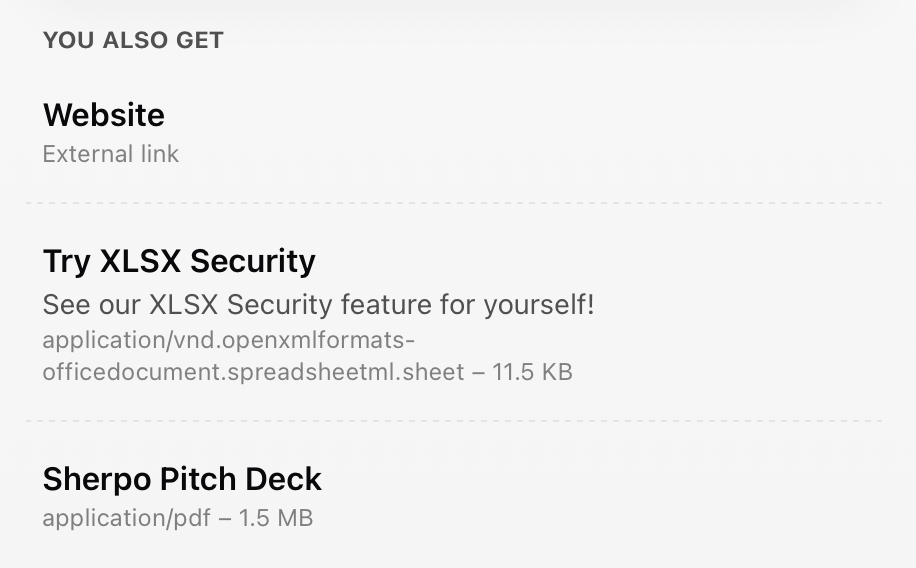

Lesson player
Custom player
Inside each lesson, uploaded videos play directly through Sherpo’s custom player, hosted securely on Sherpo. The player adapts to your brand color and supports both light and dark mode.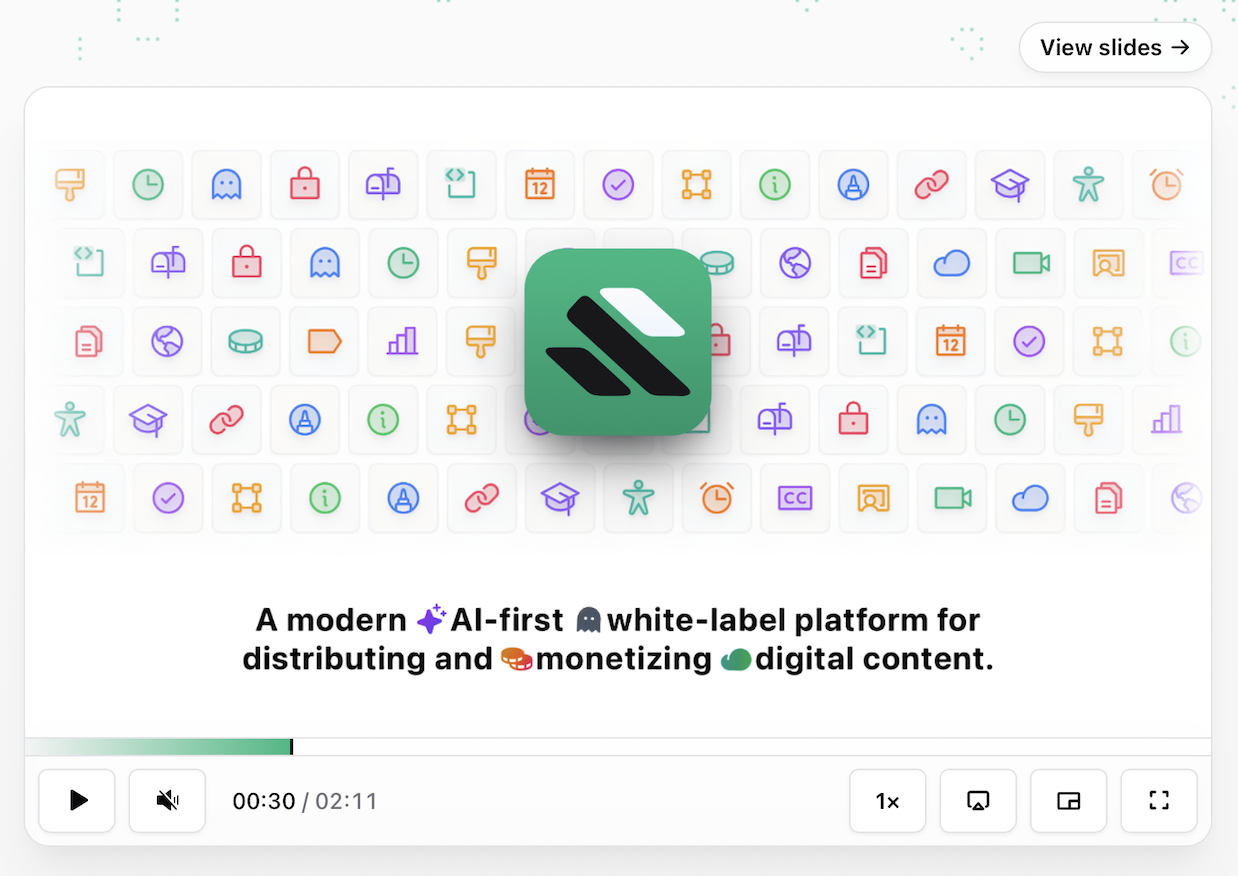
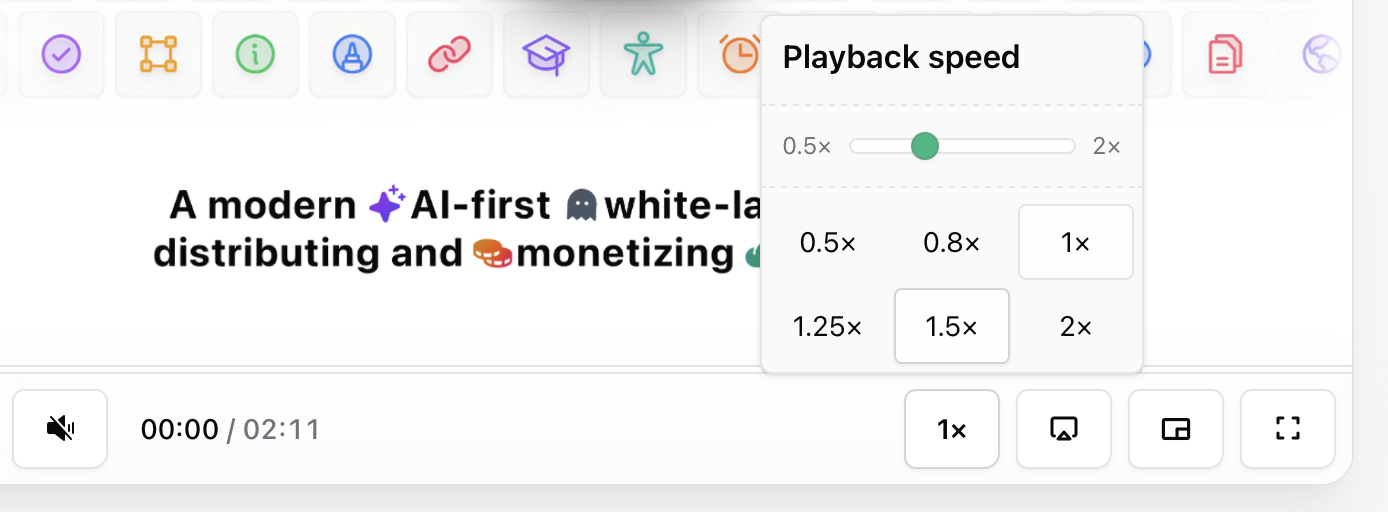
Full-screen mode
Full-screen provides a clean, focused viewing experience.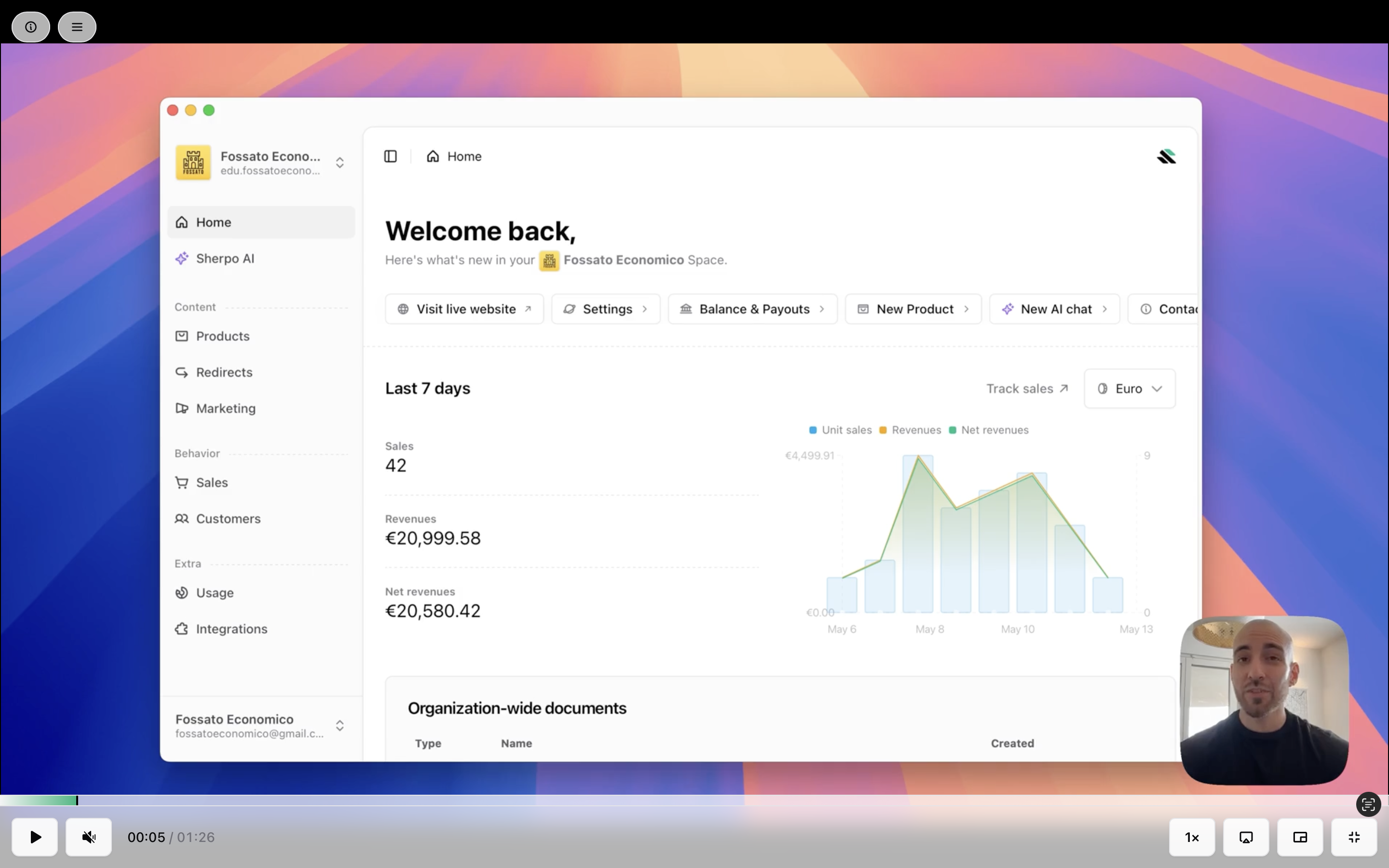
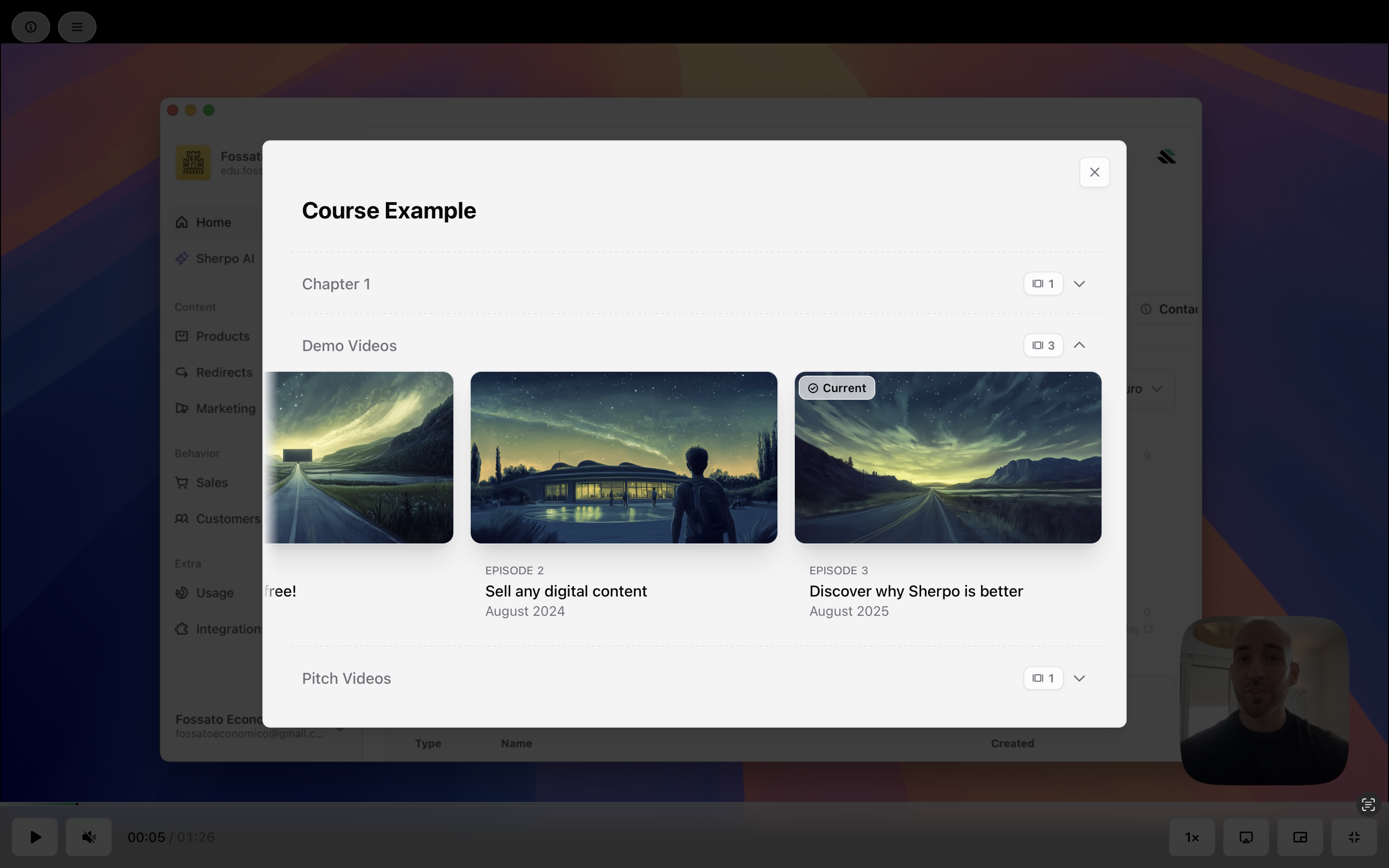
Description
If a lesson includes a written description, transcript, or extra resources, they will appear below the video or, when in full-screen mode, in the top-left corner, by clicking the “info” (ⓘ) icon: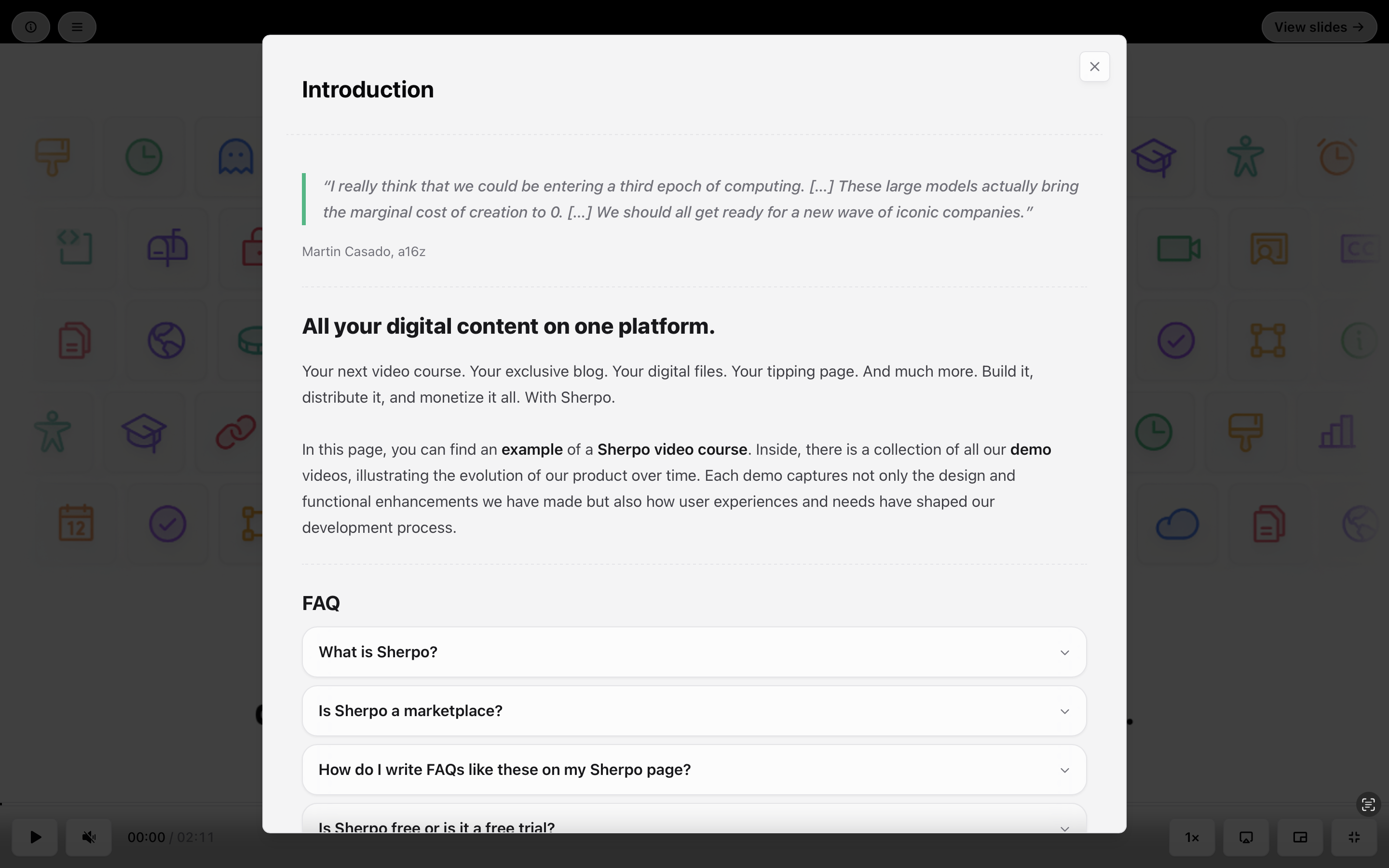
Progress and completion
Depending on your Course settings, users can mark lessons as completed, or they will automatically complete upon their completion of videos or slides . Progress is saved automatically and synced across devices.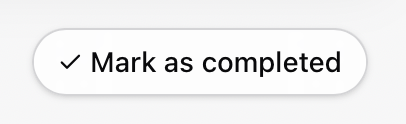
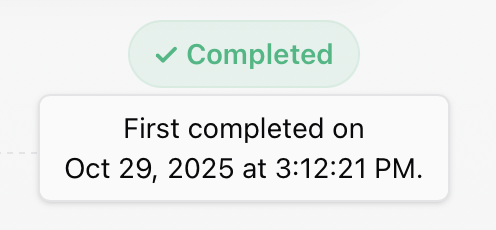
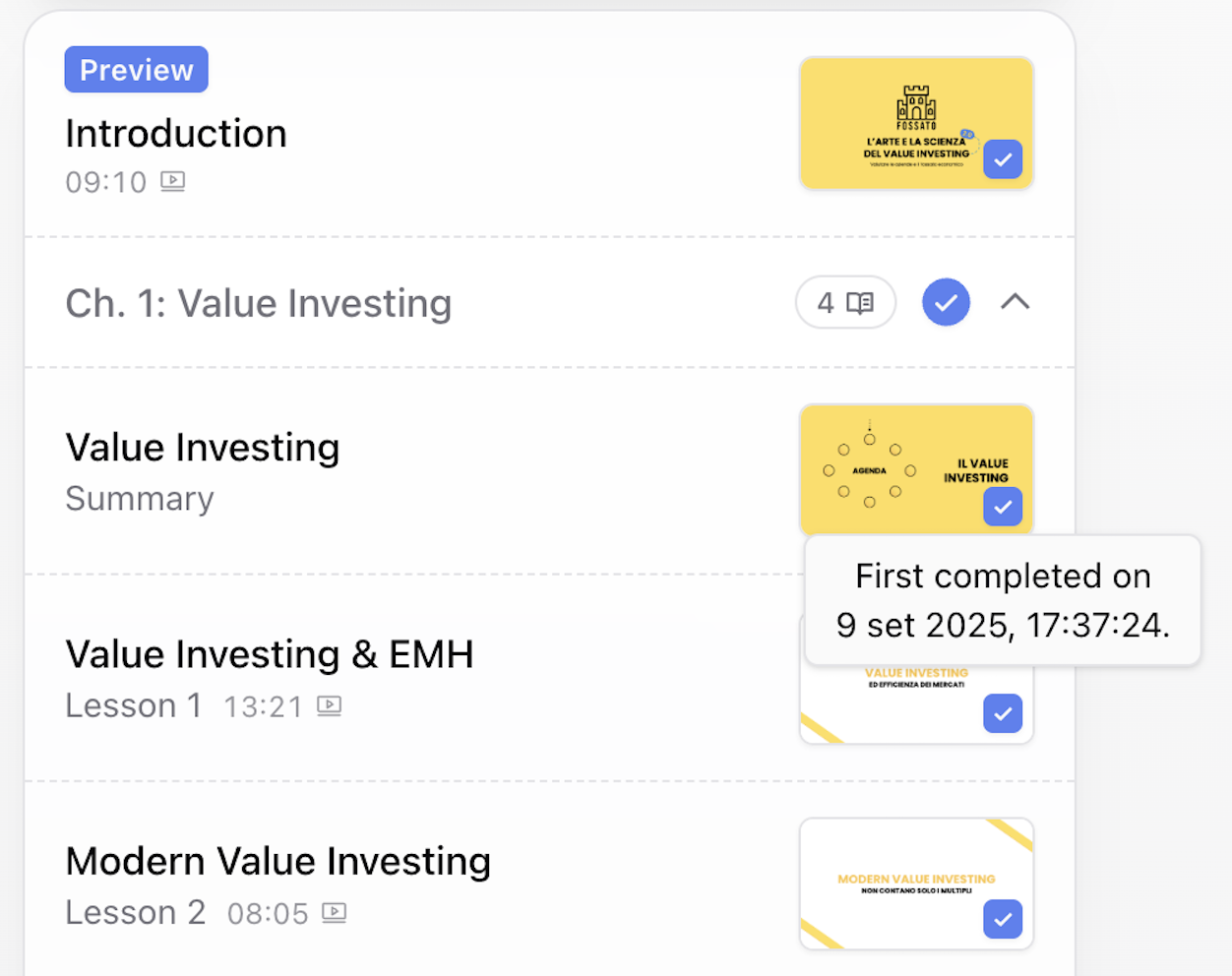
Embedded slides
Lessons can include interactive slides directly in the player. Users can scroll through them, zoom, and select slide number, from any device (full-screen is not available on mobile). Optionally, slides can also be made downloadable for users.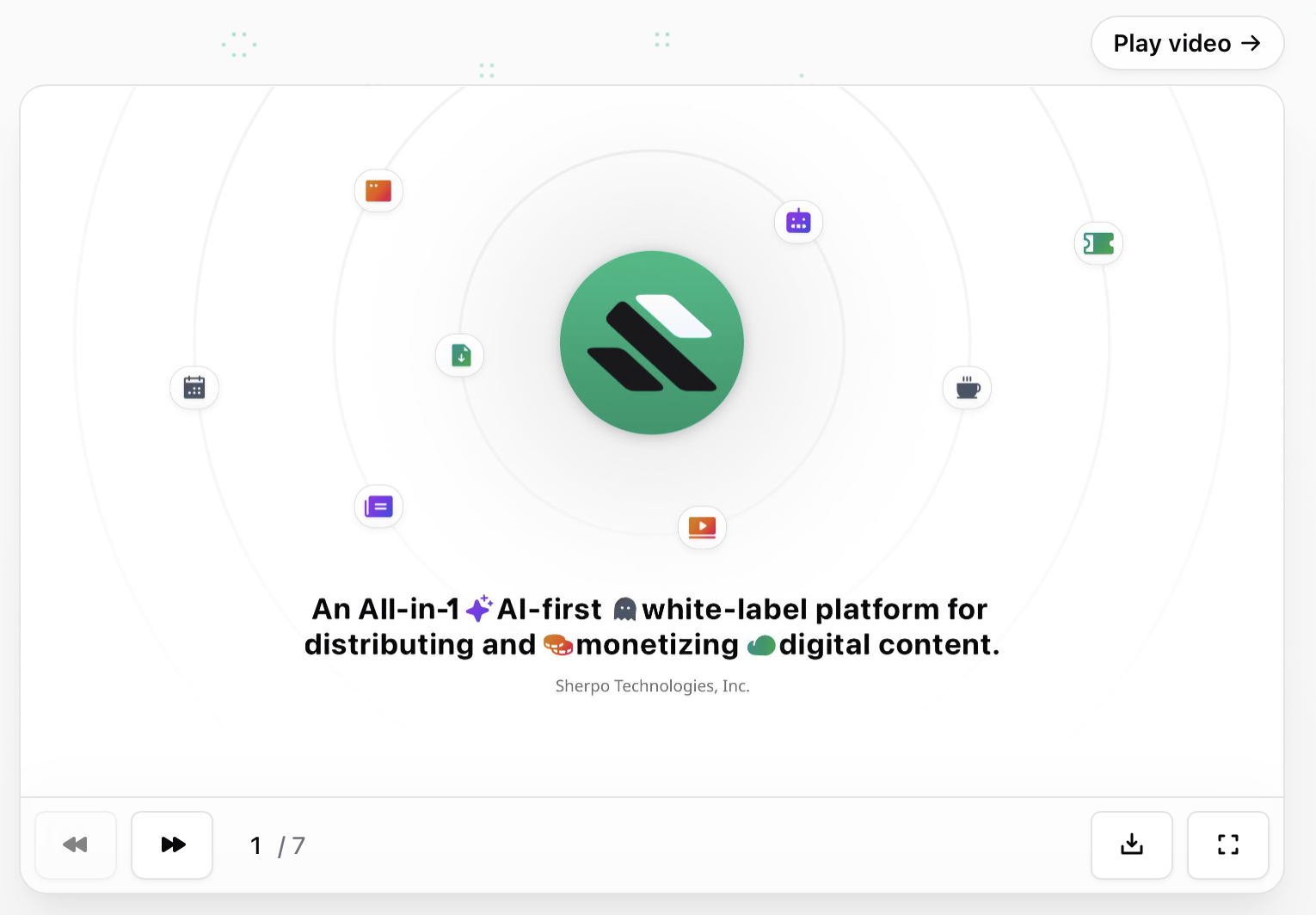
“What you get” section
On the left side of the Course page, users can see a summary card, if you have written a “What you get” section from the Dashboard. This is usually used to explain what’s included in the course.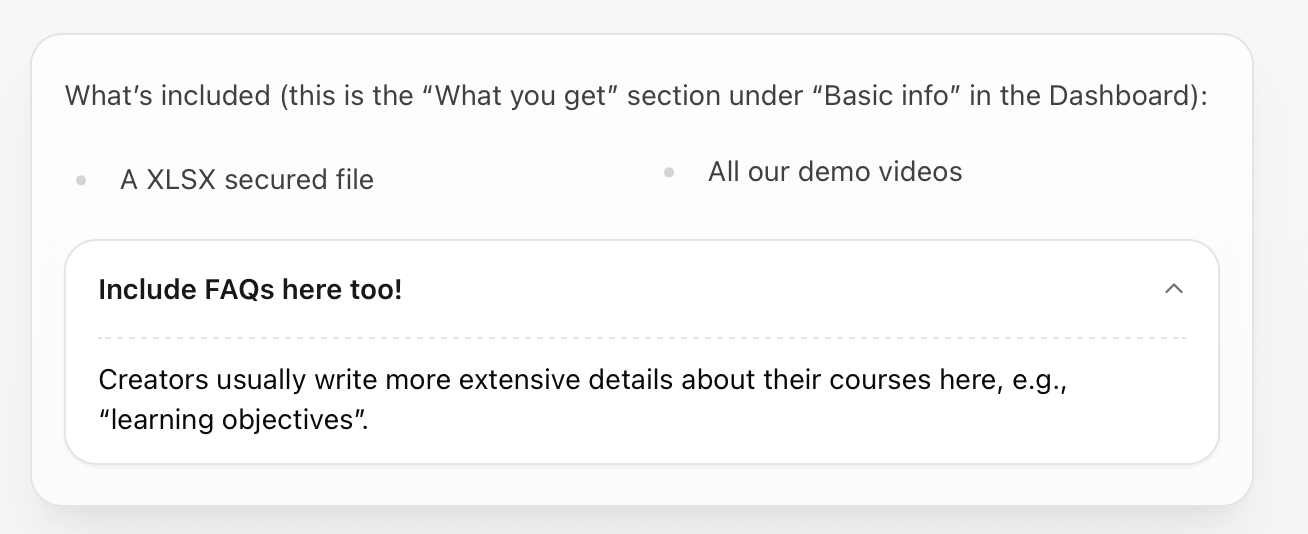
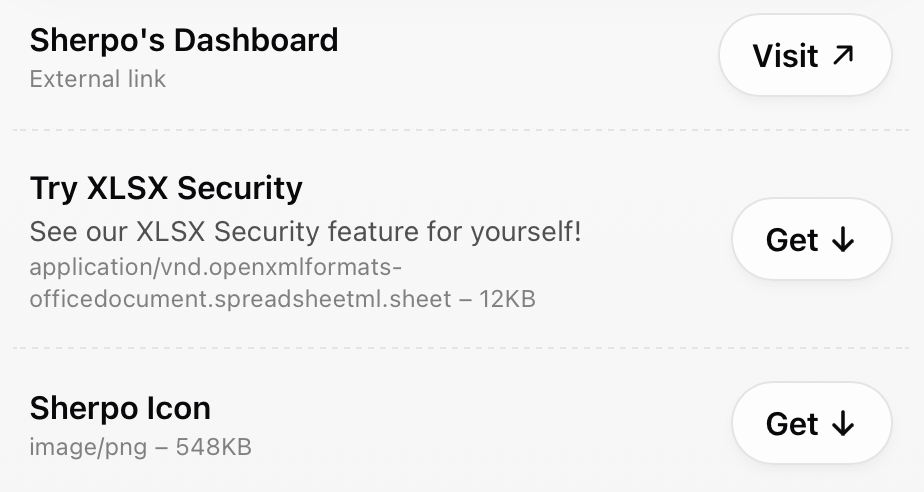
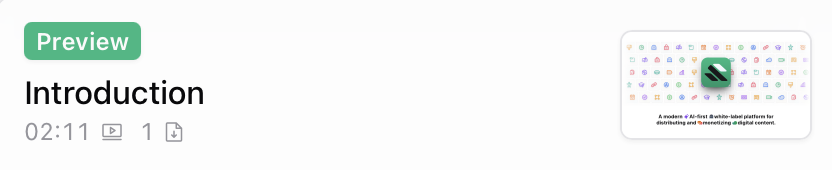
Unlock count
Courses can optionally show lightweight social proof: a line besides the review count (if not hidden) displaying how many users have unlocked the course.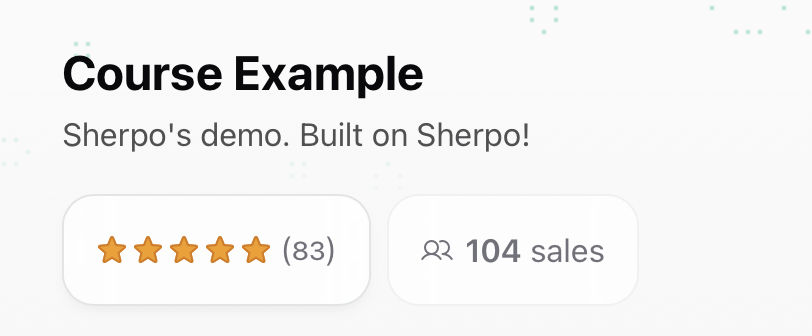
- The count updates automatically after each unlock.
- It appears next to reviews.
- Works for both paid and free courses.
Checkout
The Course checkout flow mirrors other Sherpo products: fast, secure, and Stripe-powered.Checkout
Discover how Checkout works on Sherpo.
Quizzes (what customers see)
When a learner opens a lesson that contains a quiz, they can start the quiz from the page.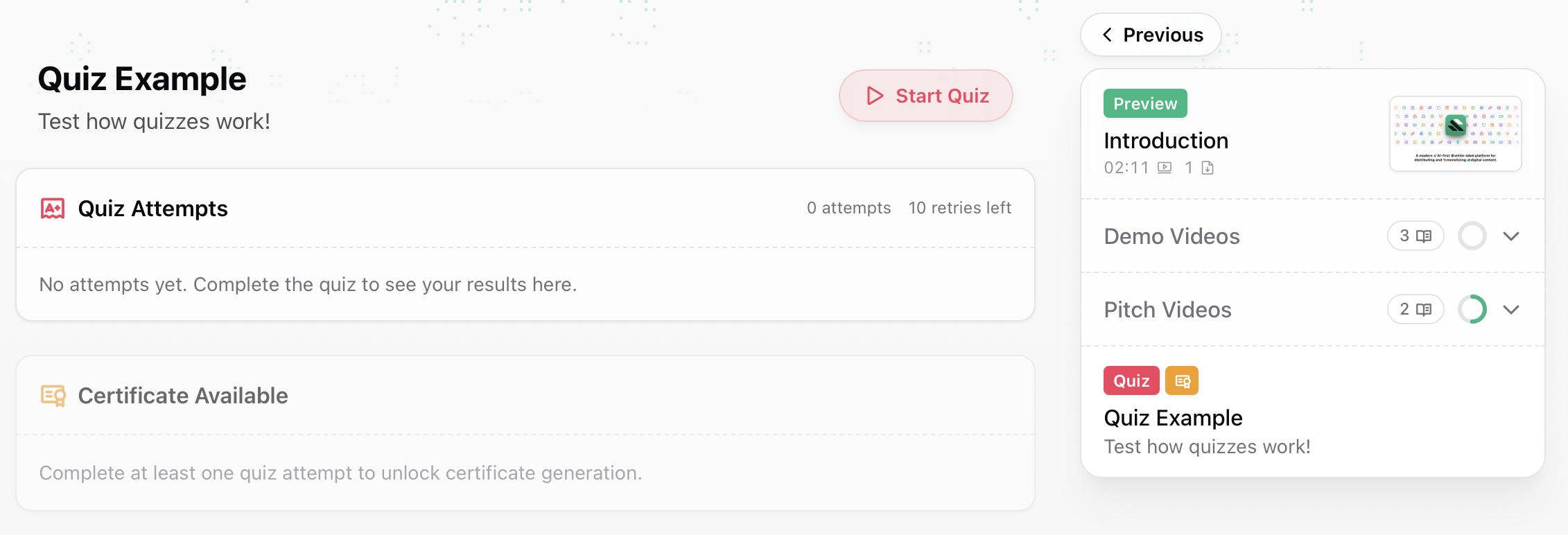
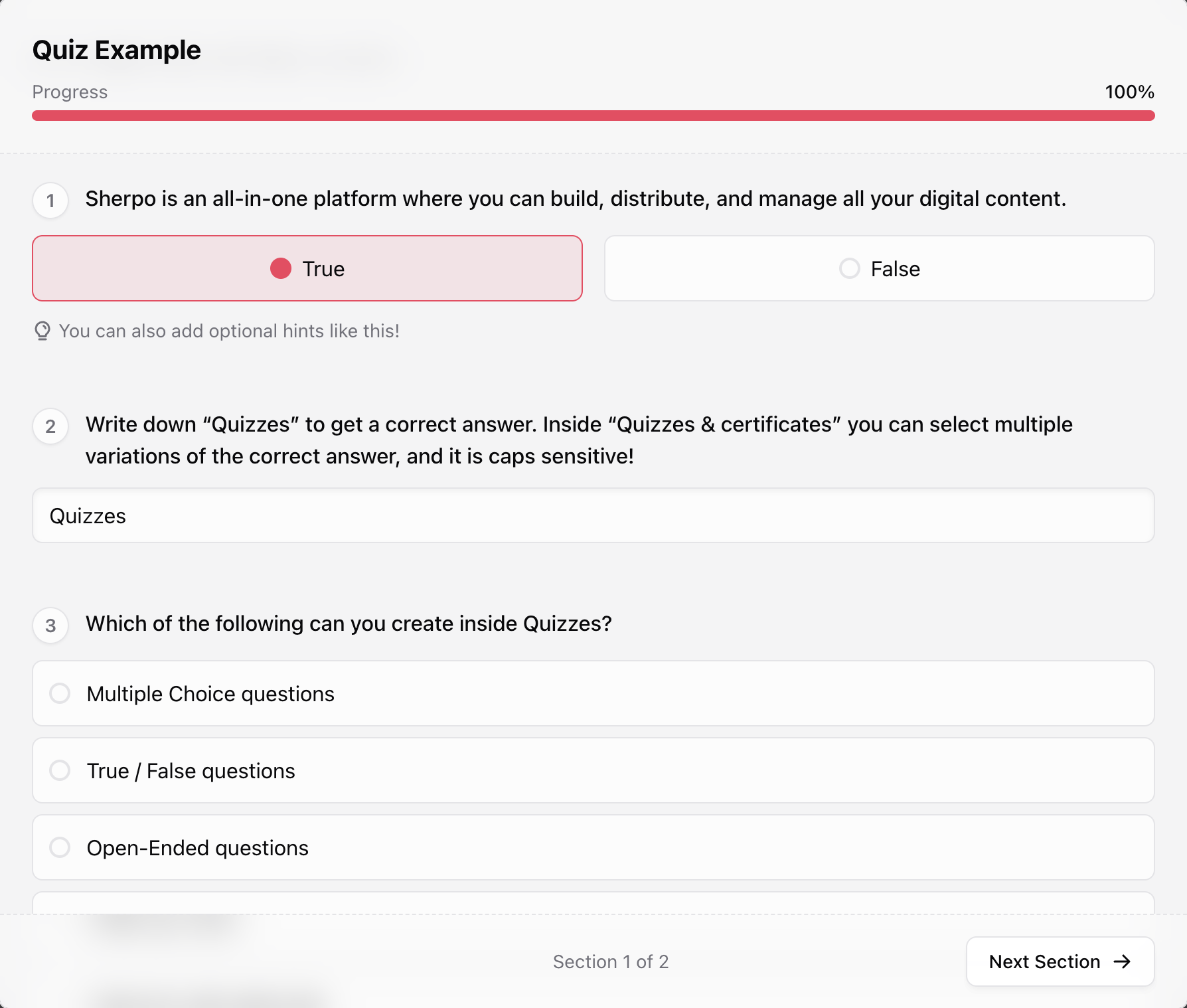
Certificates (what customers see)
If a certificate is available for the quiz, learners will see a Certificate available panel on the lesson page. Clicking Generate prompts them to confirm.- The certificate records the learner’s best score for that quiz.
- Generating a certificate is irreversible.
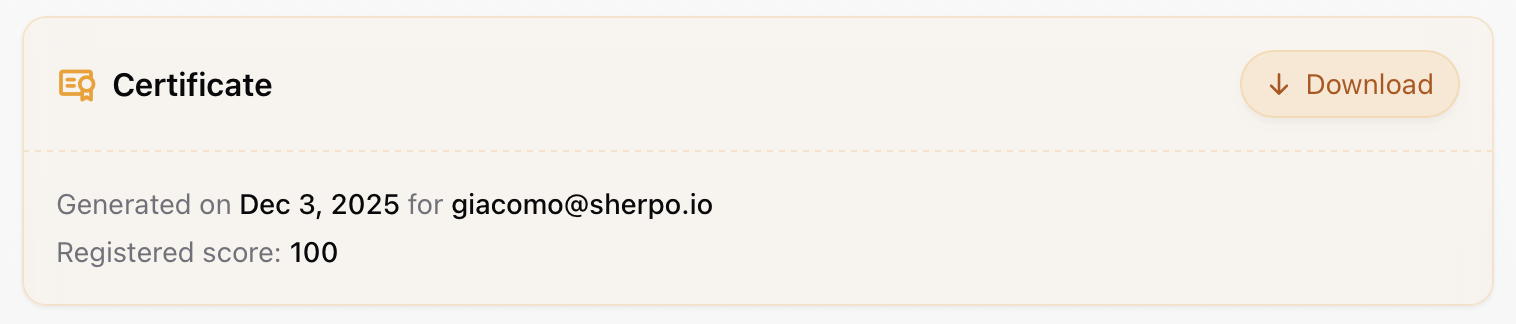
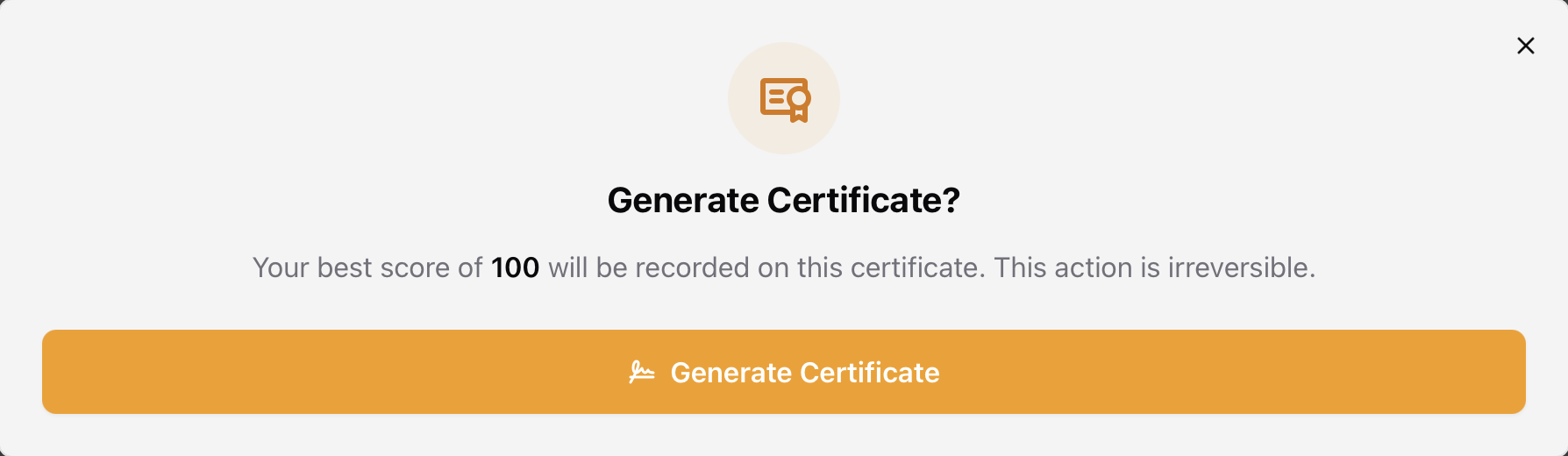
Course example
Click here to see how a full Course product appears.FAQ
Do users need an account to unlock a course?
Do users need an account to unlock a course?
Yes, unless you set lessons as publicly available (which will display “preview”). Logging in keeps their progress, lessons, and access synced across devices.
Can users rewatch a course later?
Can users rewatch a course later?
Yes. Once unlocked, users can revisit it anytime as long as you keep it published.
Can users change video speed?
Can users change video speed?
Yes. Using the built-in speed slider in the player, users can adjust from 0.5× to 2×. The setting will persist between videos.
Can users download videos or watch offline?
Can users download videos or watch offline?
No. Videos stream securely through Sherpo’s player and aren’t downloadable.
Where do users find extra files or links?
Where do users find extra files or links?
Any additional materials appear on the right-side under “You also get”, or inside the relevant lesson.
How is progress saved?
How is progress saved?
When users mark lessons as completed, Sherpo saves their progress automatically on their account.
What payment options are available?
What payment options are available?
Through Stripe Connect, Sherpo supports most major payment methods, including cards, Google Pay, Apple Pay, Link, Amazon Pay, Klarna, and Afterpay.
Can users put a coupon or discount code?
Can users put a coupon or discount code?
Yes. If you offer one, users can apply it during checkout before paying.
What happens after users pay?
What happens after users pay?
They’ll be redirected to your unlocked course and receive a confirmation email (and a receipt for paid purchases).
Can I unlock free courses?
Can I unlock free courses?
Yes. Free courses can be unlocked instantly: just confirm your email to save access.
Will users get a certificate after finishing?
Will users get a certificate after finishing?
Yes, but only if you create one under “Quizzes & certificates”.