Create a Course product
- Go to Products → New product.
- Enter a title, subtitle, and short description.
- Select the Course tile (video icon).
- Click Create product to open your workspace.
Manage lessons and chapters
Open the Lessons tab to build your course structure.- Add Chapter — Use the Add Chapter button to name and create a new section, and a new lesson inside it. Chapters will group related lessons into sections.
- Add Lesson — Creates new content pages within each chapter or stand-alone.
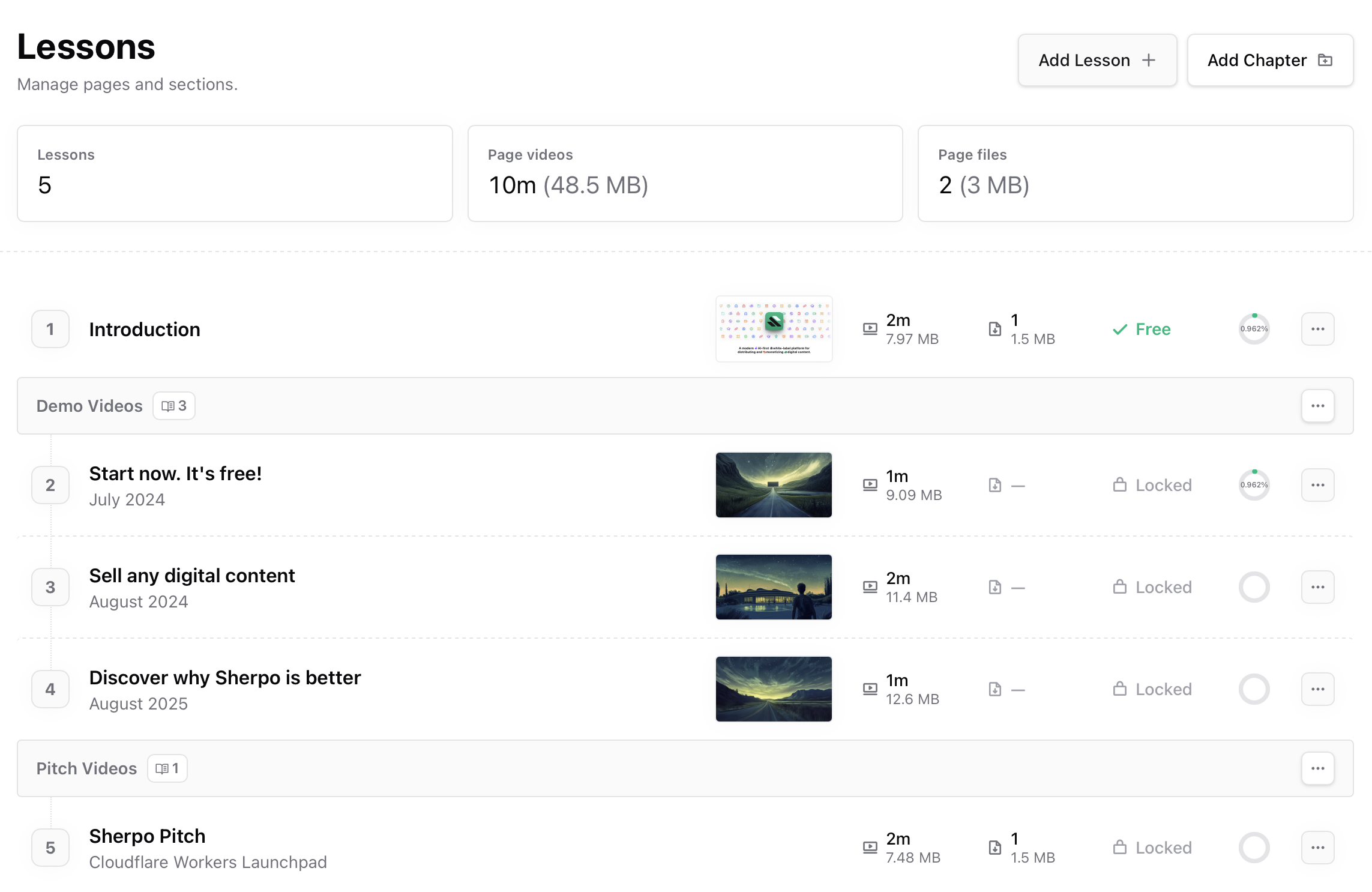
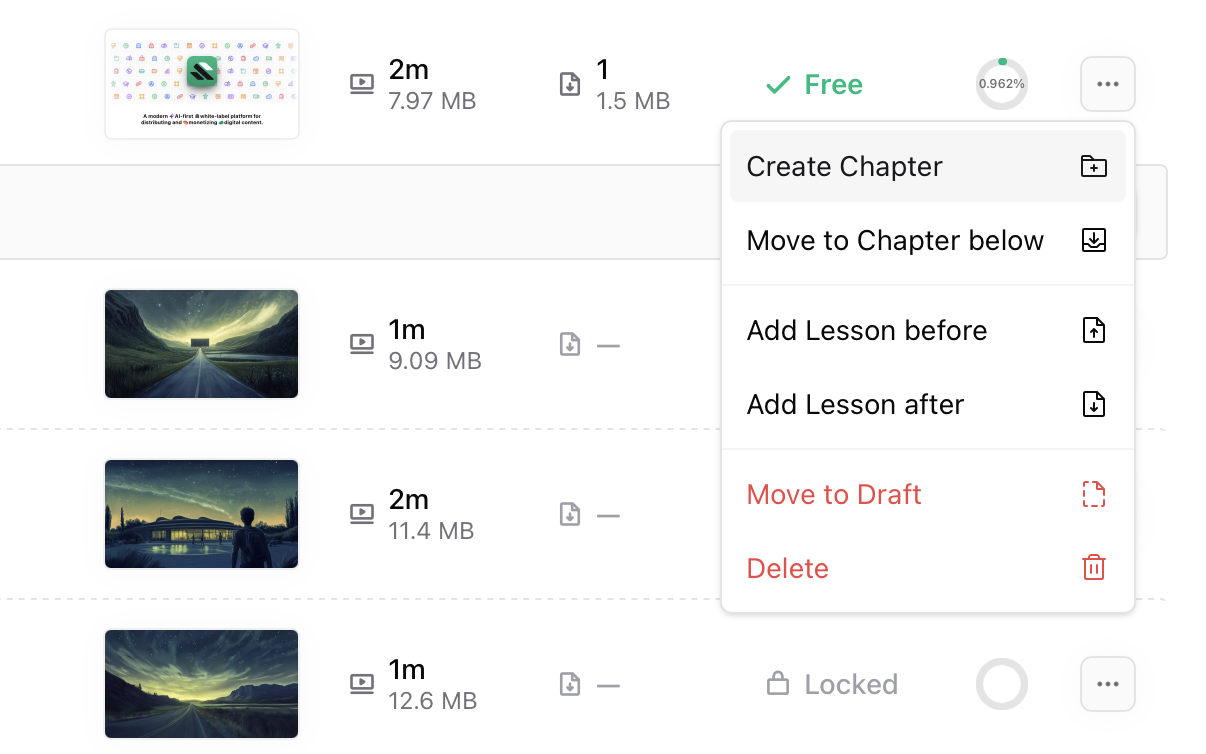
Add a new lesson
Click Add Lesson to create a new page inside your course.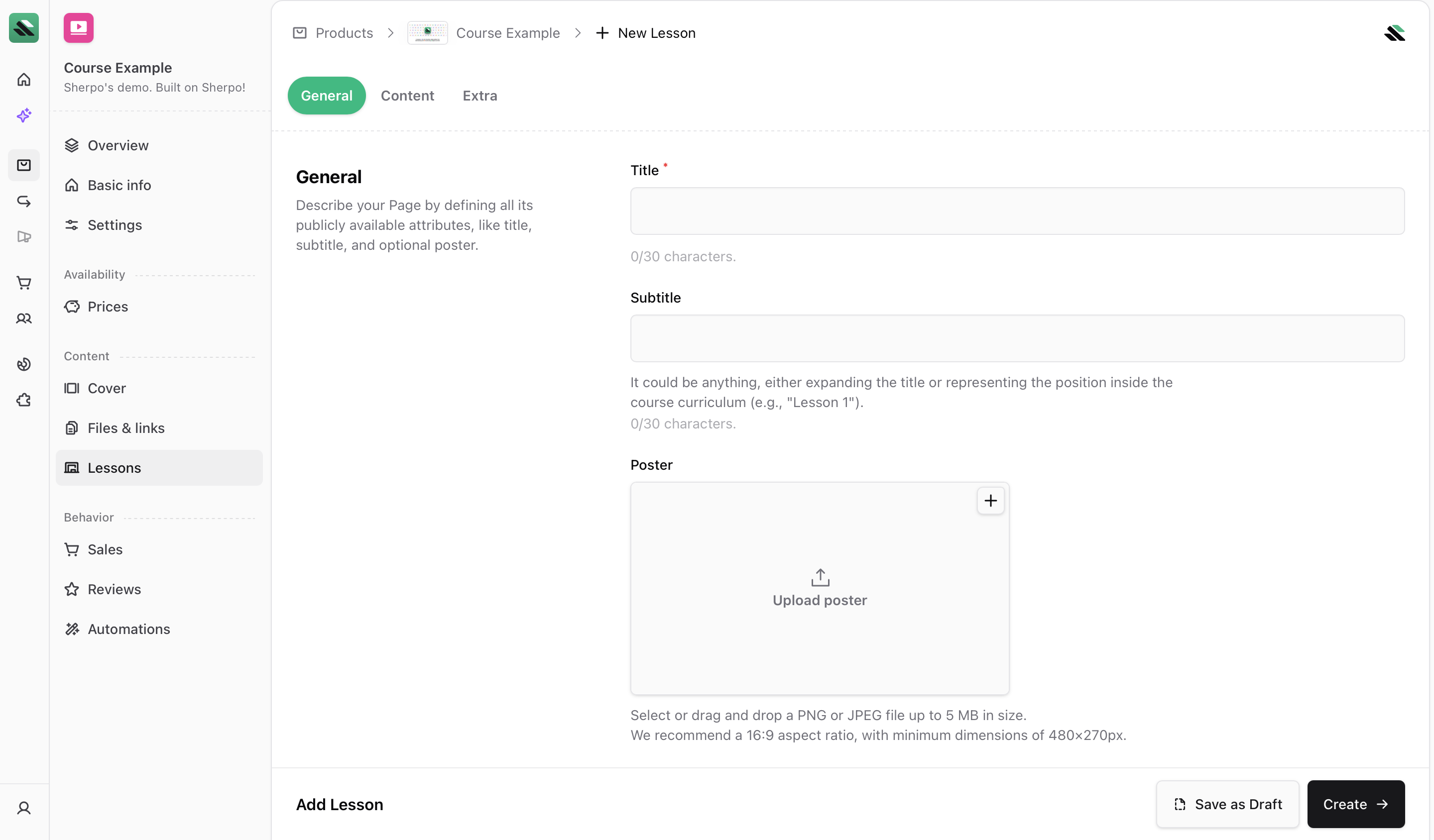
- General — Basic info (title, subtitle, poster, visibility).
- Content — Main body (video, slides, and description).
- Extra — Additional downloadable resources.
General tab
Define the public-facing attributes of your lesson.- Add a poster image (recommended 16:9, up to 5 MB). This will be your lesson’s thumbnail, and it will appear as a static image in the video, before users press play.
- Use the Publicly available toggle to make a lesson accessible without purchase.
If you make a lesson publicly available, anyone can access it and its video will be indexable by search engines.
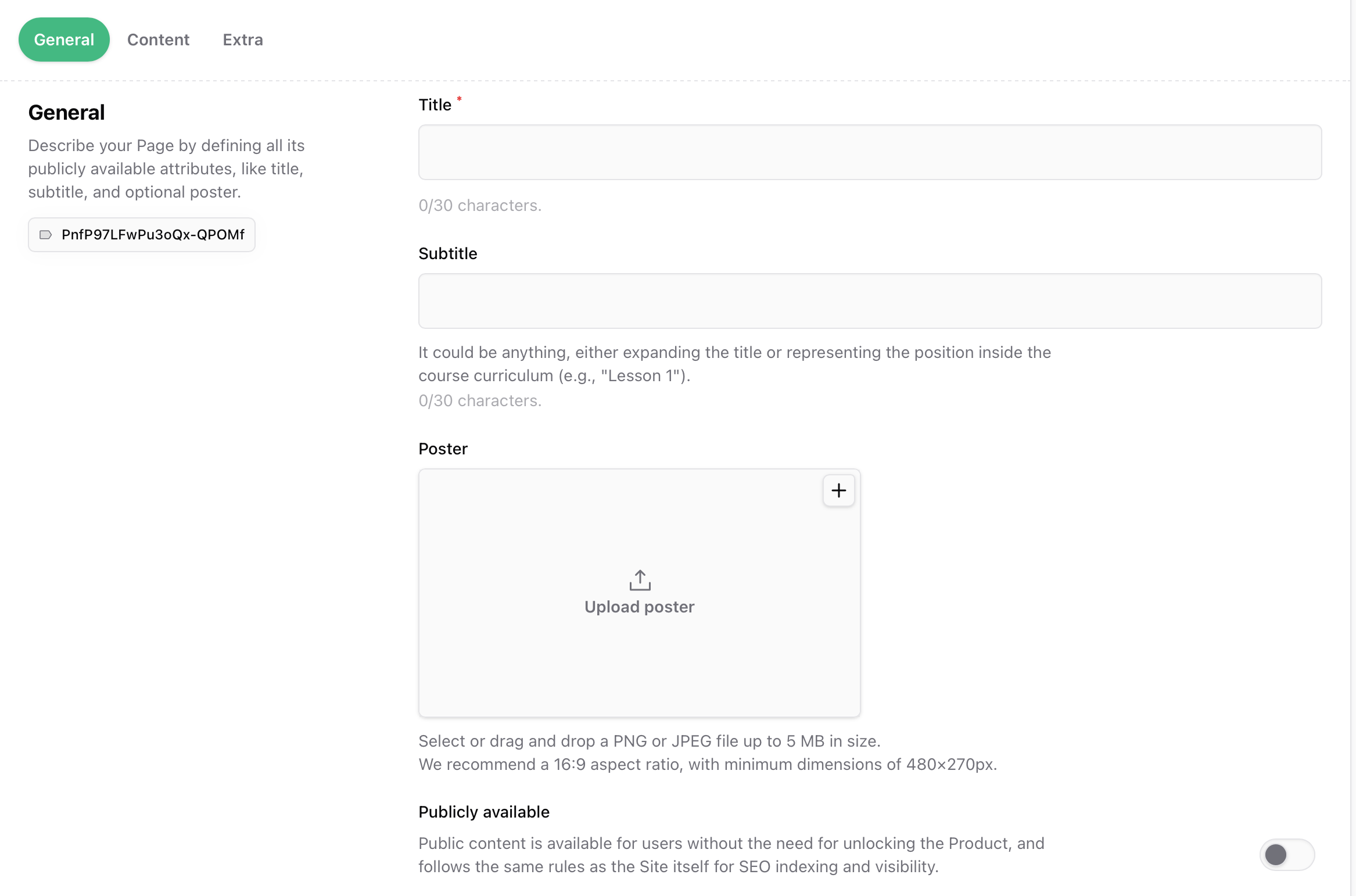
Content tab
Upload or embed the main content of your lesson.- Video — Upload
.mp4or.movfiles up to 5 GB. Sherpo hosts and optimizes them for playback. - Slideshow — Upload
.pdfpresentations (up to 250 MB) to display inline. - Description — Add lesson notes, transcripts, or text with rich formatting and embeds.
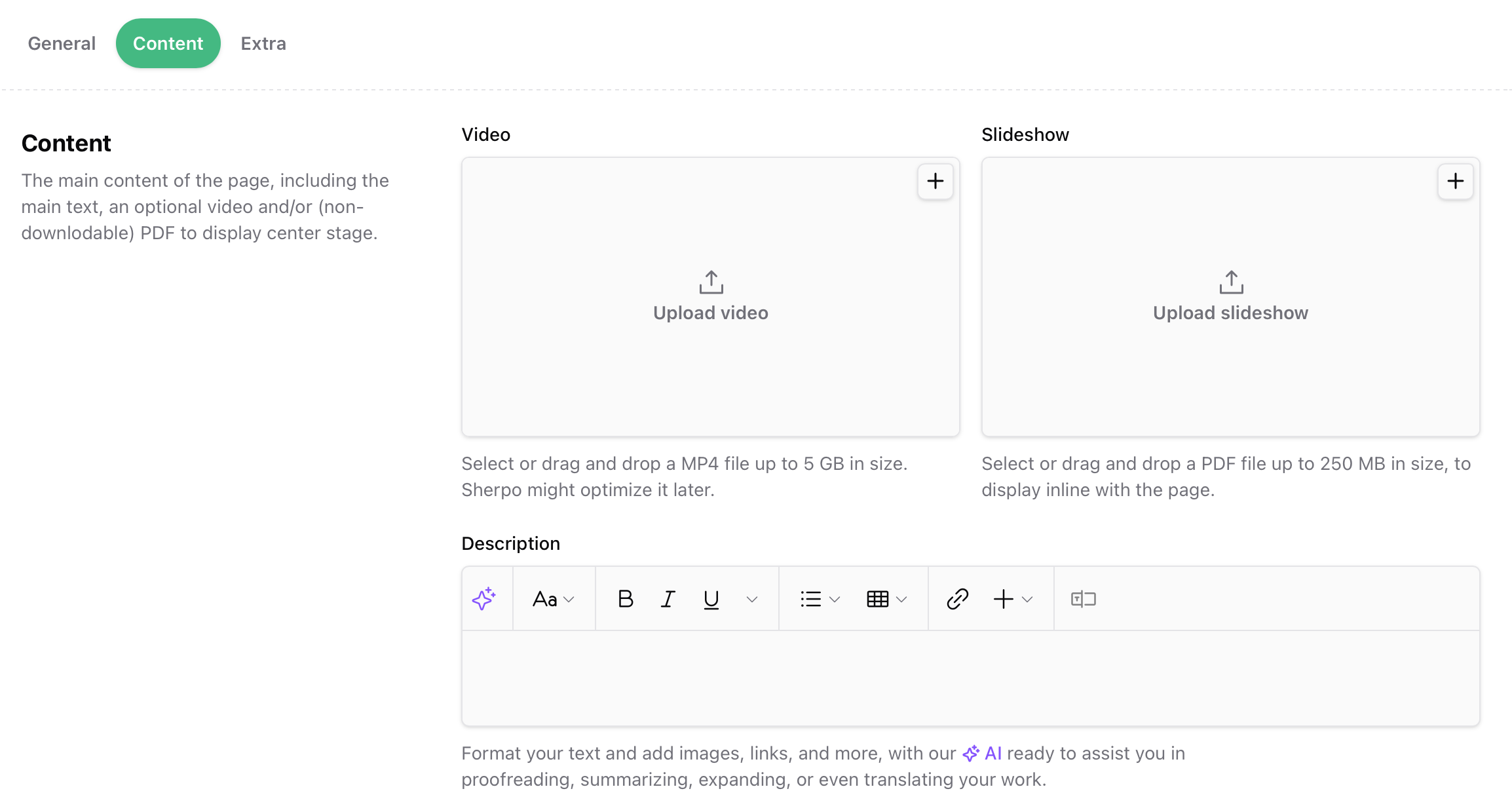
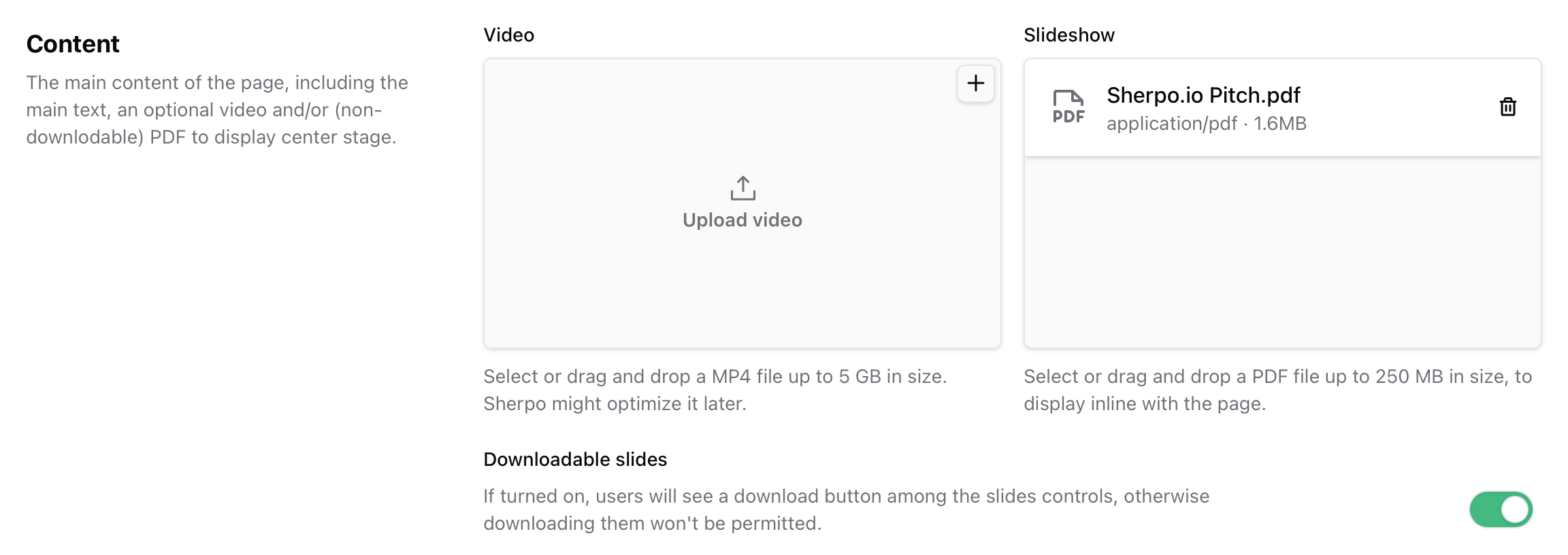
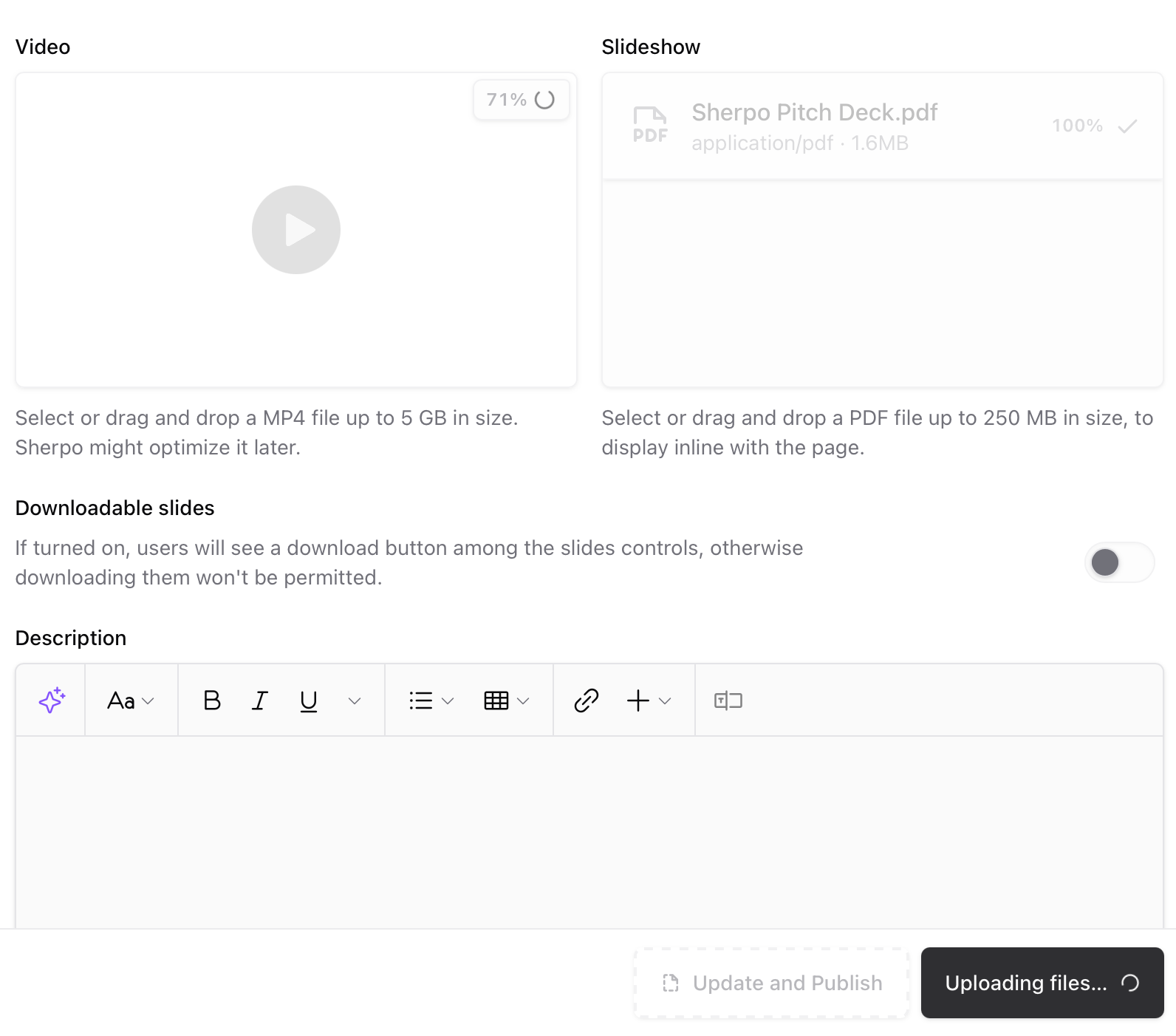
Extra tab
Attach extra resources like PDFs, ZIPs, or templates. These will appear on the right-side of the courses, below all chapters and lessons, in the “What you get” section of the user’s lesson page. You can upload up to 7 files per lesson with a combined file size limit up to 5 GB.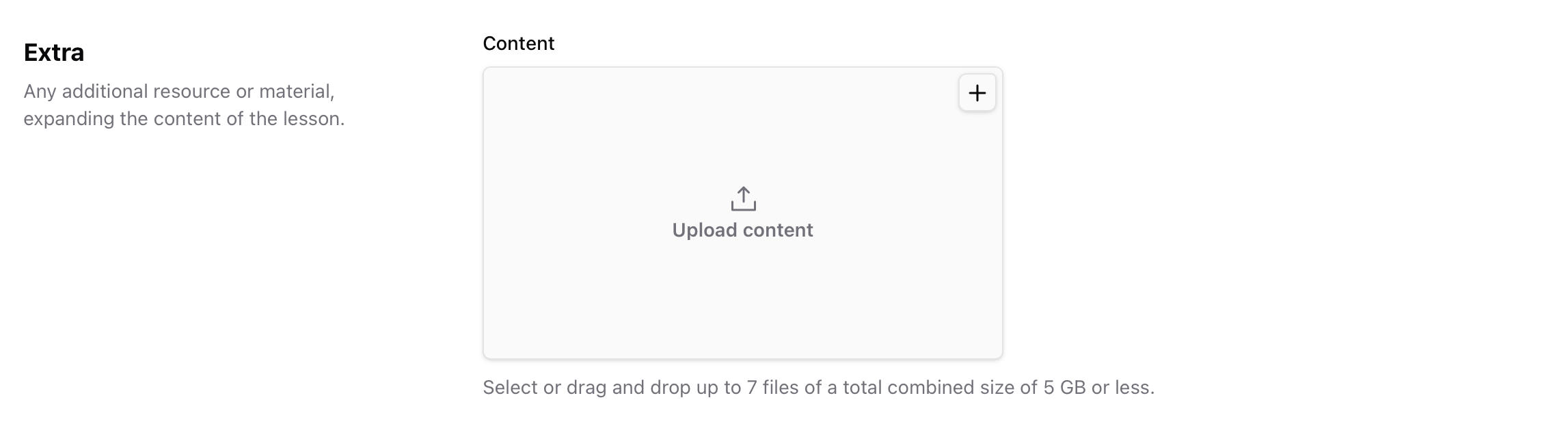
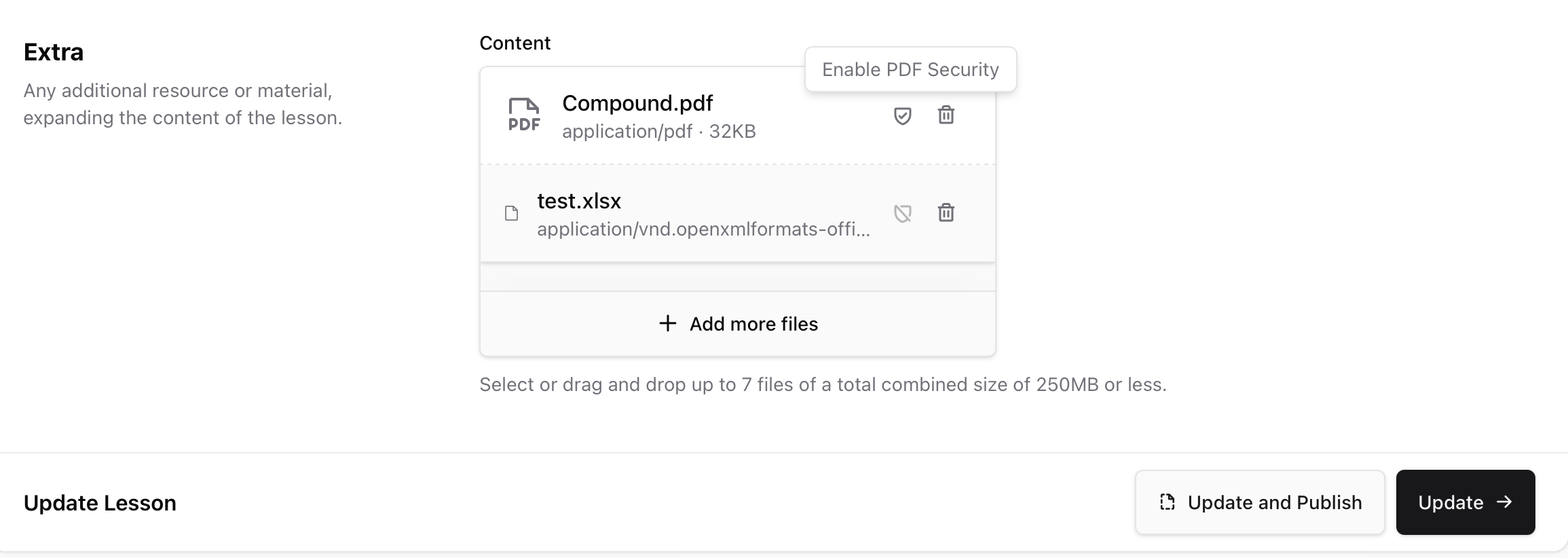
Add a chapter
Use chapters to group related lessons into sections, which can then be named.- Click Add Chapter.
- Enter a chapter name.
- Press Add Chapter to save and enter the creation of its first lesson.
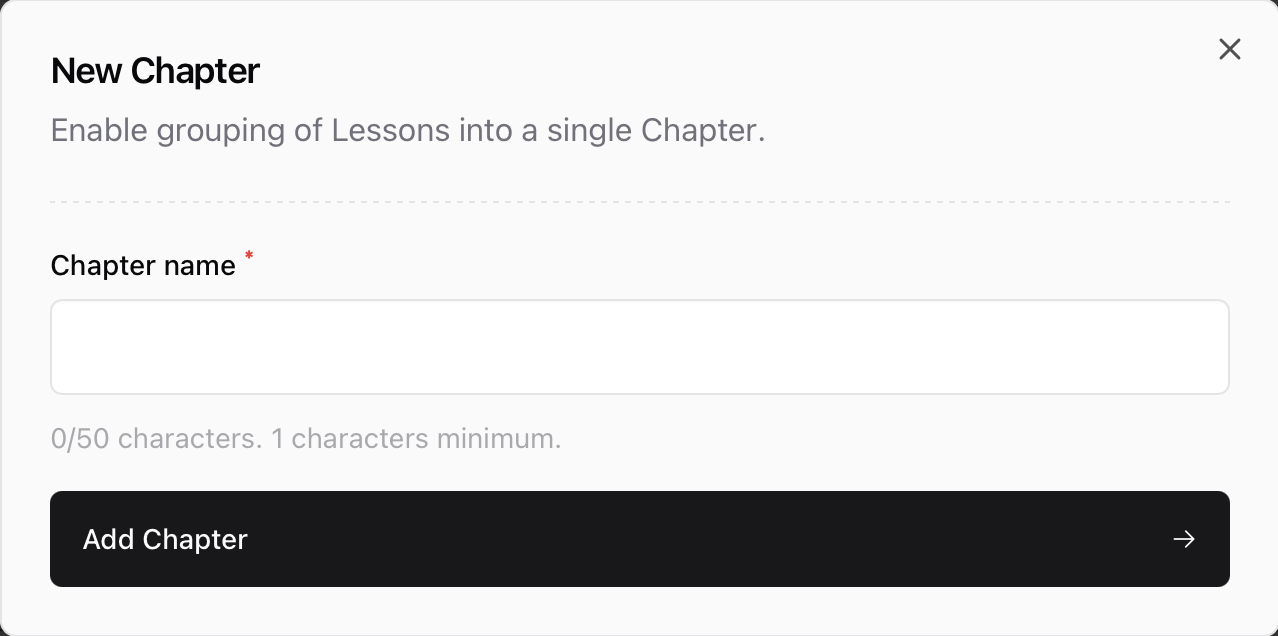

Drafts and publishing
Lessons can exist as Drafts or Published.- Drafts stay hidden from users, but can be seen by you in Admin mode.
- Publishing a lesson instantly makes it live within the course.
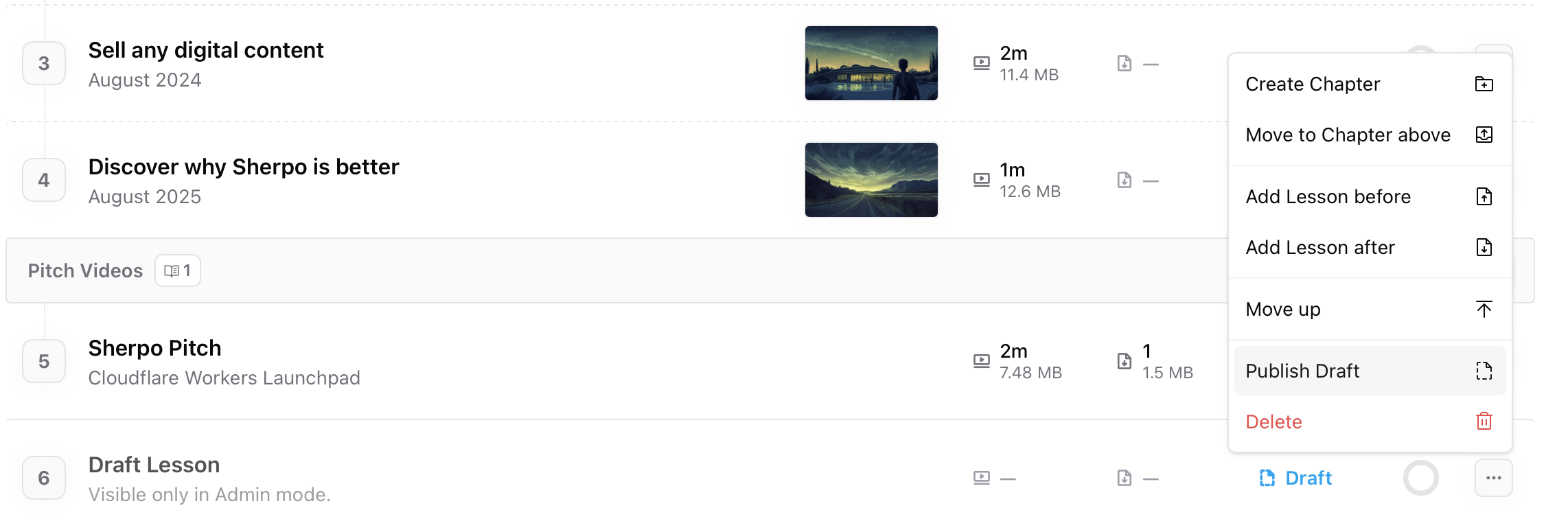

Course settings
Course-specific
Under Settings → Course-specific, you can customize progress tracking and course behavior.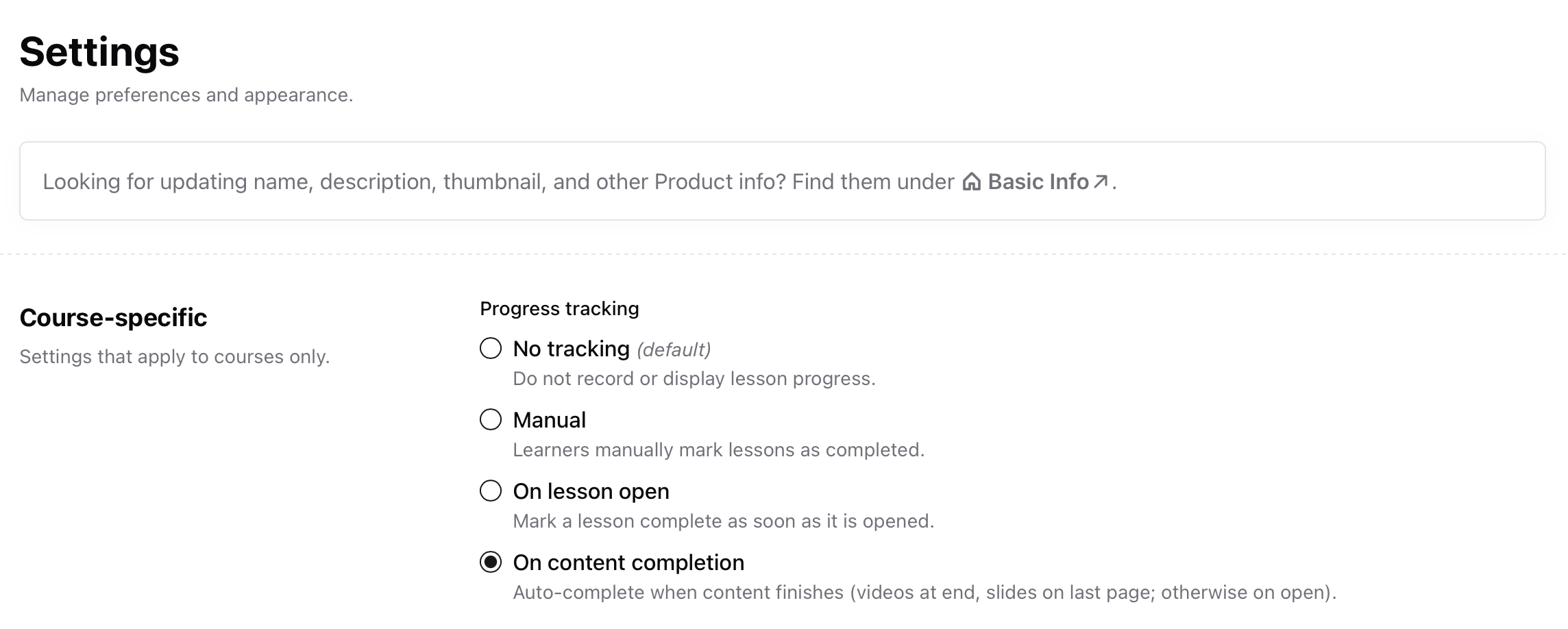
Progress tracking
- No tracking — Disables progress indicators.
- Manual — Users mark lessons as complete themselves.
- On lesson open — Automatically marks lessons complete once opened.
- On content completion — Auto-completes when a video ends or slides reach the last page.
Product page
Under your product’s Settings tab, you can customize what appears on the live product view. There are two key toggles:- Hide reviews — disables customer reviews and prevents new ones from being submitted.
- Sales counter — displays the total number of transactions for a course, including free unlocks and discounted purchases. When enabled, this powers the “N sales” line, giving your page subtle social proof.

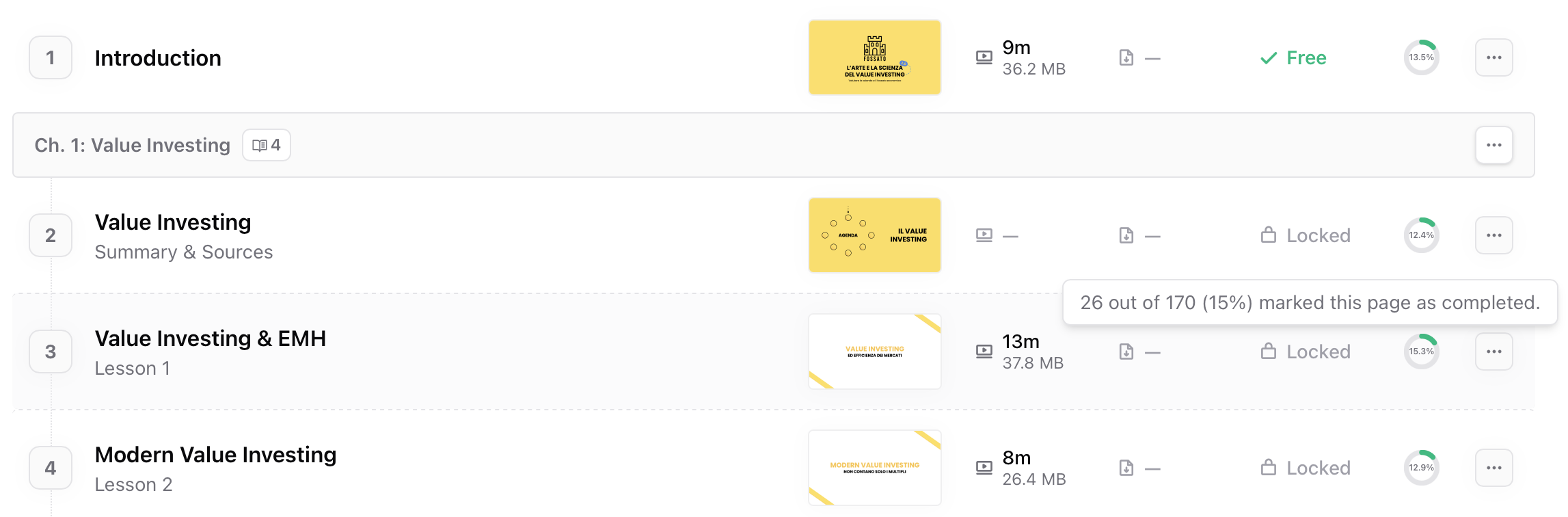
Add a cover or preview
Use the Cover tab to upload a preview video or images representing your course. Covers appear on the product landing page, below the title.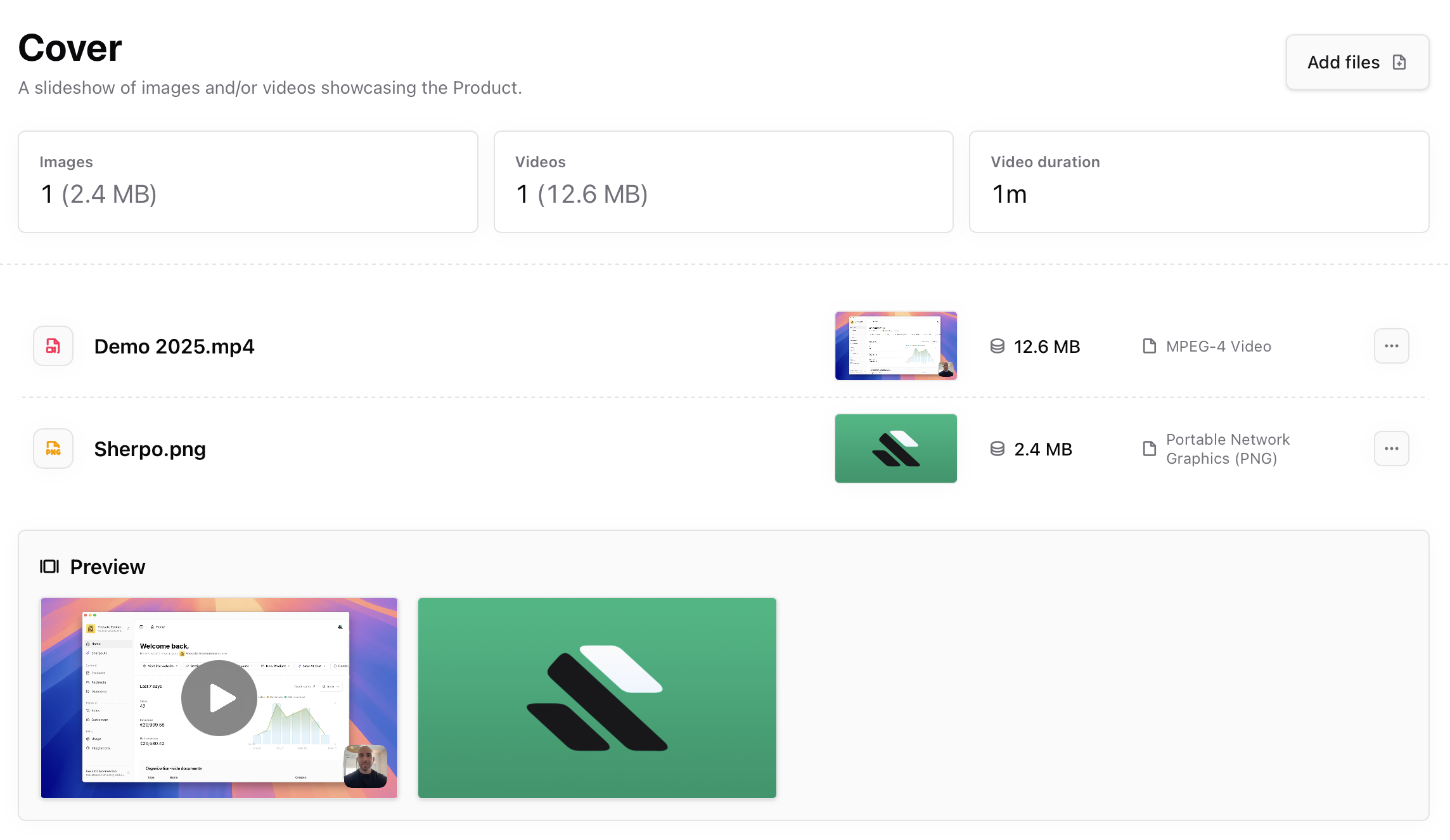
- One video (up to 5 GB).
- Multiple images (up to 5 MB each).
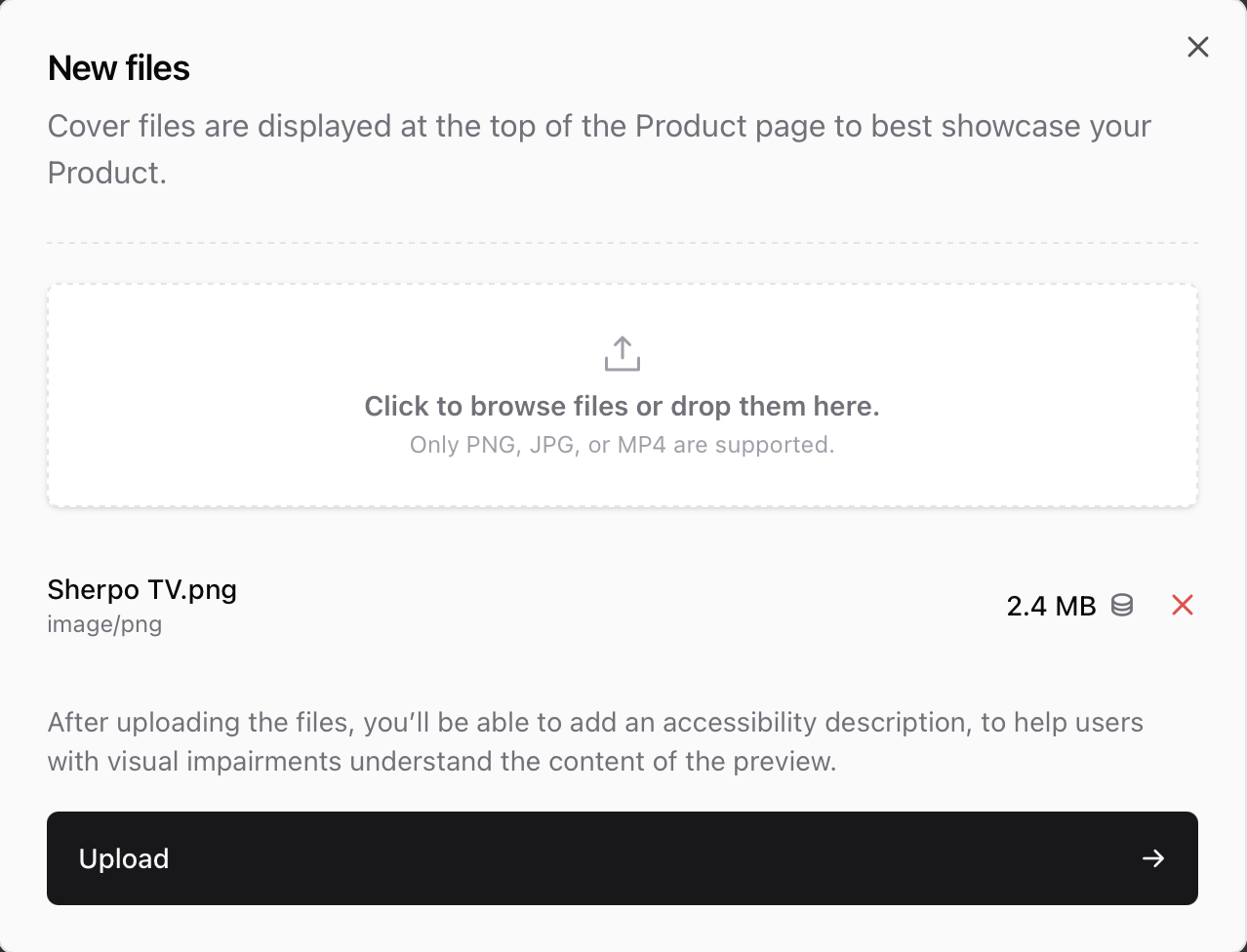
Add files and links
Files and links in Course products work exactly as they do for Download products:Files and links
Discover how to add files and links to your Course.
Video security
Videos uploaded to Sherpo are automatically protected by Sherpo’s infrastructure.Core protections
- Pay-wall enforcement — Videos in pay-walled lessons are viewable only to customers who have unlocked the product.
- Tokenized playback — Each viewer receives a short-lived, session-bound URL. Shared links expire and cannot be reused elsewhere.
- Domain restrictions — Videos play only on your Sherpo site or verified custom domain. External embedding or hotlinking fails automatically.
Publish and sell
When your content is ready:- Set each lesson to Published.
- Add pricing in Prices, and configure coupons if needed.
Customer experience
Once published:- Visitors can view your product cover, description, chapters, lessons, and price.
- Users can purchase and instantly unlock all the course lessons.
- Each purchase is secure and scoped to their account.
- Sherpo syncs progress tracking automatically.
- Sales appear under Product → Sales.
Best practices
- Keep lesson videos under 15 minutes for better engagement.
- Add short summaries in the description.
- Use On content completion for self-paced or video-heavy courses.
- Update lessons over time: changes apply instantly for enrolled users.
- Use public lessons as free previews to improve conversions.
FAQ
Can I upload multiple videos per lesson?
Can I upload multiple videos per lesson?
Each lesson supports one main video. To include multiple clips, either merge them into one file or split them across separate lessons.
Can I reorder lessons after publishing?
Can I reorder lessons after publishing?
Yes. But currently, you can only move lessons up, or add new lessons before or after a lesson, inside a chapter. You can also move chapterless lessons inside a chapter. Changes apply instantly to all users.
Can I attach downloads or templates?
Can I attach downloads or templates?
Yes. Use the Extra tab to upload up to 7 files (5 GB combined).
Can I reuse the same video across lessons?
Can I reuse the same video across lessons?
Not currently.
How does progress tracking work for users?
How does progress tracking work for users?
Sherpo records lesson completion automatically, depending on your selected mode (manual, on open, or on completion).
Can I mix free and paid lessons in a course?
Can I mix free and paid lessons in a course?
Yes. Mark specific lessons as Publicly available in the General tab to make them free previews.
Can I unpublish or delete lessons?
Can I unpublish or delete lessons?
Yes. You can move lessons to Draft or delete them entirely at any time.
Can I add quizzes and certificates?
Can I add quizzes and certificates?
Yes, you can add quizzes and issue certificates under “Quizzes & certificates”.