Overview

Summary cards
At the top of the page, you’ll find three live metrics that summarize your workspace usage:- Products — Count of active (non-archived) products. Sherpo plans allow unlimited products, so this is mainly informational.
- Transactions — Total number of completed checkouts across all products.
- File storage — Your current file storage usage vs. the plan quota (Flex: 5 GB, Plus: 50 GB, Ultra: 250 GB). The value turns red when you exceed your limit, prompting you to optimize or delete assets.
Heaviest files
The Heaviest files section visualizes your uploaded assets and their impact on storage. This section lists up to your 100 largest files across all products (videos, images, downloads, etc.).- Each row shows filename, file type, size, and created date.
- Use the search bar to locate files by name.
- Sort columns by size, type, or created date to find optimization opportunities.
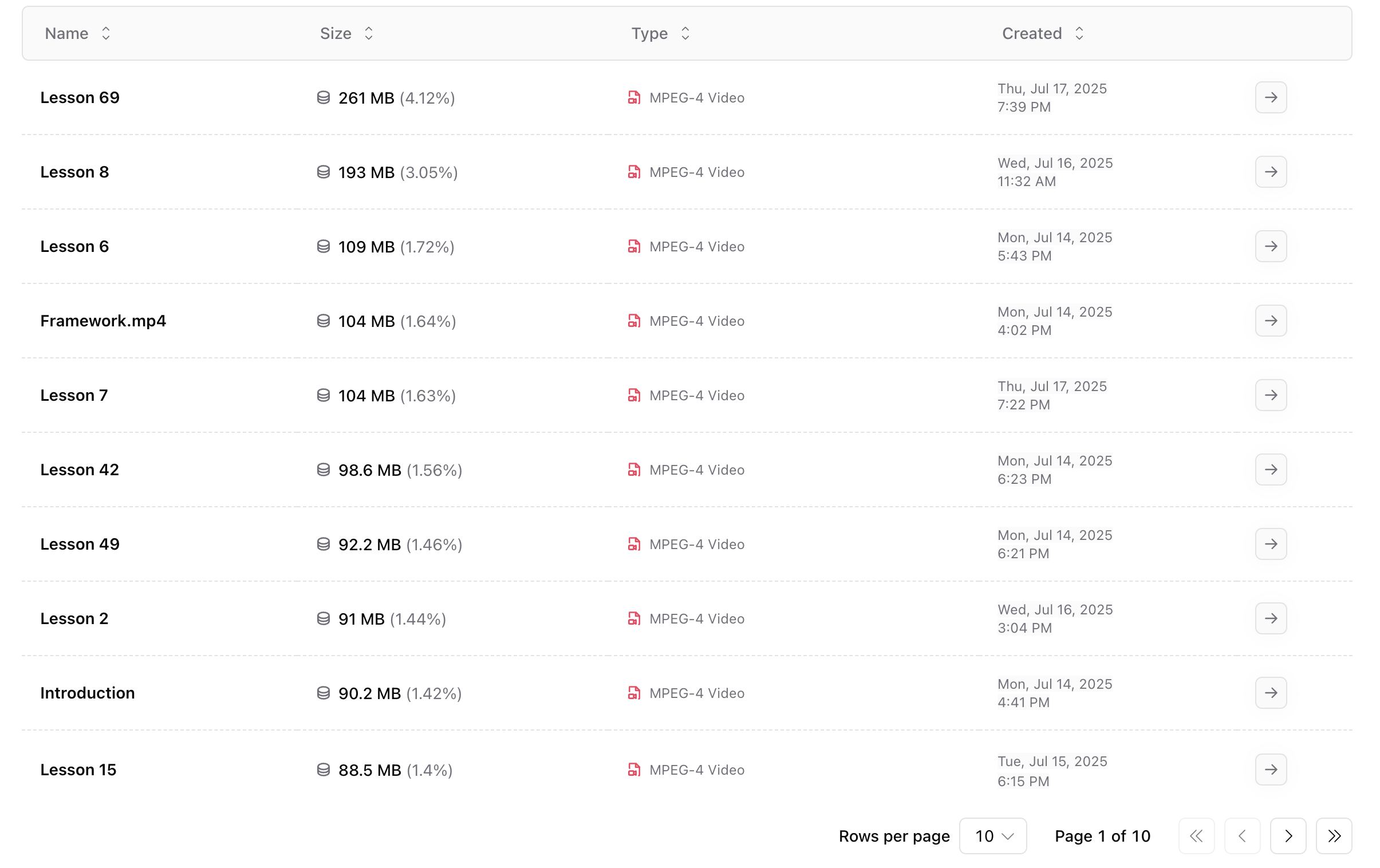
Free-space toggle & chart
- Toggle Show Free Space to overlay remaining storage on the visual chart.
- The colored treemap visualizes file size distribution across all uploads, grouped by product or folder.
- Hover over blocks to view file details and click to jump directly to the corresponding product.
The chart helps identify space hogs visually — ideal for quick cleanups before hitting your quota.
Export & maintenance tips
- Export your full list of files in CSV, Markdown, or JSON for offline audits or storage reporting.
- Delete files tied to unpublished or outdated products.
- Periodically clear test uploads or unused media assets.
Best practices
- Review Usage monthly — especially on Flex and Plus plans — to avoid reaching storage limits.
- Upgrade to Ultra if you need higher capacity for rich media or multiple video-based products.
- Use the search bar to locate placeholder or duplicate files for cleanup.
- Create a routine (e.g., end-of-month content audit) to remove old launches or campaigns.
Storage limits & organization
- Paid plans include generous hosting space. You can review your quota anytime under Dashboard → Usage.
- Sherpo automatically organizes uploads by product and displays the heaviest ones first.
- Each file displays its MIME type (e.g., video/mp4, image/png) and contribution to your quota.
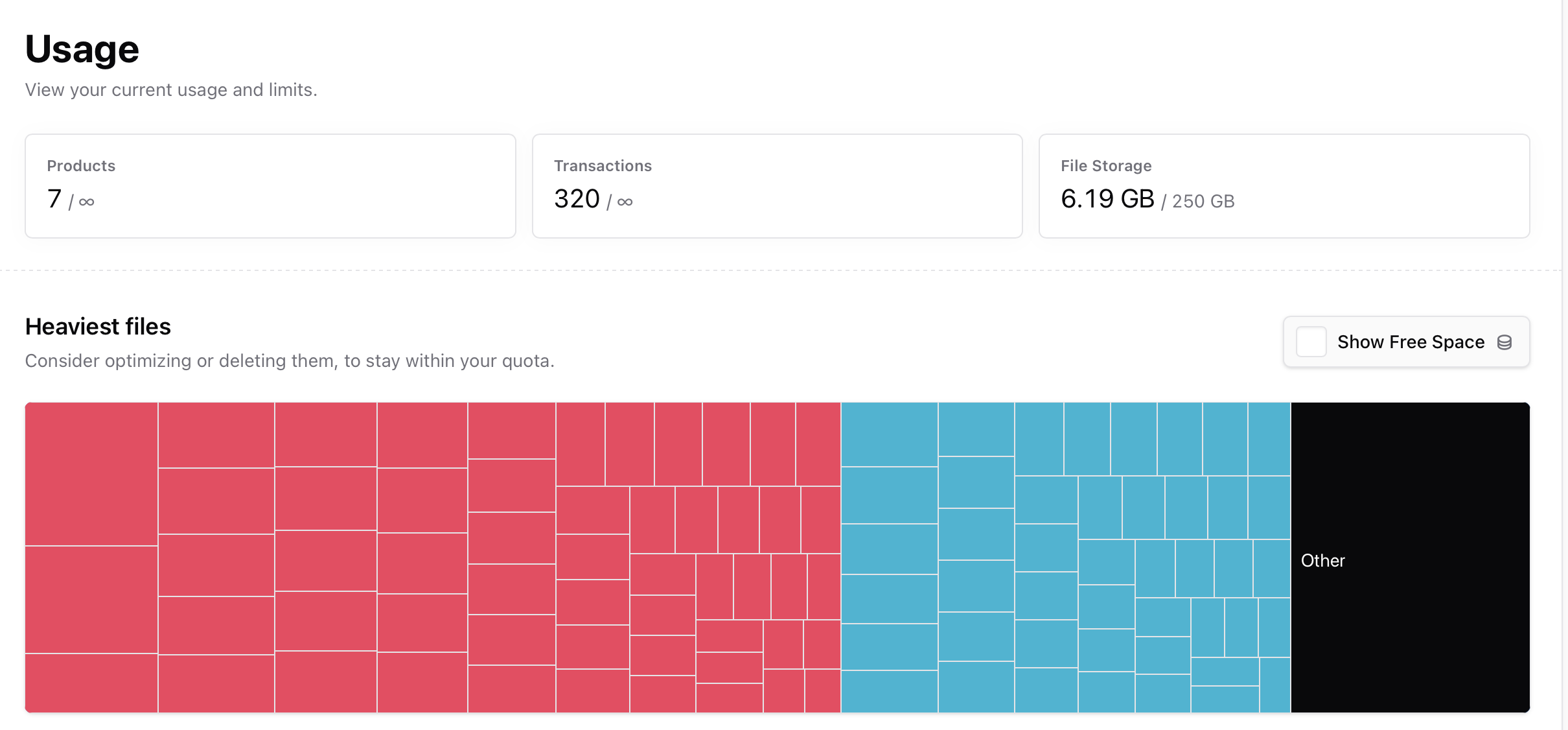
FAQ
How often is storage usage updated?
How often is storage usage updated?
Usage metrics update in real time, whenever you upload, replace, or delete a file. Large deletions might take a few seconds to propagate while caches clear.
What counts toward my storage limit?
What counts toward my storage limit?
All your uploaded assets: videos, images, audio, PDFs, and any downloadable files.
Can I delete files directly from the Usage page?
Can I delete files directly from the Usage page?
No. You can click any file row to navigate to the associated product, then remove or replace it from there. Deleting files from a product automatically updates the Usage view.
Why is my usage higher than expected?
Why is my usage higher than expected?
Check for old product drafts, duplicate uploads, or large video files used in multiple lessons. Each upload is counted separately, even if the same file is reused.
How can I free up space quickly?
How can I free up space quickly?
Sort files by size and remove the largest non-essential items.
What happens if I exceed my plan’s storage limit?
What happens if I exceed my plan’s storage limit?
You’ll still be able to access your dashboard, but new uploads may be blocked until you delete or upgrade. Existing products remain visible to customers.
Does Sherpo compress files automatically?
Does Sherpo compress files automatically?
Sherpo performs light optimization (e.g., image resizing), but video compression and audio mastering are up to you.
Can I use external storage or links instead?
Can I use external storage or links instead?
You can use external links, which do not count toward Sherpo storage.
Why does my chart show 'Other' space?
Why does my chart show 'Other' space?
“Other” includes cached assets, thumbnails, and metadata overhead reserved by the system.
Do deleted files free up space immediately?
Do deleted files free up space immediately?
Yes: Sherpo recalculates usage right after deletion. If it still shows the same number, refresh the Dashboard or clear the cache.