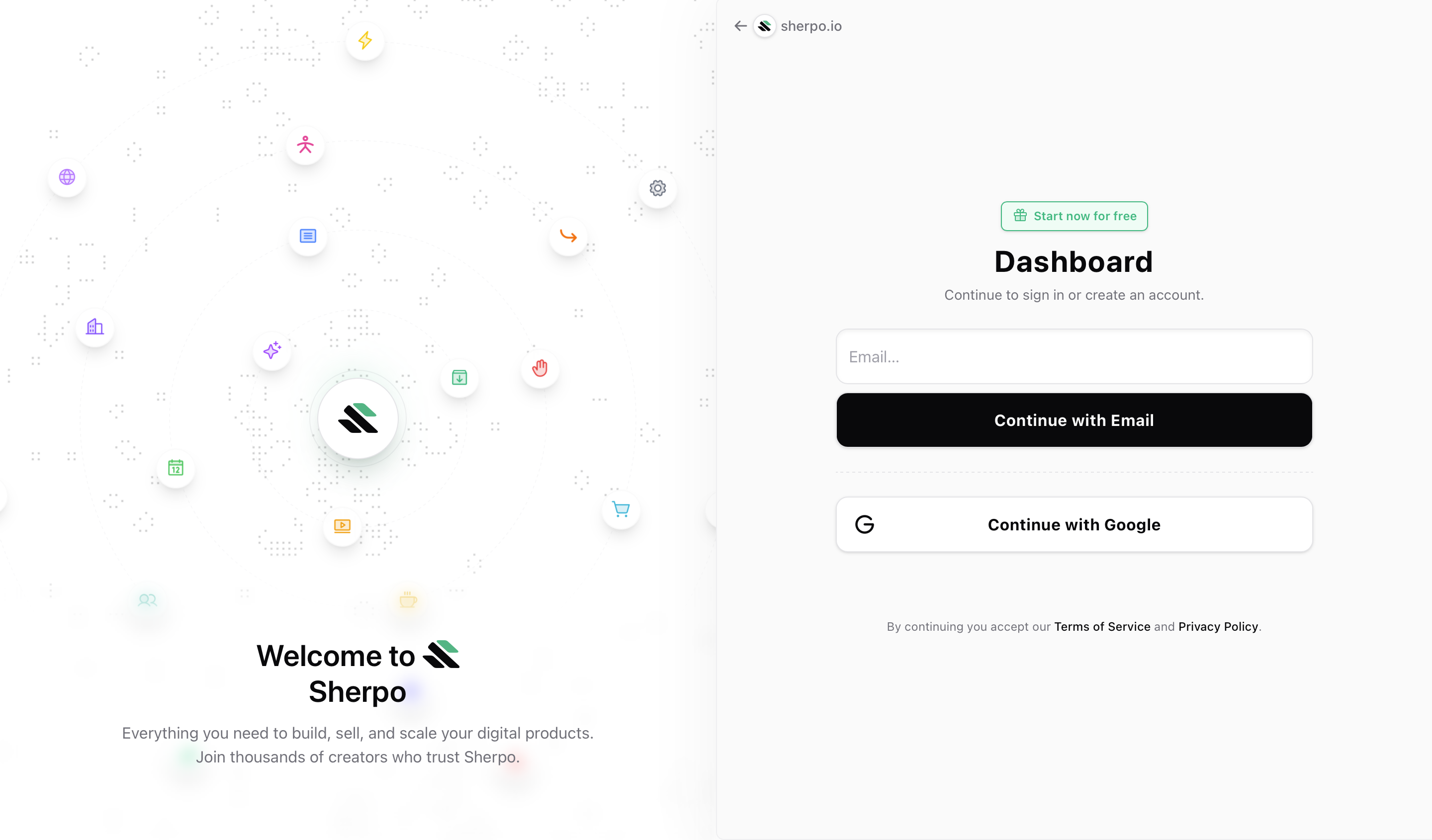
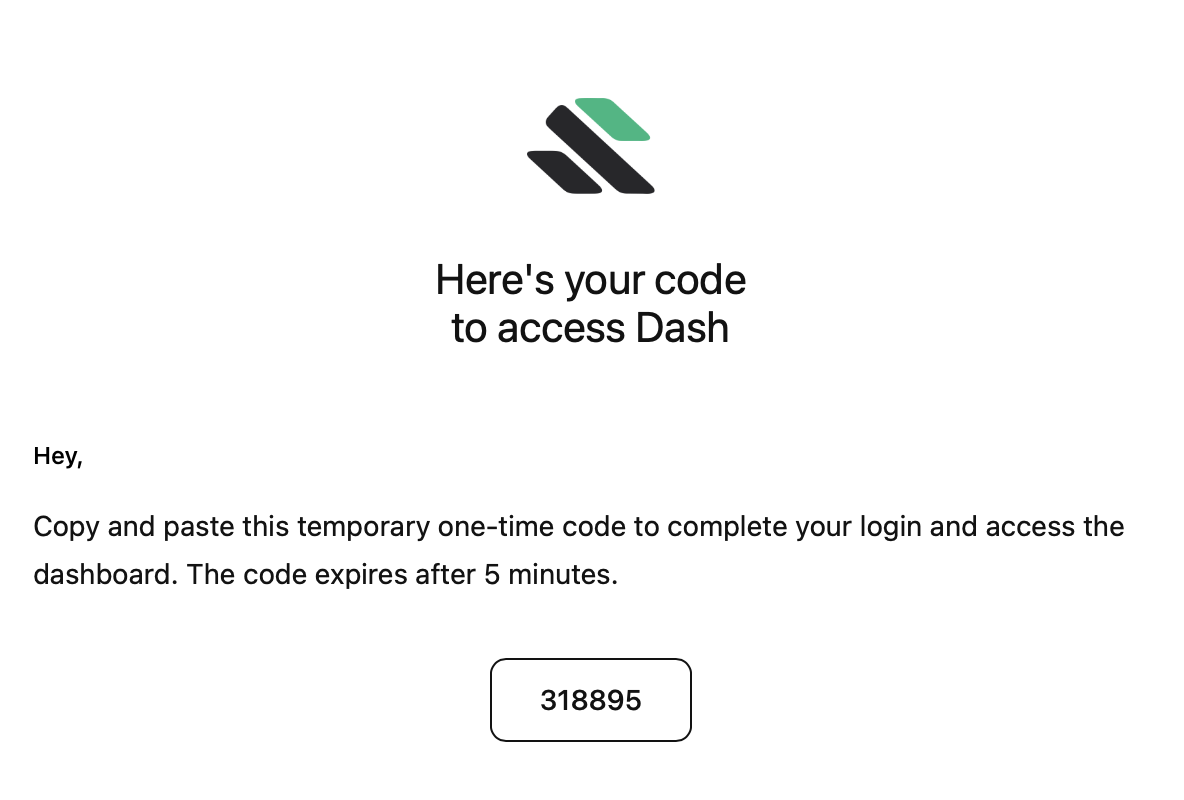
Magic link codes expire after 5 minutes and may take up to a few minutes to deliver: check your spam folder just in case.
Once logged in, you will receive a welcome email:
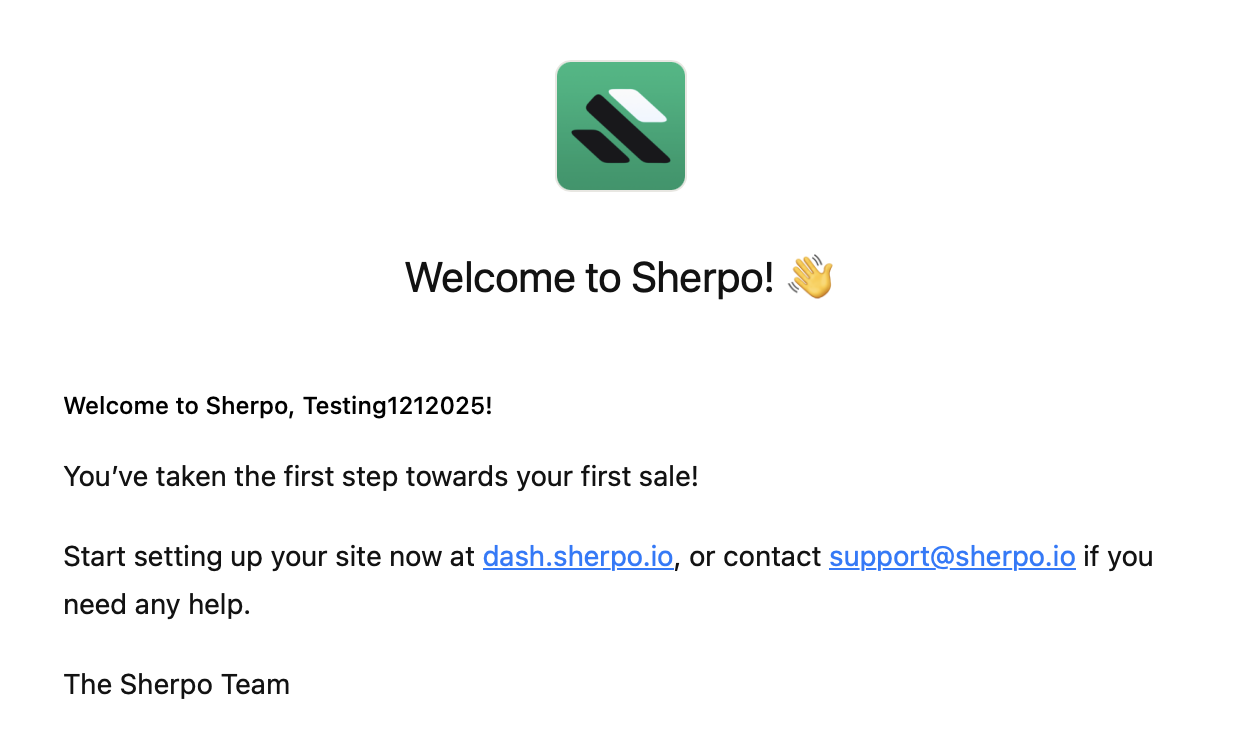
Step 1: Your business

Organization name
- Accepts 3–100 characters.
- Use your legal business name if applicable, or the brand name your customers recognize.
- Sherpo automatically capitalizes the entry in transactional emails.
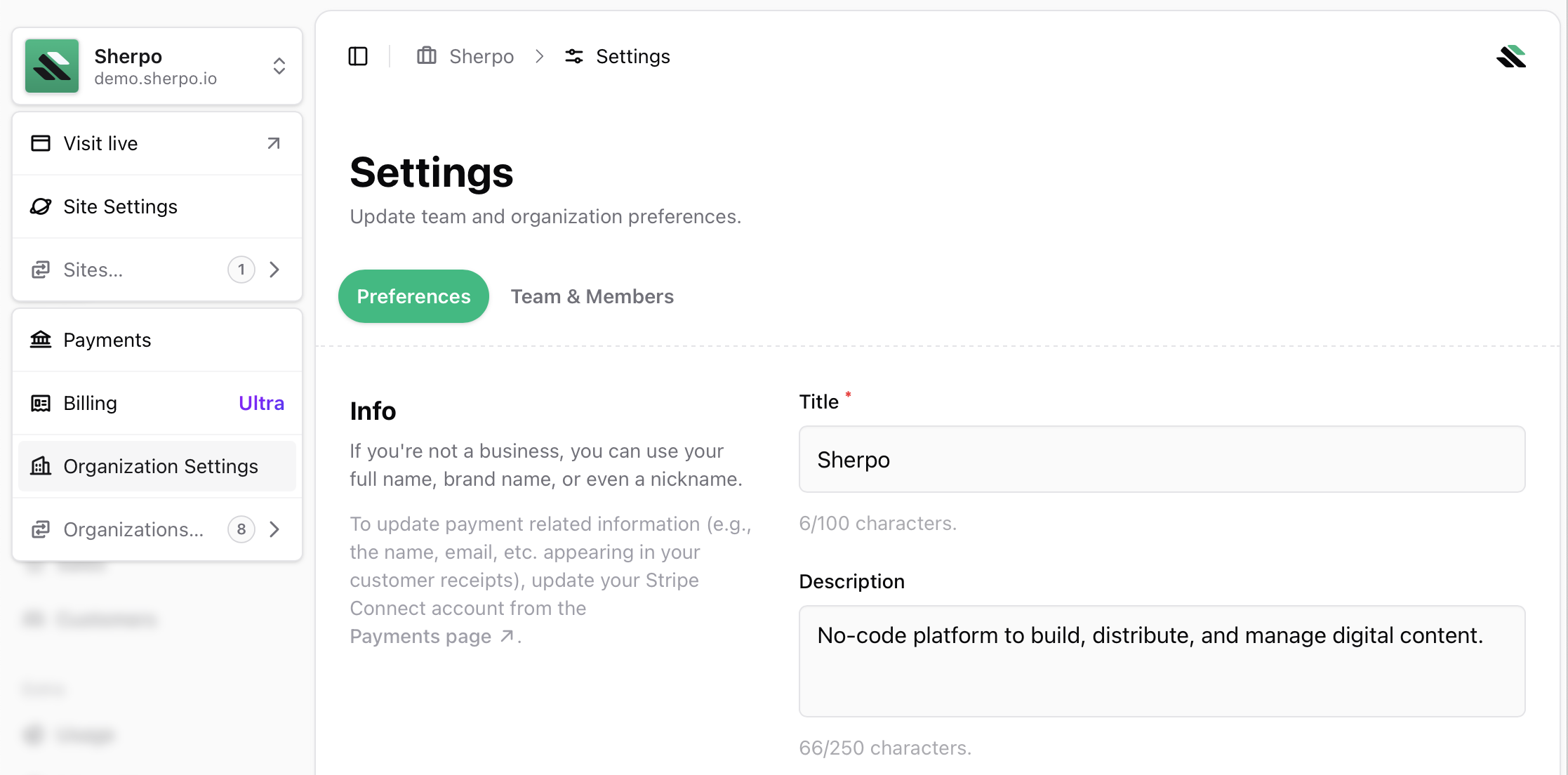
Contact email
The dashboard pre-fills the organization-wide contact email with your sign-in address.Submission
Click Continue. Sherpo will:- Create your organization record.
- Link your user as the owner.
- Provision a Stripe Customer behind the scenes to handle billing later.
Step 2: Your plan

Included features
Each plan shows limits for:- Members per organization
- Storage capacity
- Custom domain availability
- Platform fee percentage
Billing behavior
- Start (Free): Click Continue to proceed to Step 3: no card required.
- Pro or Ultra: Opens a secure Stripe Checkout. Complete payment to return automatically to onboarding.
- Skip option: Staying on Start still unlocks the rest of onboarding; you can upgrade later under Settings → Billing.
Step 3: Your site
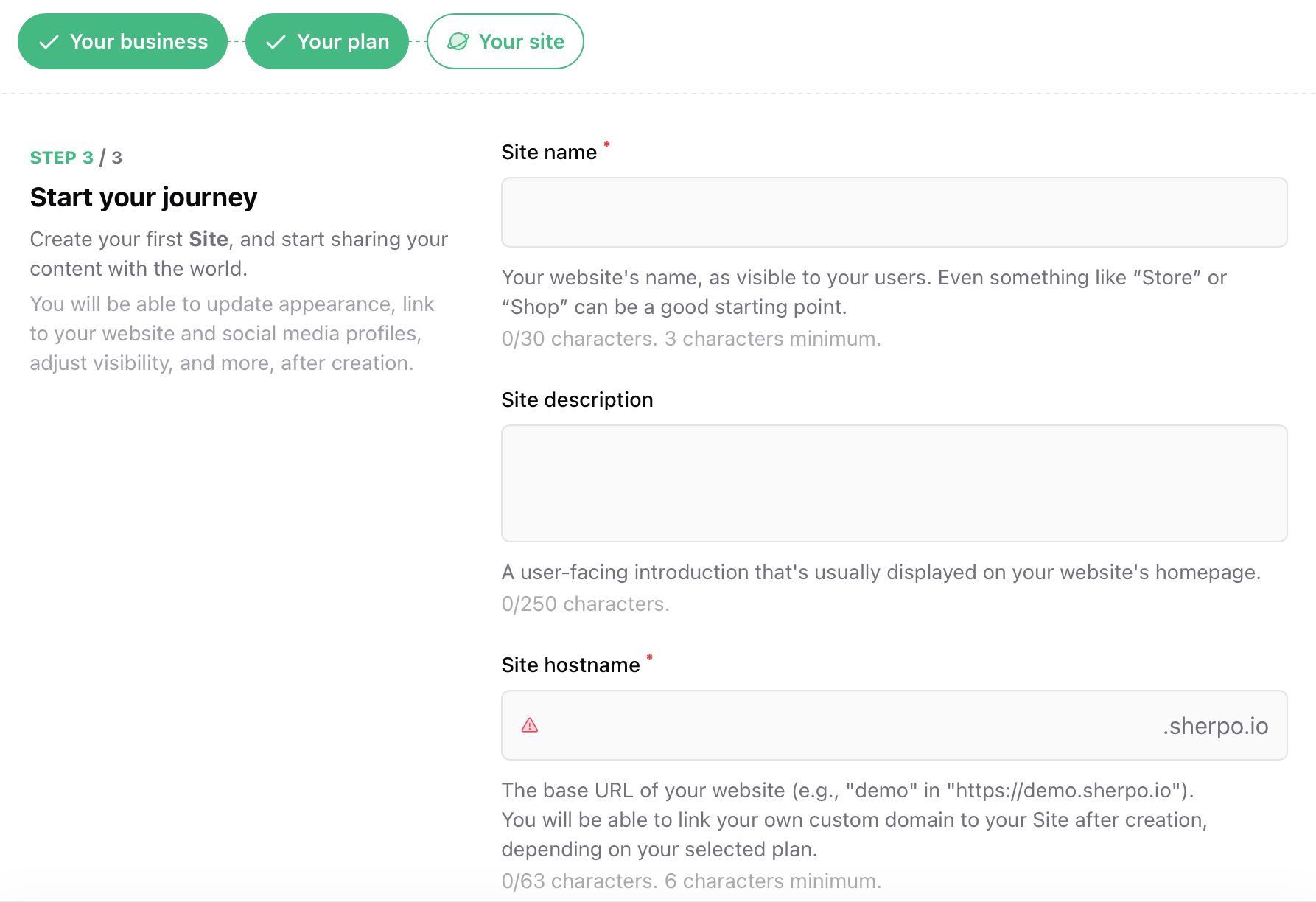
Site basics
- Name: 3–30 characters, shown on your storefront and in emails.
- Description: Optional text (max 250 characters) for your site’s landing page.
- Hostname: Choose your subdomain on
sherpo.io. Must:- Use lowercase letters, numbers, or hyphens only.
- Be 6–63 characters long.
- Be unique across Sherpo.
Icon
Upload or drag a square PNG or JPEG (≥180×180 px, under 5 MB). Sherpo uses this for your favicon and app icons automatically. Once all validations pass, click Continue. Sherpo will create the site record, set placeholder assets, and send you a “New Site” notification by email. When this step finishes, onboarding closes and you’ll land on the main dashboard.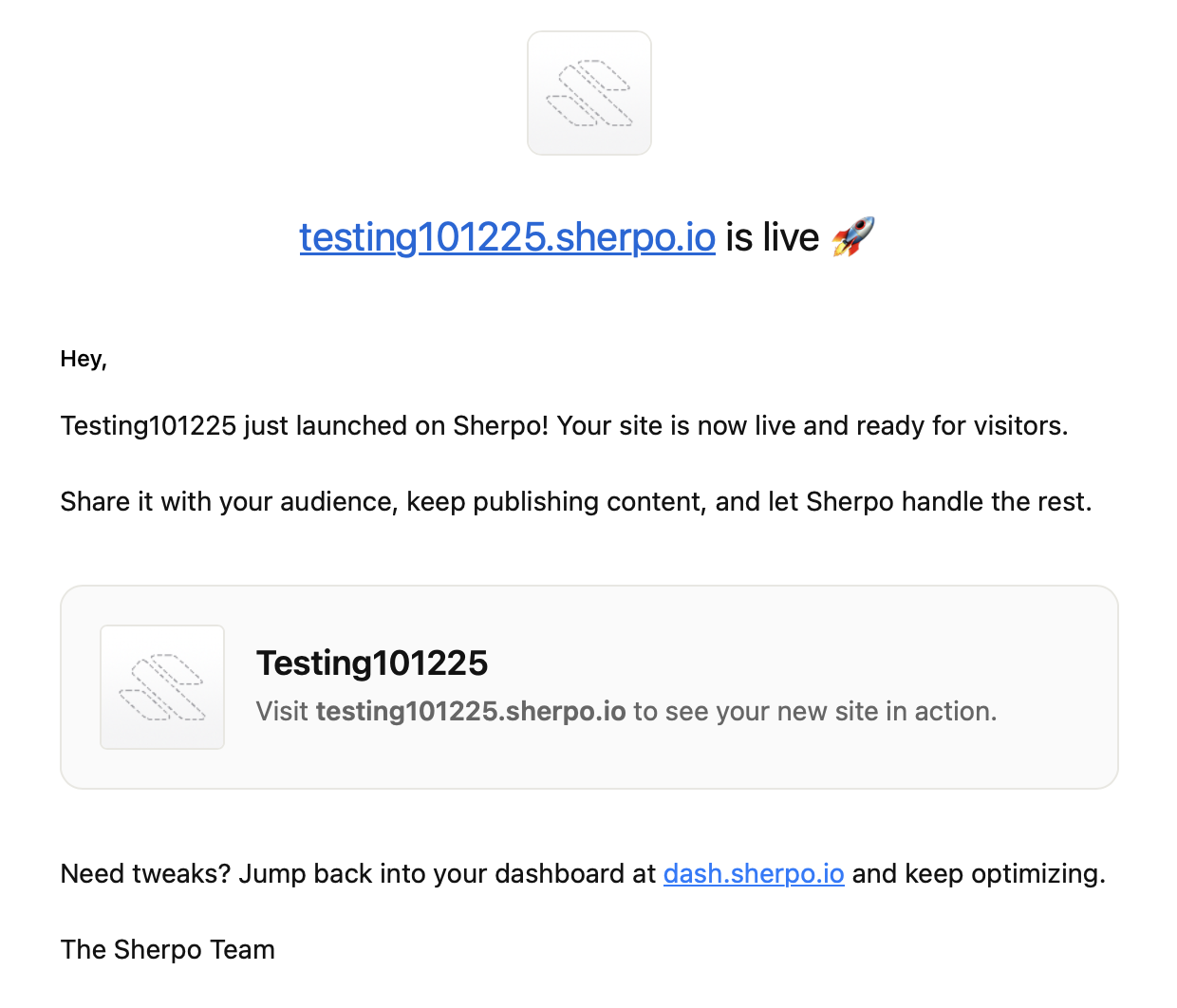
Optional: Connect payments
If you plan to sell paid products right away, visit Organization → Payments after onboarding to complete the Stripe Connect setup (see the Payments doc for details). Check this guide out to properly set up payments:Sherpo shows your Stripe Connect status in the Payments page. You’ll see reminders there until setup is complete.
FAQ
Do I have to complete onboarding in one go?
Do I have to complete onboarding in one go?
No. Sherpo auto-saves your progress after each step. You can close the tab and resume later from the same account.
Can I change my organization name after setup?
Can I change my organization name after setup?
Yes. You can edit it later in Organization → Settings, though your public URLs and domain remain the same.
What happens if my magic link expires?
What happens if my magic link expires?
Just request a new one from the login screen. Each code is valid for 5 minutes.
Do I need to choose a paid plan to launch my site?
Do I need to choose a paid plan to launch my site?
No. You can start on the Start (Free) plan and upgrade later, whenever you want, to unlock custom domains, white-labeling, and advanced features.
Can I skip creating a site during onboarding?
Can I skip creating a site during onboarding?
No. Every Organization must have at least one site. The first site is required to complete setup and access your dashboard.
What if my subdomain is already taken?
What if my subdomain is already taken?
You’ll see an error when entering your hostname. Try another variation (for example, add a hyphen or shorten the name).