Creating a Product
Once inside your Sherpo Dashboard, open Products in the sidebar to see an overview of all your existing products.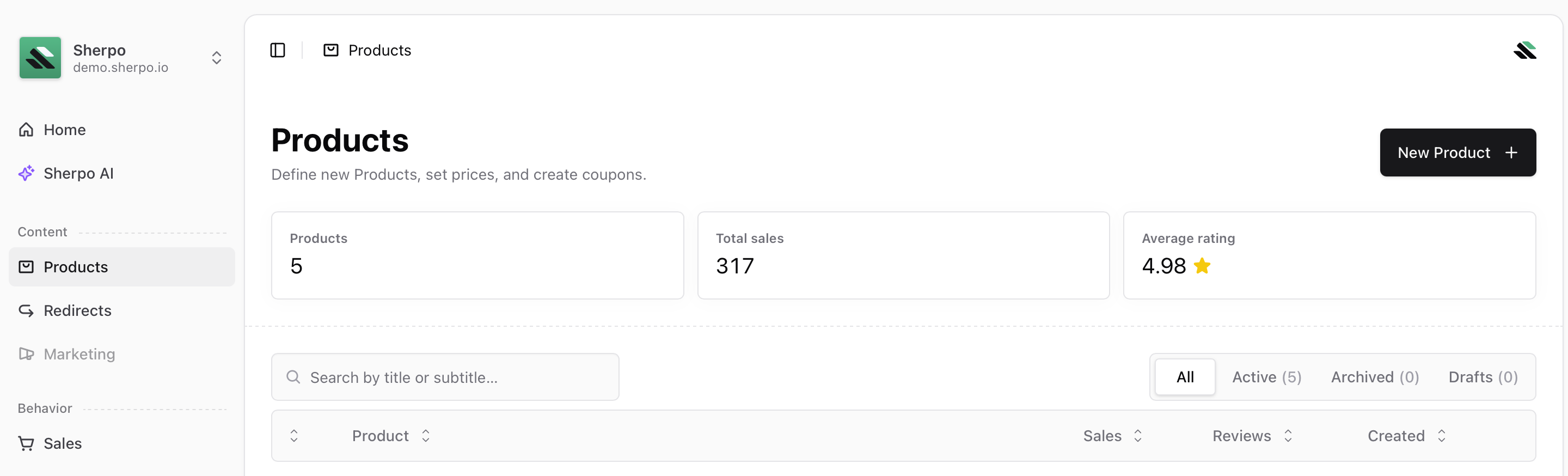
1
Go to Products → New Product.
Click New Product in the top-right corner.
2
Enter a title and optional subtitle.
Add a title (required) and subtitle (optional). Sherpo automatically generates a product slug (e.g.,
/p/{slug}) from your title.3
Choose a product type.
Pick one of Sherpo’s available product types (e.g., Files, Course, Series etc.). Each type preconfigures features: for instance, Courses include lessons and course progression tracking (inside settings).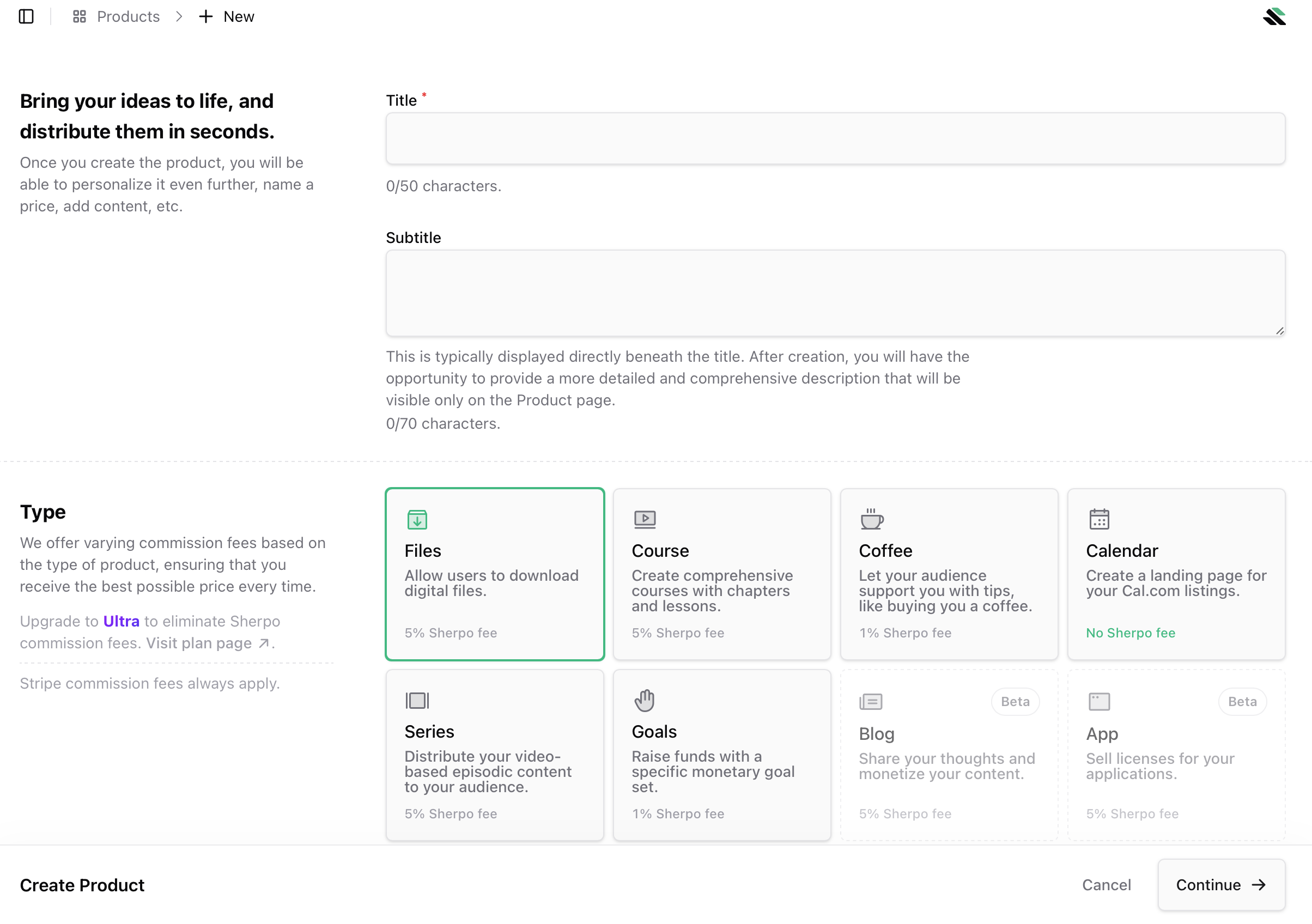
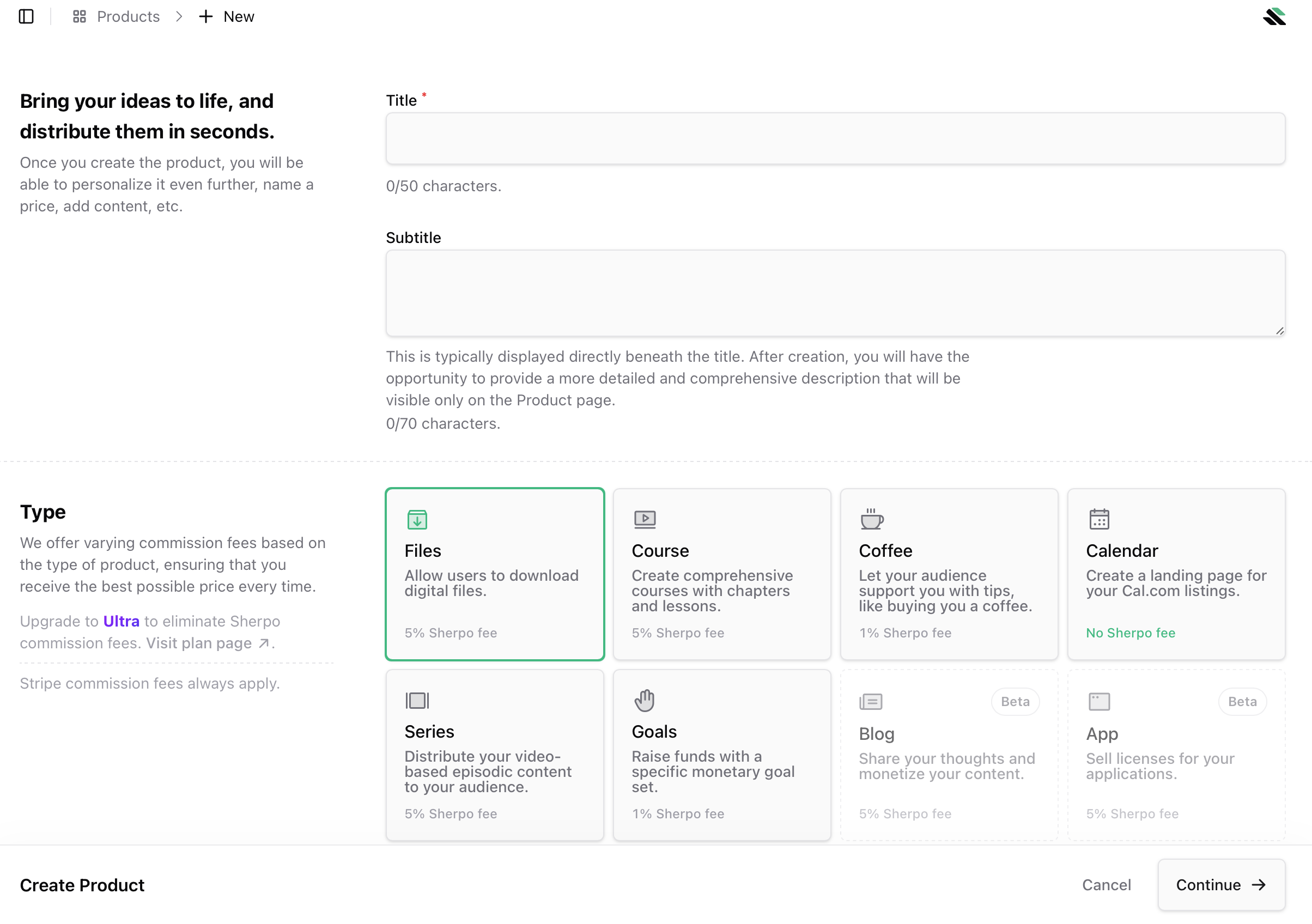
4
Click Create product.
Once you click Create, Sherpo provisions the new product and redirects you to the Overview tab. From here, you can continue to Basic info, Settings, and then add Pages, Files, Prices, or Automations as needed.
Product Types
Here are the products you can currently create in Sherpo:Courses
Create comprehensive courses with chapters and lessons.
Series
Distribute your video-based episodic content to your audience.
Downloads
Allow users to download digital files or get exclusive links.
Coffees
Let your audience support you with tips, like buying you a coffee.
Goals
Run fundraising campaigns with real-time progress bars.
Calendars
Create a landing page for your Cal.com listings.
Best practices
- Pick the right type upfront: Switching product type later requires reconfiguration.
- Keep titles short and clear: They’ll appear in URLs, receipts, and customer dashboards.
- Add a subtitle or short tagline: It improves discoverability and context on your storefront.
- Use drafts: You can safely prepare a product before publishing it, by not setting a price or by setting pages as drafts (e.g., inside Courses).
- Preview often: Click “Visit live product” to see changes instantly in your hosted site.
FAQ
Can I change the product type after creation?
Can I change the product type after creation?
No. Product types are locked after creation because each category has different internal features (e.g., Courses have lessons, Files don’t; Series has episodes instead of lessons, and trailers instead of cover).
What happens if I reuse an existing product title?
What happens if I reuse an existing product title?
Sherpo automatically generates a unique slug for each product. If a conflict occurs, you’ll see a warning and can adjust the title or slug manually.
Can I create draft products without publishing them?
Can I create draft products without publishing them?
Yes. Newly created products are drafts by default until you add pricing.
Can I sell multiple types of products at once?
Can I sell multiple types of products at once?
Absolutely. You can create different product types (e.g., a Course, a Serie, a File, and a Coffee tip jar) under the same organization and site.
Can I delete a product later?
Can I delete a product later?
Yes. From the Overview tab, use the product menu (⋯) and select Delete. This action is irreversible.
Can I duplicate an existing product?
Can I duplicate an existing product?
Not yet. To duplicate an existing product you will have to recreate it.
What’s the difference between archived and draft products?
What’s the difference between archived and draft products?
- Drafts: Products in progress, not yet published.
- Archived: Published products you’ve taken offline: no longer visible to customers but retained for analytics and history.
Can I preview my product before launch?
Can I preview my product before launch?
Yes. Every product has a Visit live product button that opens a preview of the public page (even before making it available for purchase: you will be able to see it in Admin mode).