Create a Series product
- Go to Products → New product.
- Enter a title, subtitle, and description.
- Select the Series tile (movie icon).
- Click Create product to open your workspace.
Manage episodes and seasons
Open the Episodes tab to build your structure.- Add Season — Create a named container that groups related episodes.
- Add Episode — Create new content pages inside a season.
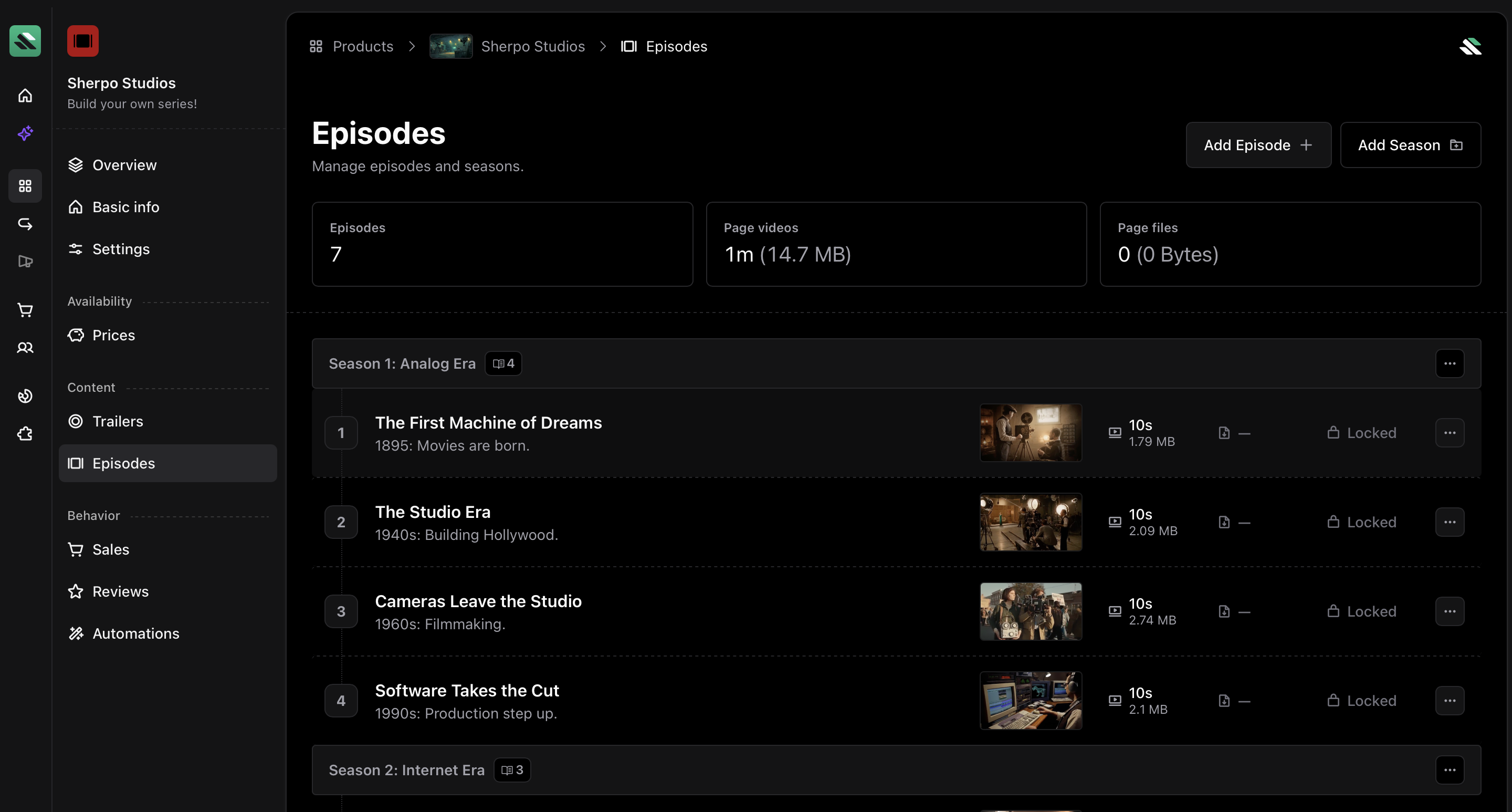
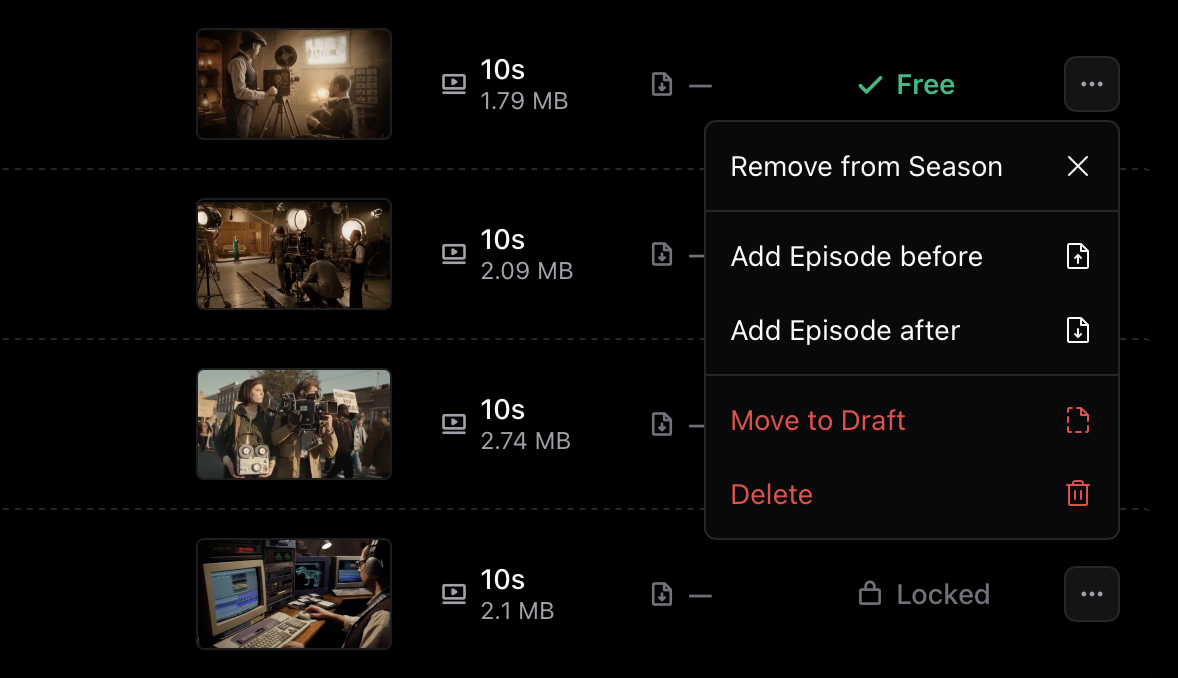
Add a new episode
Click Add Episode to create a new page inside your series.
- General — Title (mandatory), subtitle (optional), poster (mandatory), and visibility.
- Content — Main video and description.
General tab
Define the public-facing attributes of your episode.- Poster — Upload a 16:9 image (up to 5 MB). This thumbnail is required and appears before playback.
- Publicly available — Make an episode free to watch without purchase.
If you make an episode publicly available, anyone can access it, and the video can be indexed by search engines.
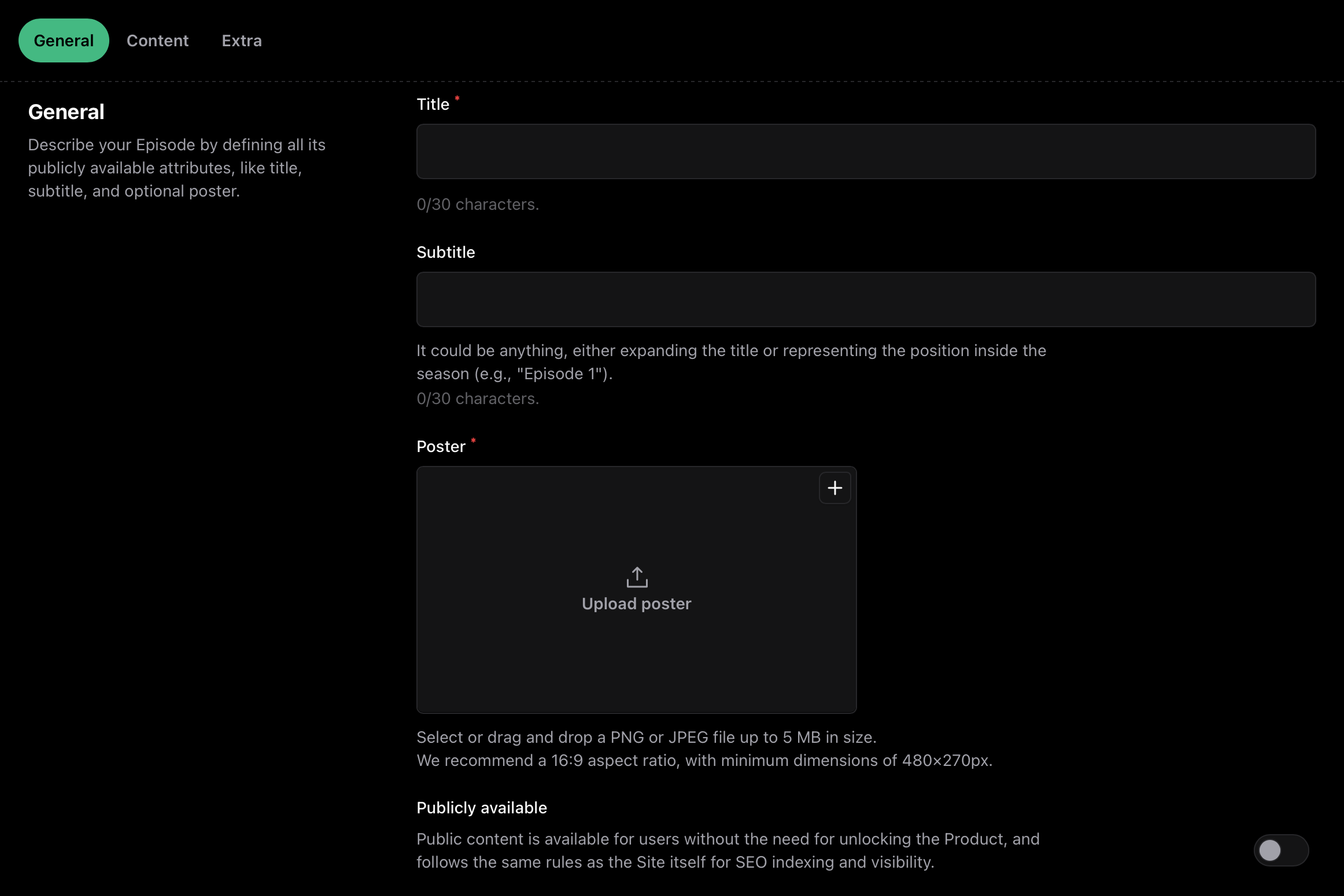
Content tab
Upload the main content of your episode.- Video — Upload
.mp4or.movfiles up to 5 GB. Sherpo hosts and optimizes playback. - Description — Add notes, transcripts, or rich-formatted text.
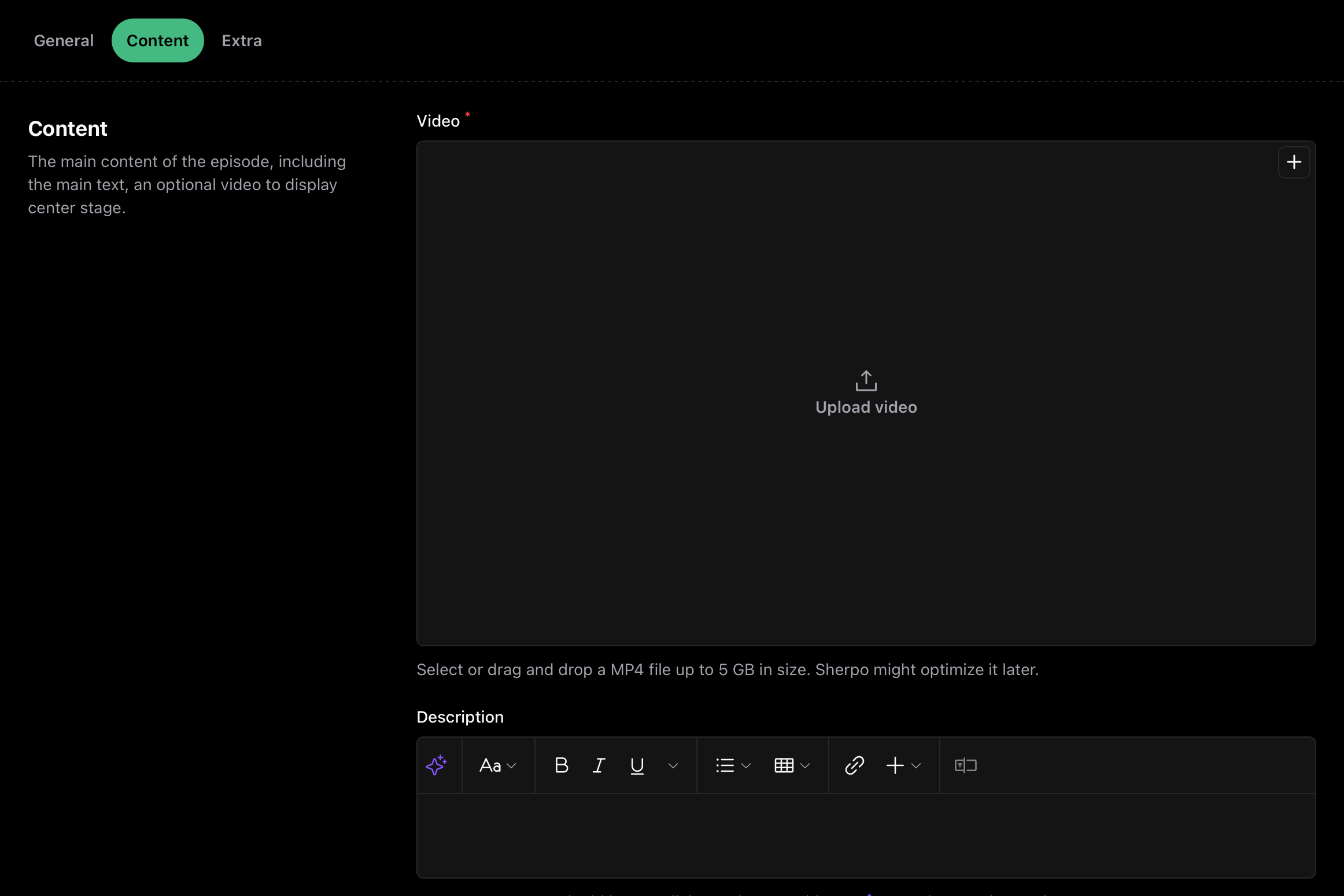
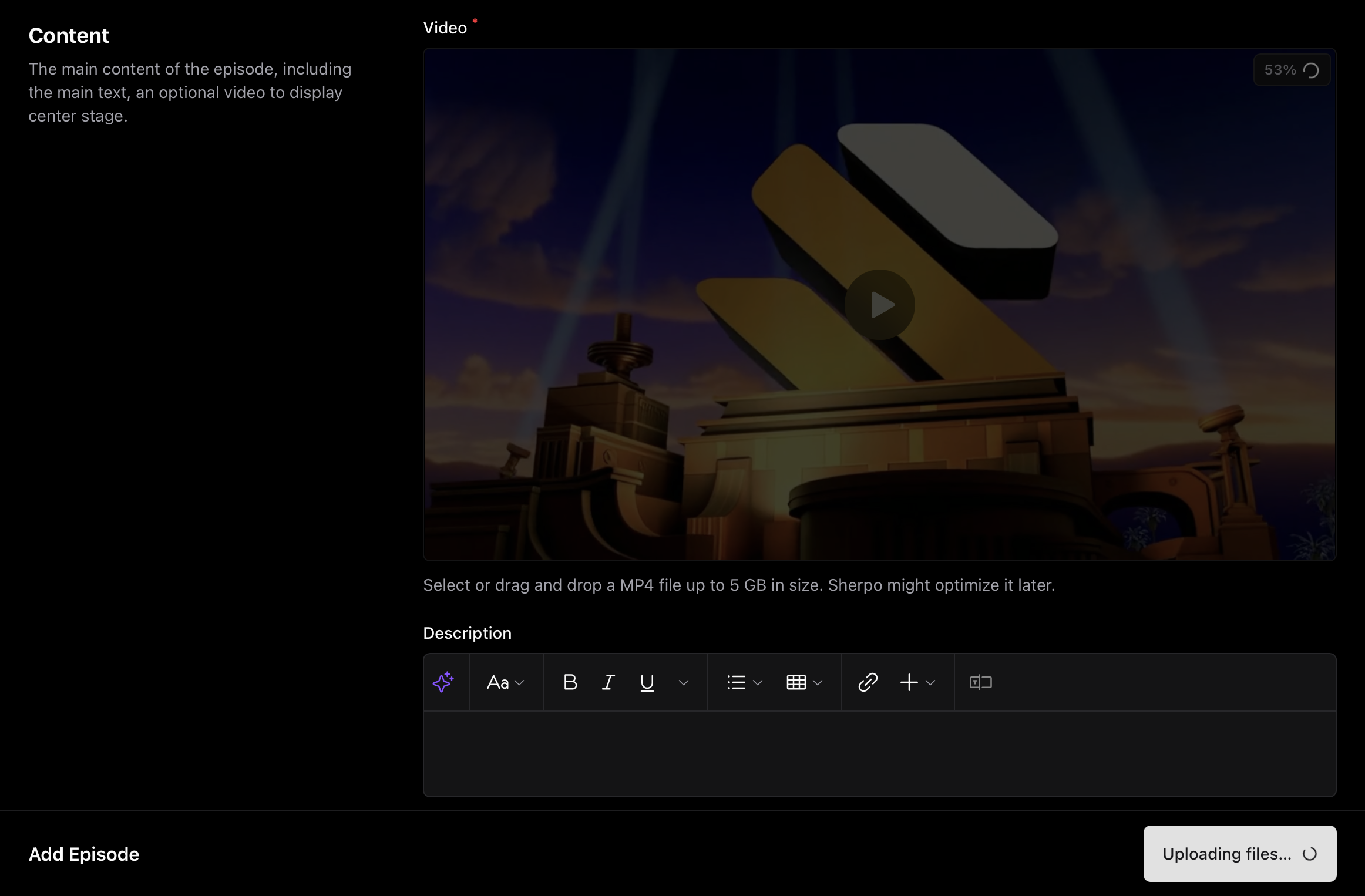
Drafts and publishing
Episodes can be Draft or Published.- Draft — Hidden from users (visible only to you).
- Published — Instantly live inside the series.


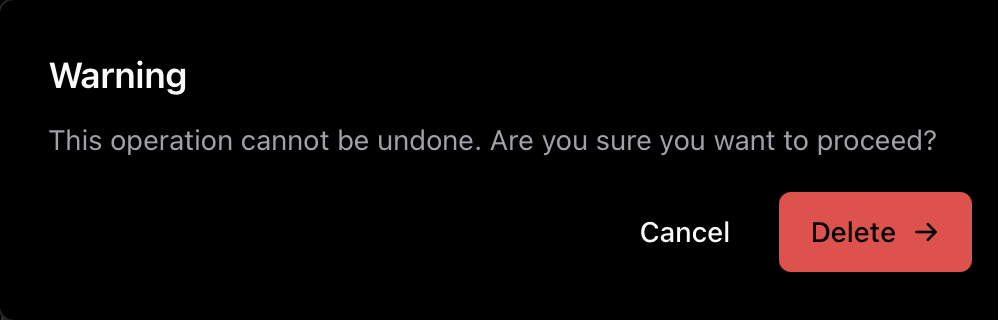
Add a season
Use seasons to group related episodes into sections.- Click Add Season.
- Enter a season name.
- Press Add Season to create it and start adding episodes.
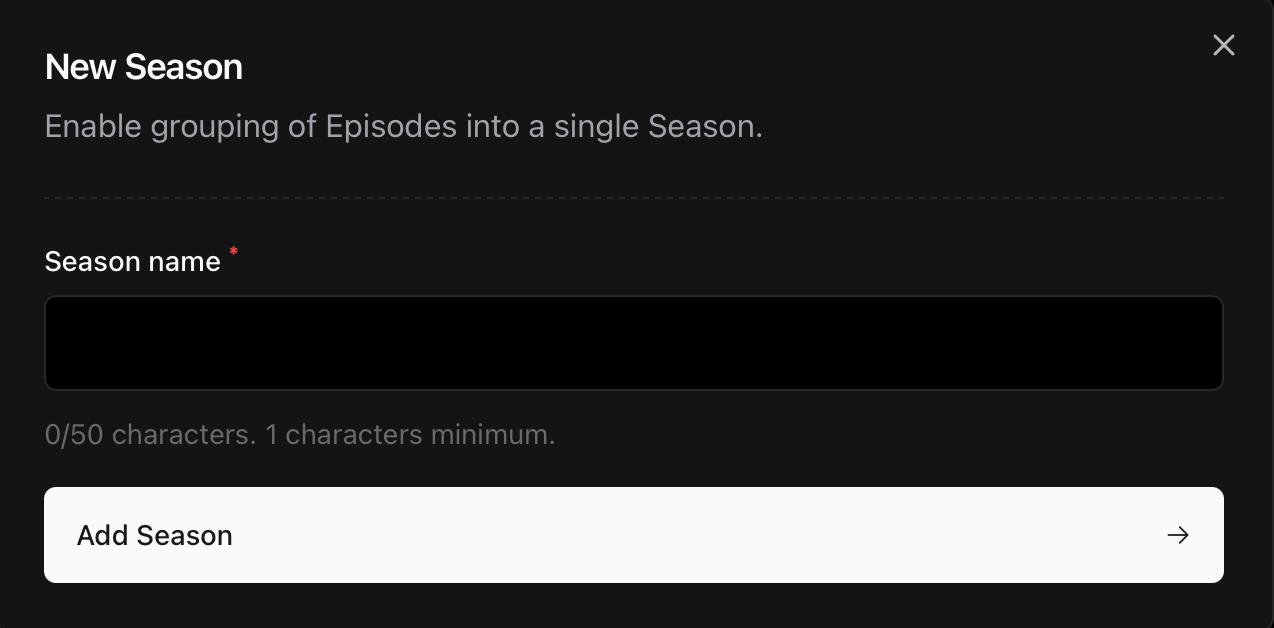
- You can move episodes up, and add episodes before/after a given episode.
- You can move epsiodes between seasons, clicking Move to Season above and Move to Season below. This only works for the first and last episode of each season.
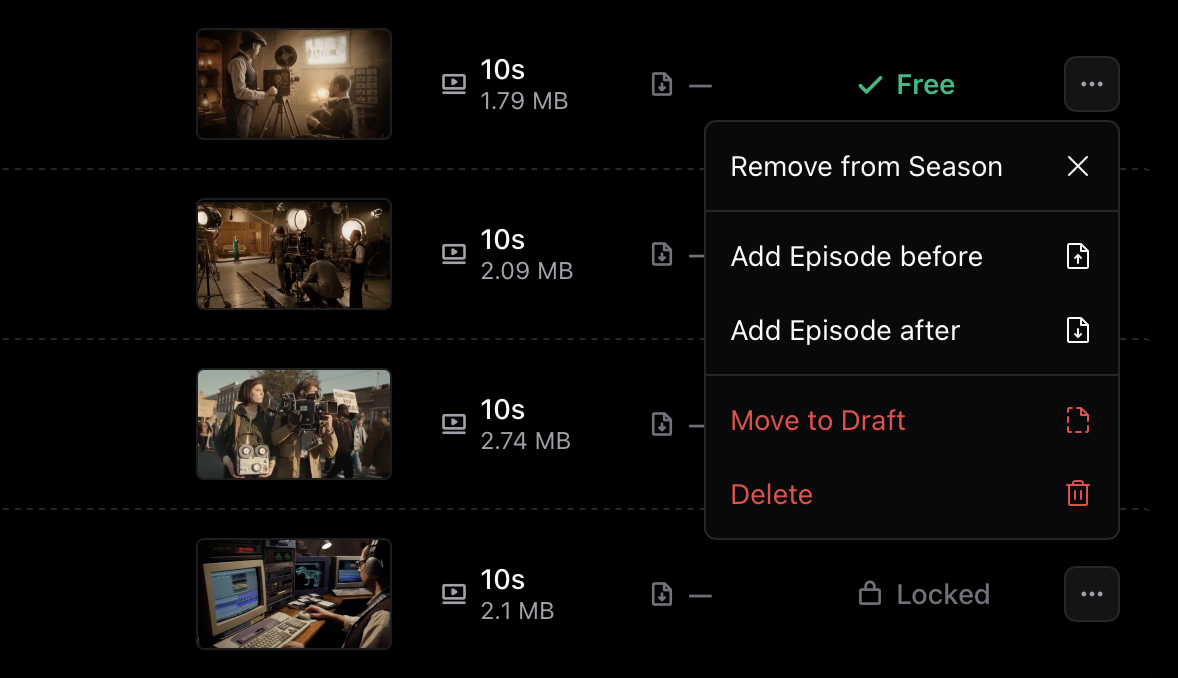
Trailers
Use Trailers to add teaser videos that appear on the product page for all users, including those who haven’t yet unlocked the series.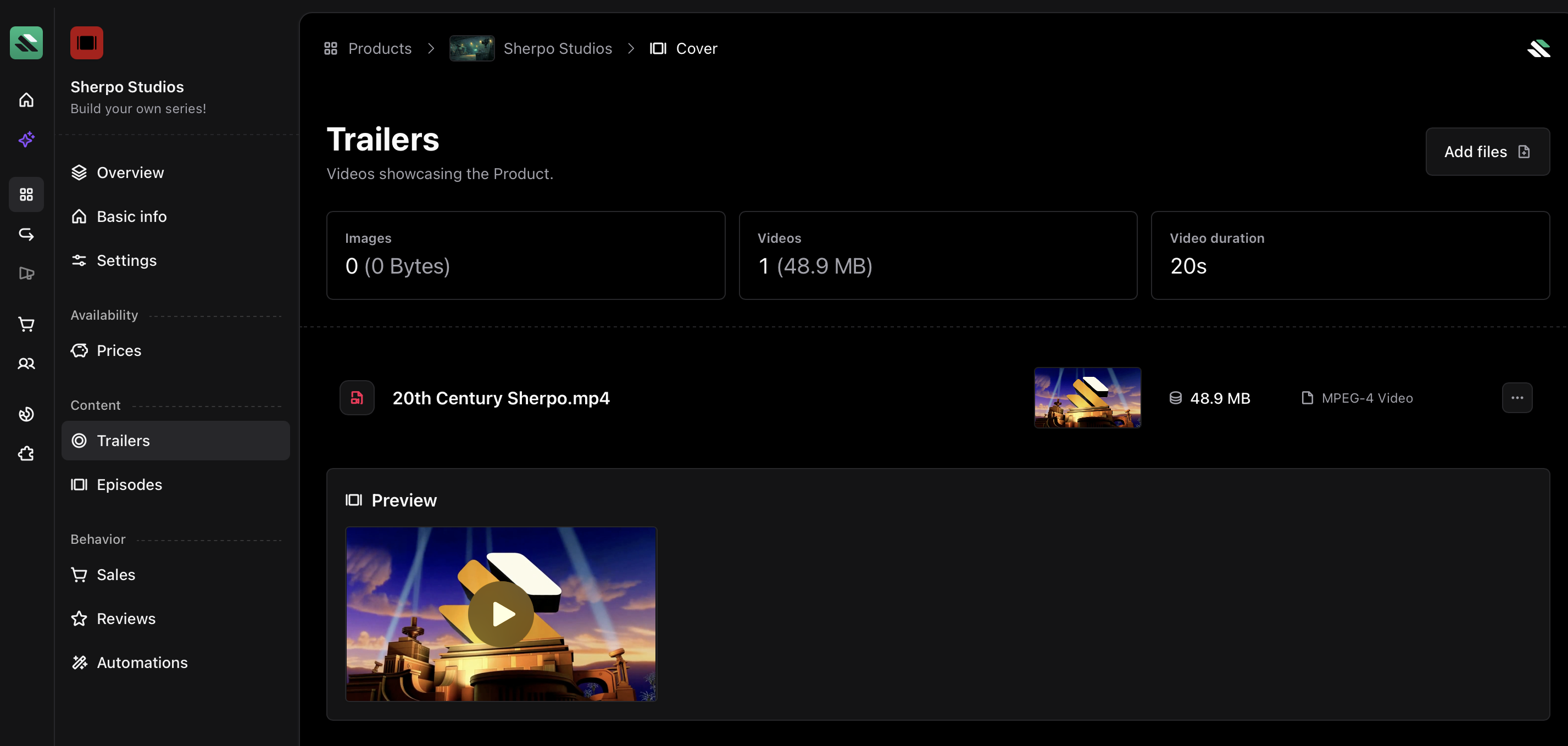
.mp4 teasers up to 5 GB.
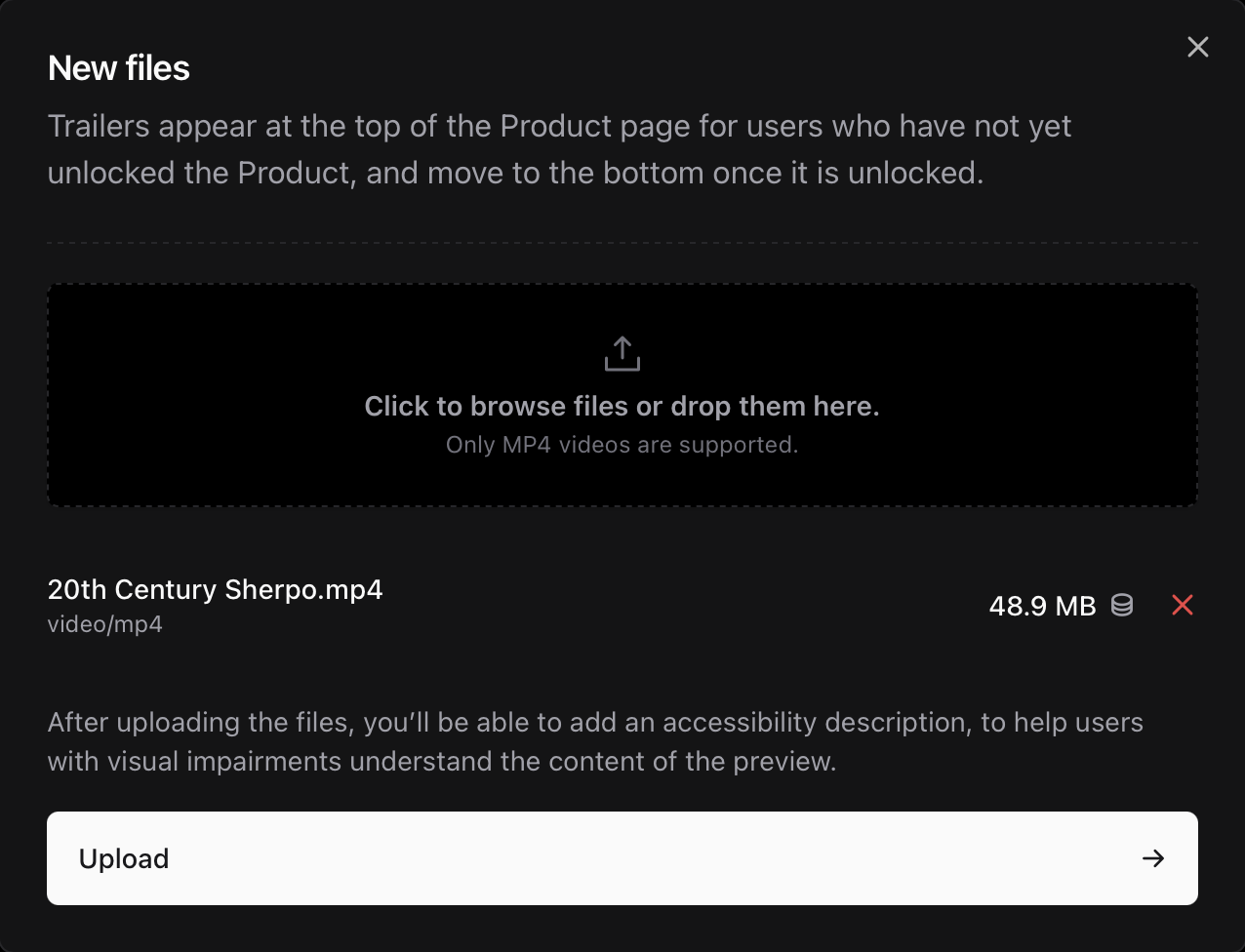
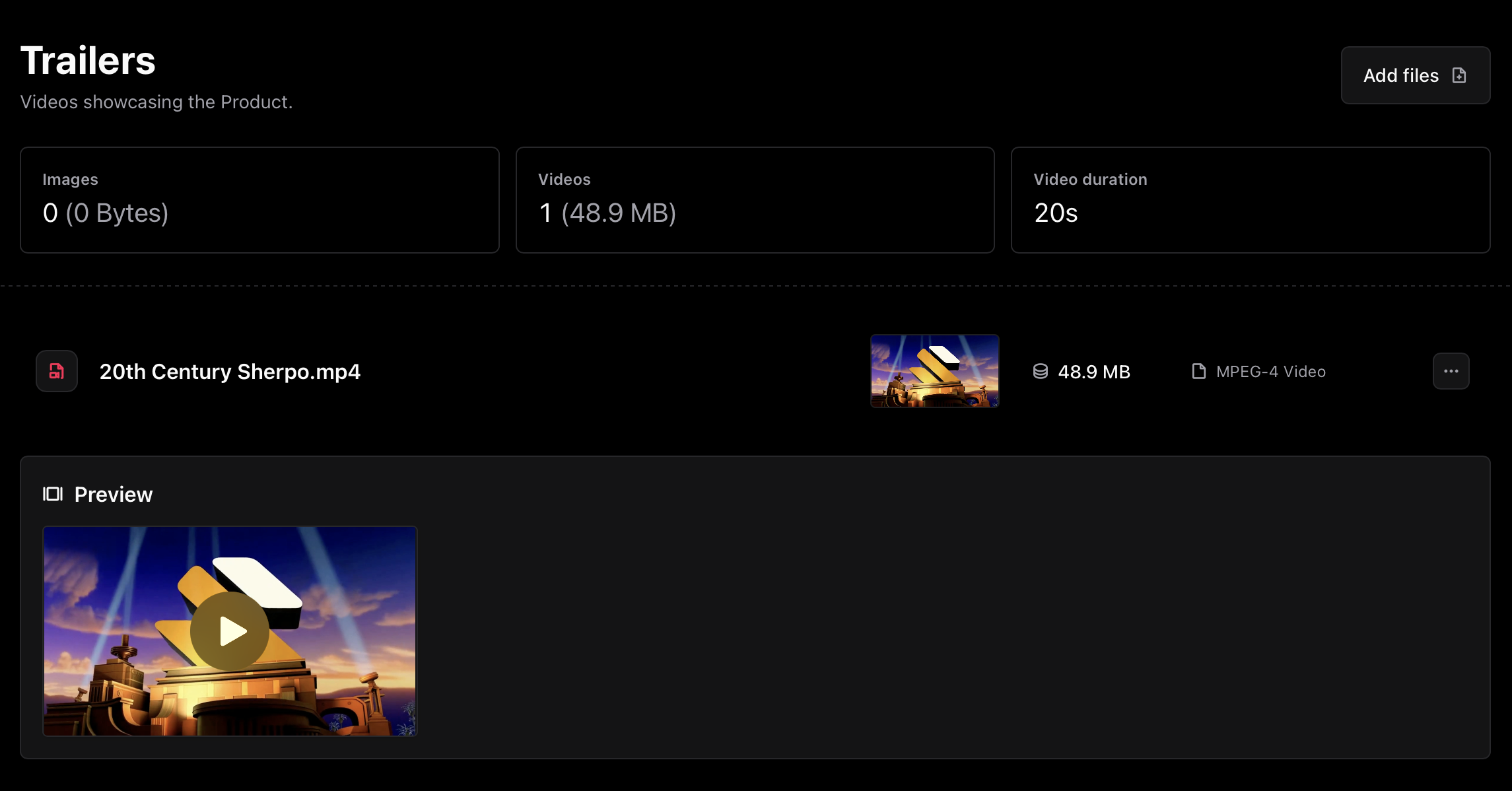
Series settings
Series-specific
In Series products, episodes automatically complete once a video finishes. This setting is fixed and cannot be changed.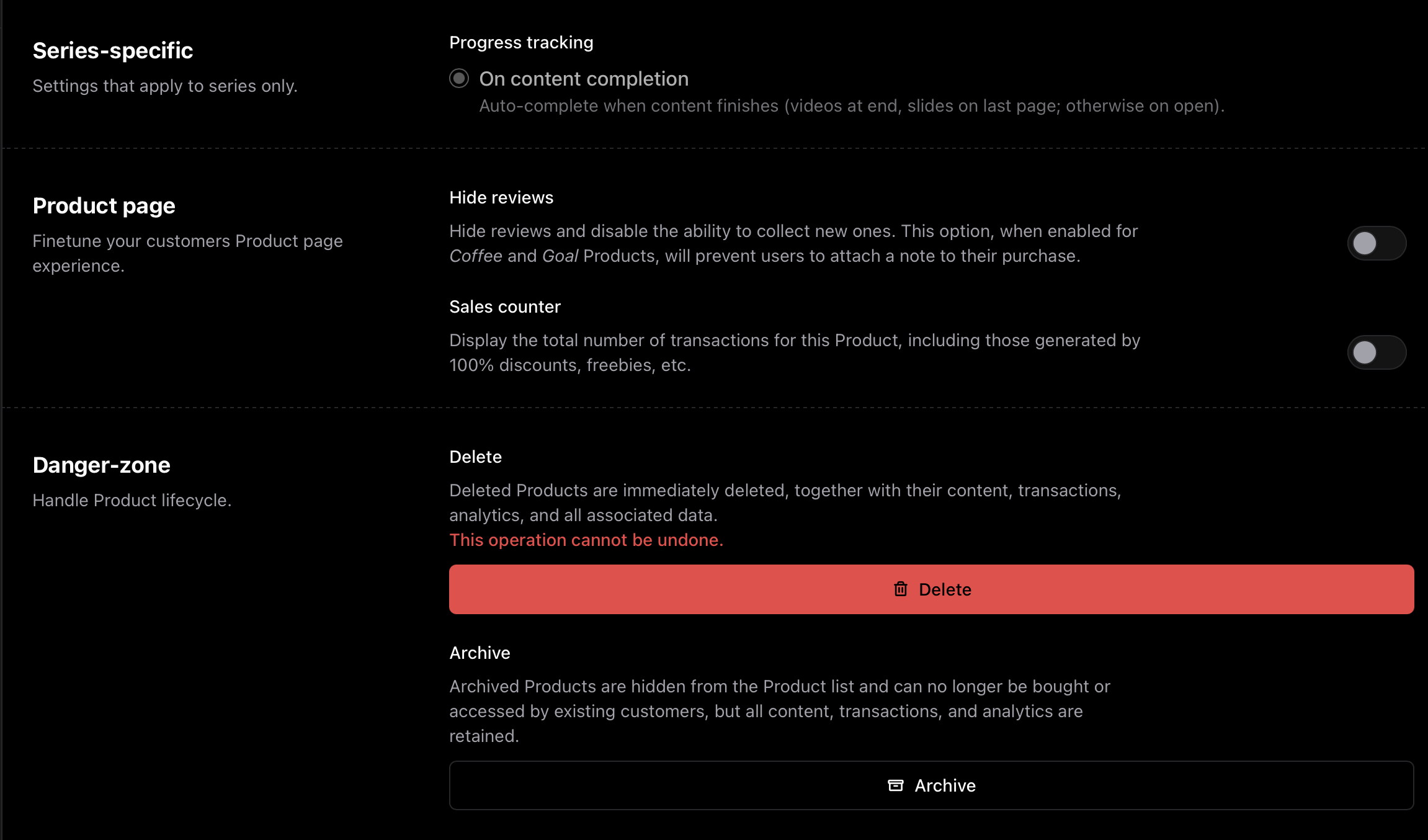
Product page
Under Settings, you can fine-tune the product experience with two toggles:- Hide reviews — Disable customer reviews.
- Sales counter — Display total transactions (including free unlocks and discounts).
Danger-zone
Manage product lifecycle actions here:- Delete — Permanently removes the series and all its data.
- Archive — Hides it from public view but keeps transactions and analytics.
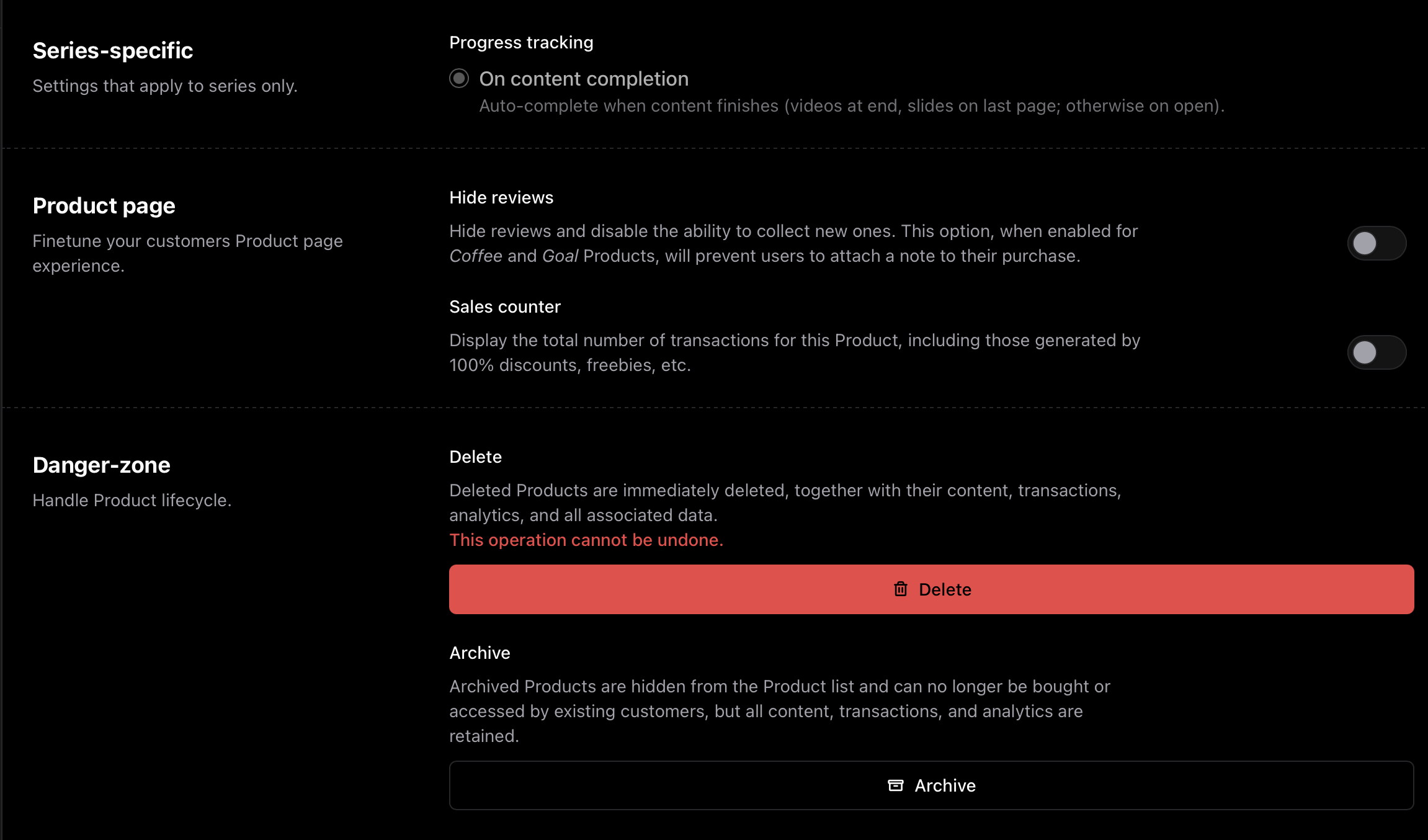
Publish and sell
- Set episodes to Published.
- Configure pricing in Prices.
- Visitors can view your trailer, description, seasons, and episodes.
- Purchasers instantly unlock all published episodes and seasons.
- Progress and sales sync automatically.
Best practices
- Release public (free) episodes as teasers to drive conversions.
- Create more than one season, keeping episode count balanced.
- Include one or more trailers for better discoverability.
FAQ
Can I upload multiple videos per episode?
Can I upload multiple videos per episode?
Each episode supports one main video. To include multiple clips, merge them into one file or split them across separate episodes.
Can I reorder episodes after publishing?
Can I reorder episodes after publishing?
Yes. You can move episodes up, or add new ones before or after another, and move stand-alone episodes (which automatically appear as a season if not inside one) into a season. Changes apply instantly.
Can I mix free and paid episodes?
Can I mix free and paid episodes?
Yes. Mark specific episodes as Publicly available in the General tab to make them free previews.
Can I unpublish or delete episodes?
Can I unpublish or delete episodes?
Yes. You can move episodes to Draft or delete them entirely at any time (deletions are permanent).
Do Series support quizzes or certificates?
Do Series support quizzes or certificates?
No. Series are not intended to be used as Courses. For that, use the dedicated Course product type.
Can I include additional files in a Series product?
Can I include additional files in a Series product?
No. However, you can create an automation that unlocks other Sherpo products for customers when they unlock your series or leave a review.
Can I sell my course as a Series product?
Can I sell my course as a Series product?
You can, but it’s not the optimal setup. We strongly recommend using the Course product type to distribute your courses.