Create a Calendar product
- Go to Products → New product.
- Choose the Calendar tile (calendar icon).
- Enter a title, short description, and optional cover image.
- Click Create product to open your calendar workspace.
Connect your Cal.com account
Sherpo uses your Cal.com account (don’t worry, it’s free!) to power live scheduling. Every connected provider: Google, Outlook, iCloud, Exchange, etcetera, automatically syncs through Cal.com, so you’ll never get double-booked.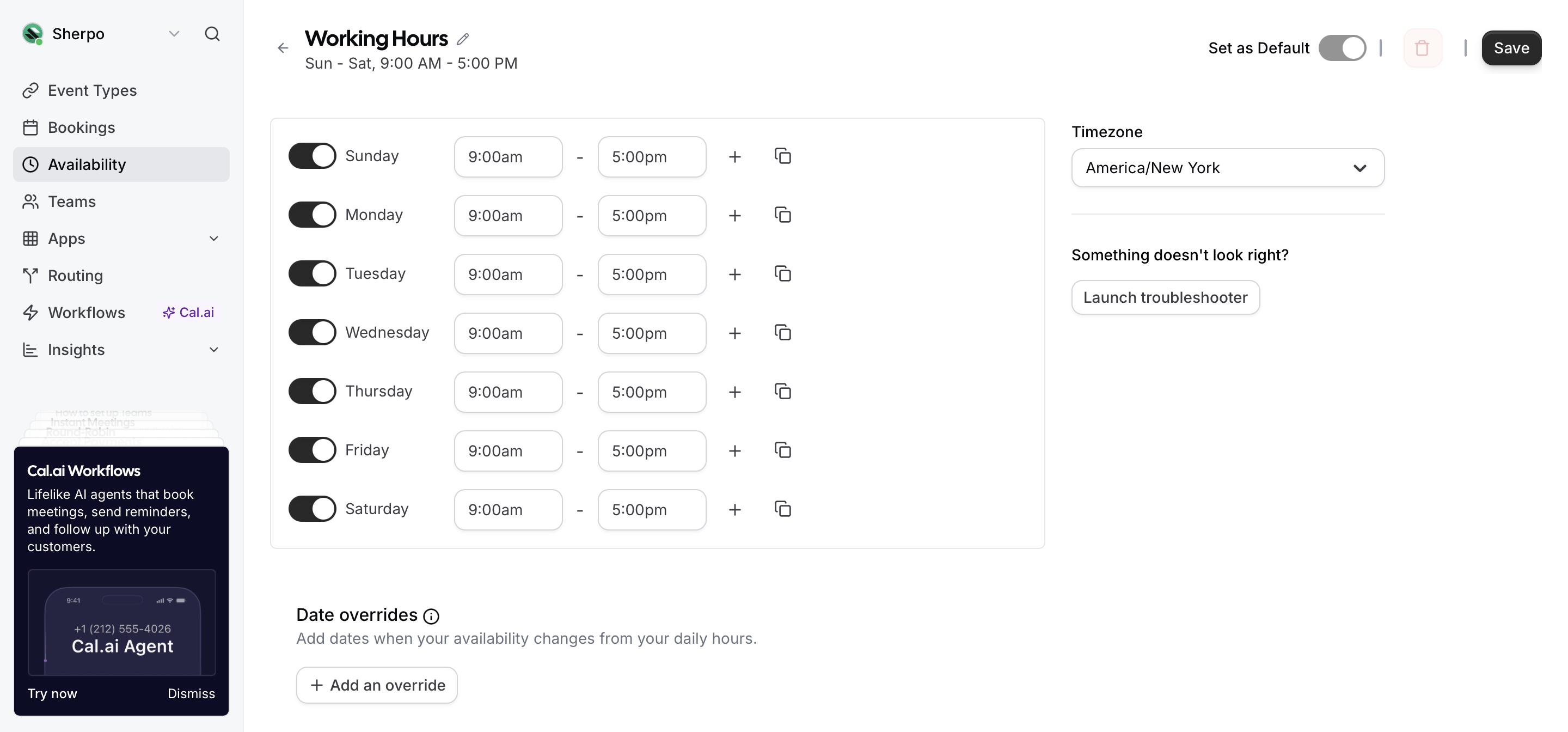
Configure event details
Once your Calendar product is created, open the Event tab inside your Sherpo dashboard. You’ll be prompted to link your Cal.com event:1
Visit Cal.com and create an account
Then, go to app.cal.com/event-types and create your meeting type (for example, Sherpo Demo).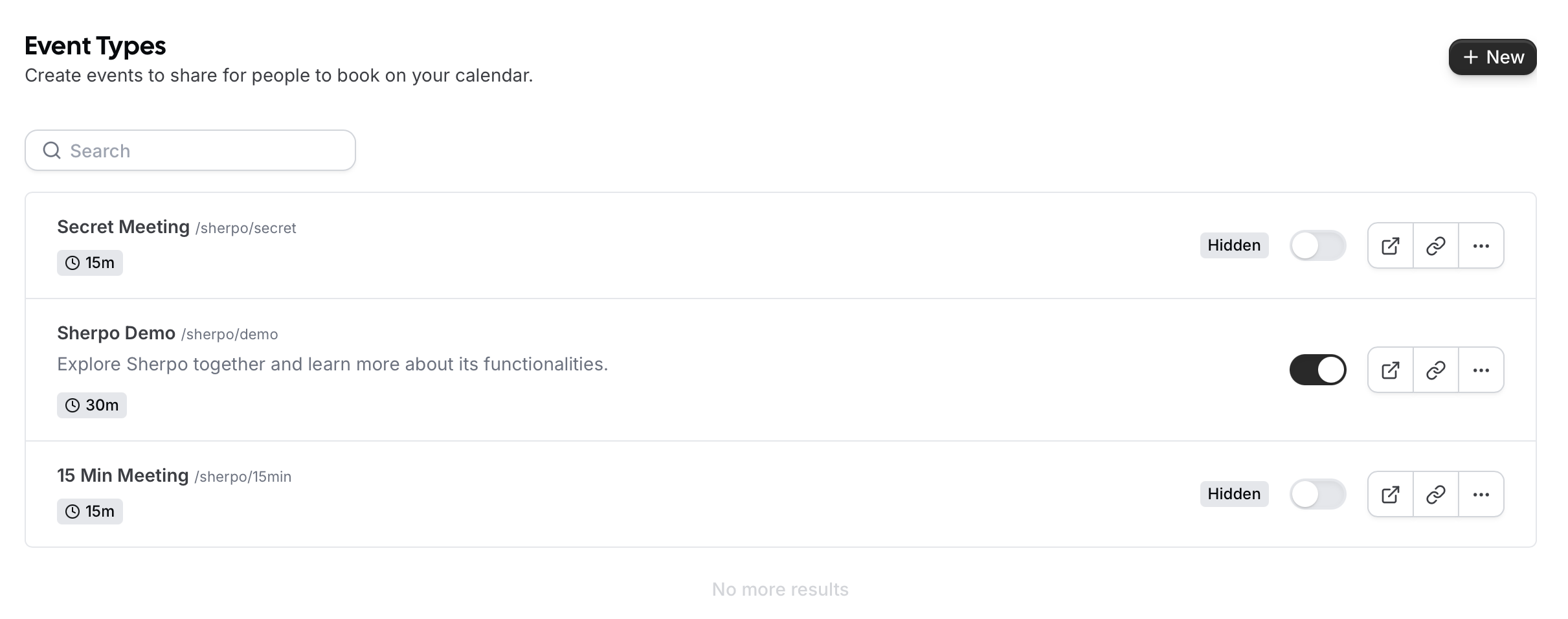
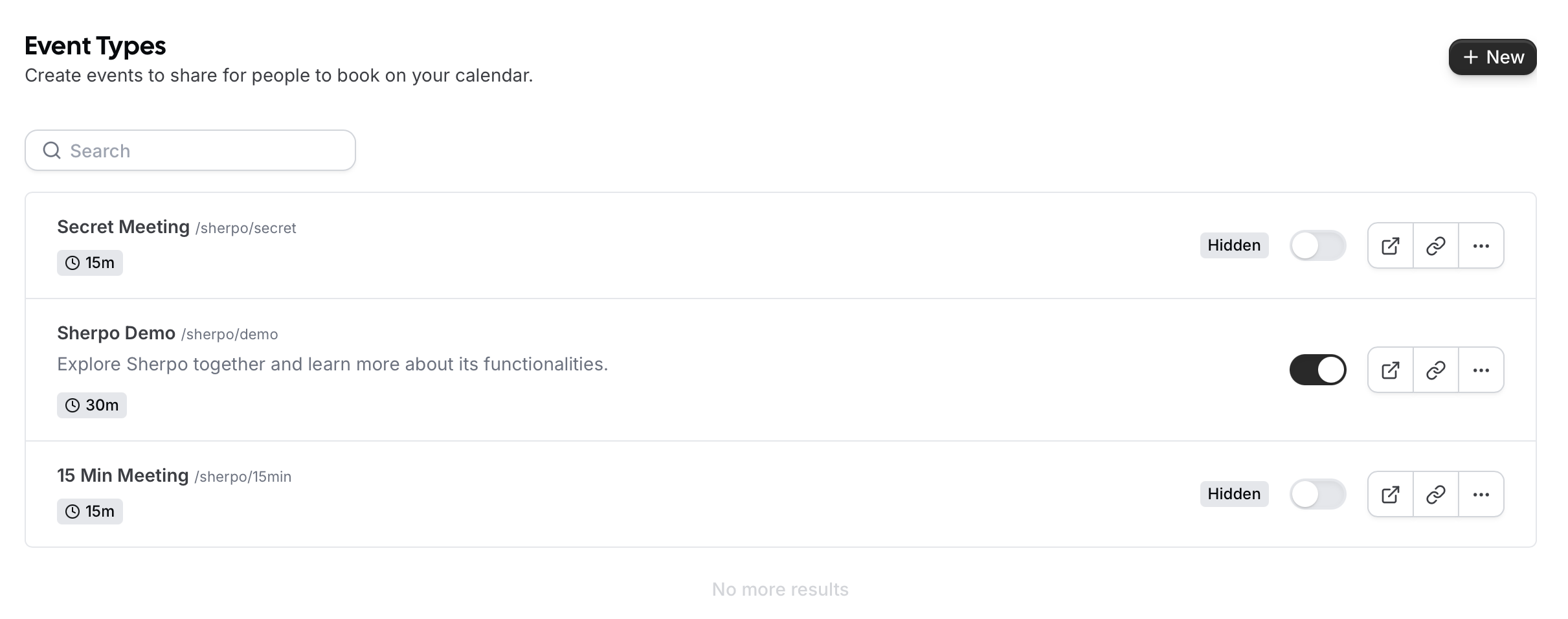
2
Copy the event URL
It will look like
/username/event-slug (for example, /sherpo/demo).3
Paste the Username and Event slug into the Sherpo dashboard fields
Sherpo embeds your event seamlessly and keeps it updated if you modify your Cal.com settings.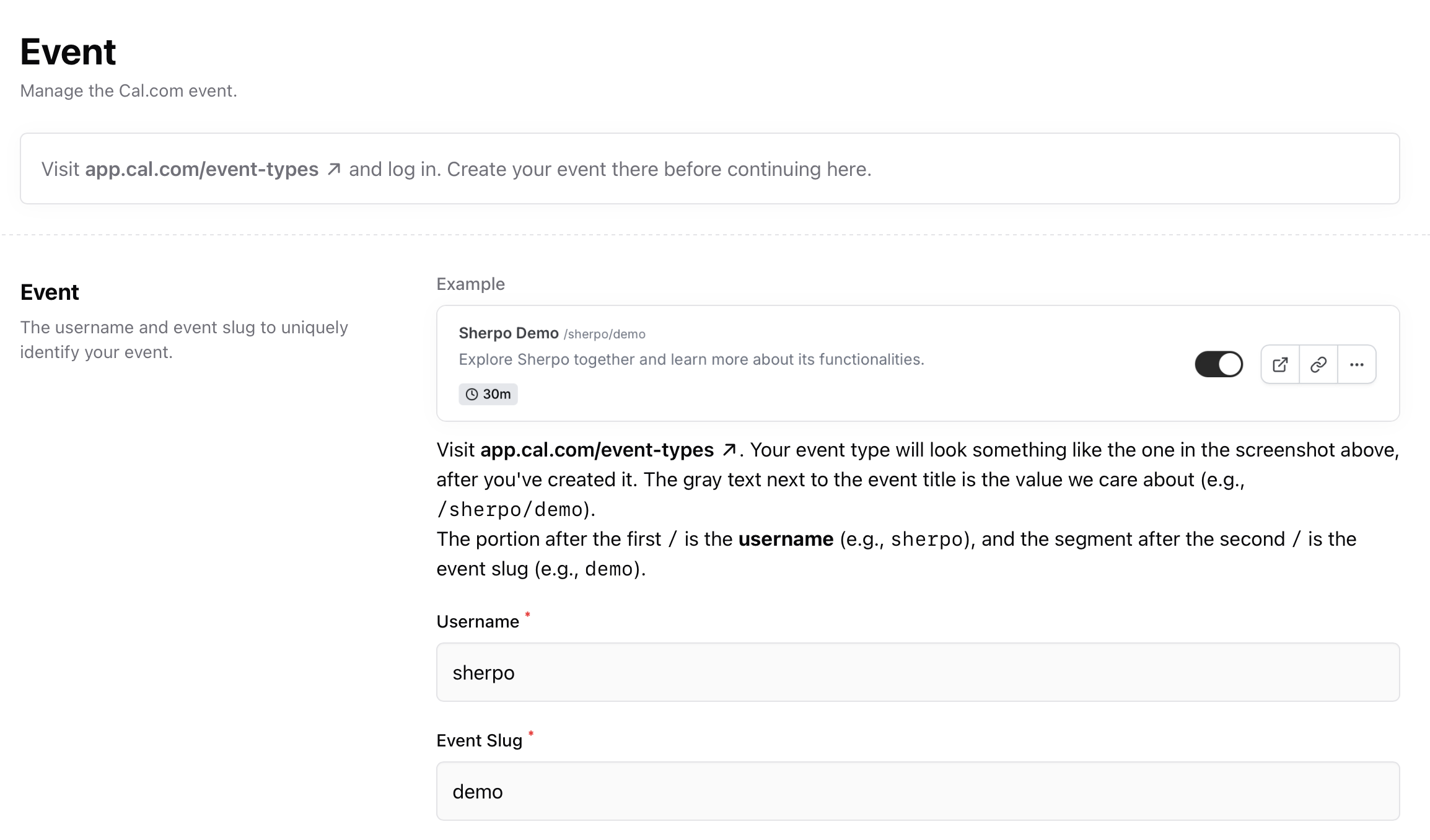
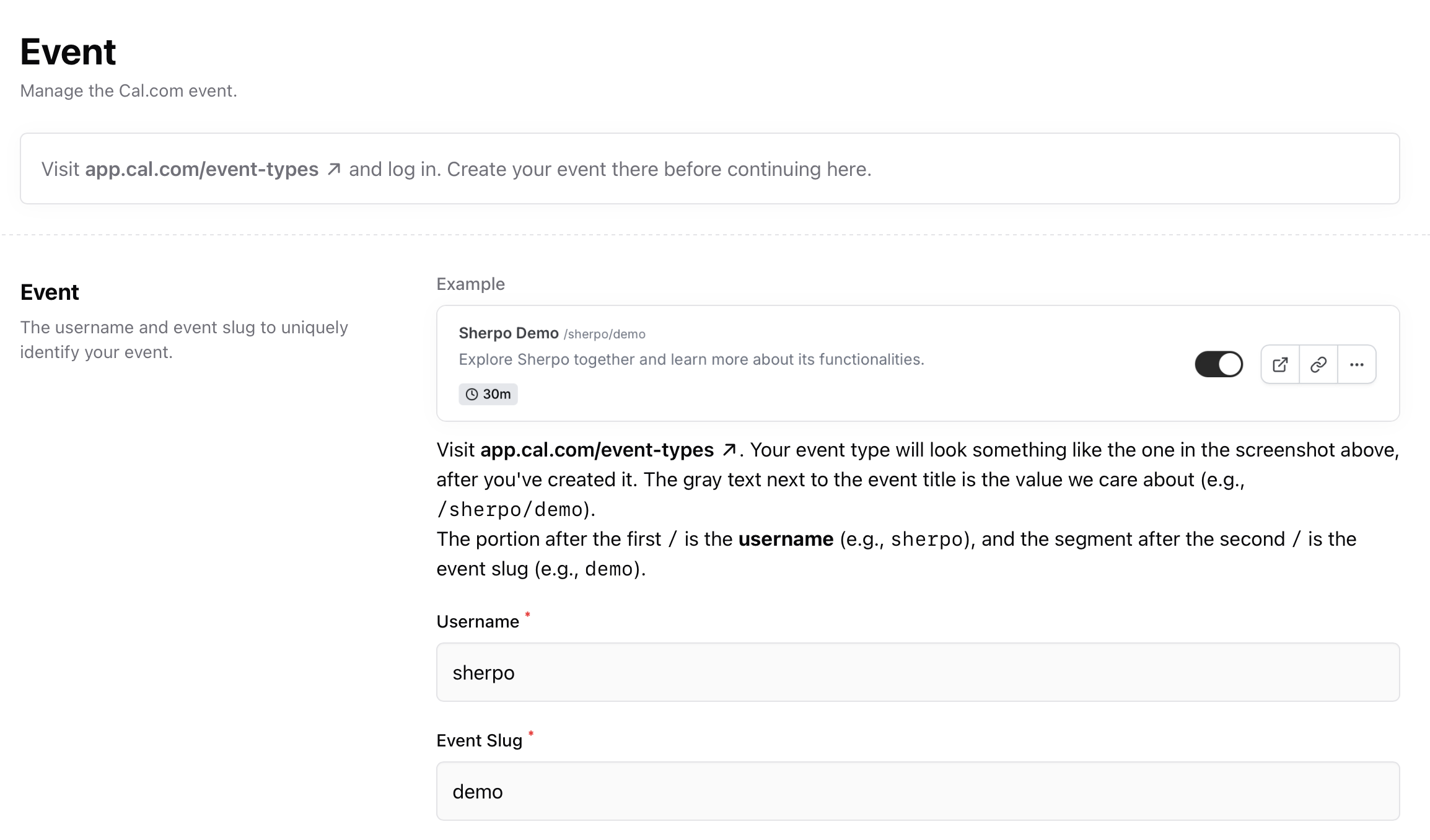
Update your Cal.com event anytime
Changes made on Cal.com, such as duration, meeting title, or link type, sync automatically with your Sherpo Calendar product. You can also reselect or update the event at any time.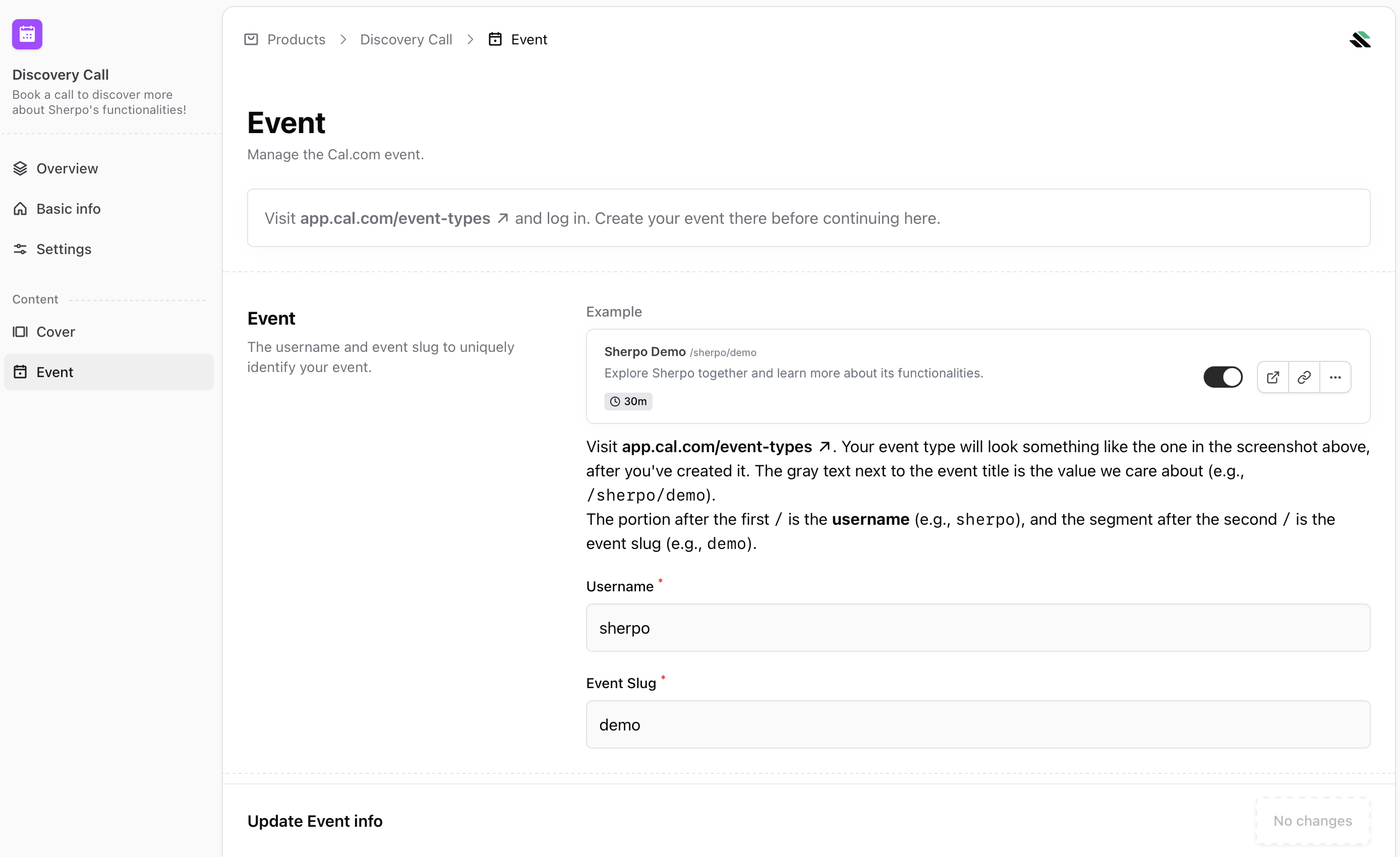
Add host information
The Host section in your Calendar dashboard defines how you appear on the booking page. You can edit:- Name
- Title or job description
- Short bio or description
- Tags to categorize your offering
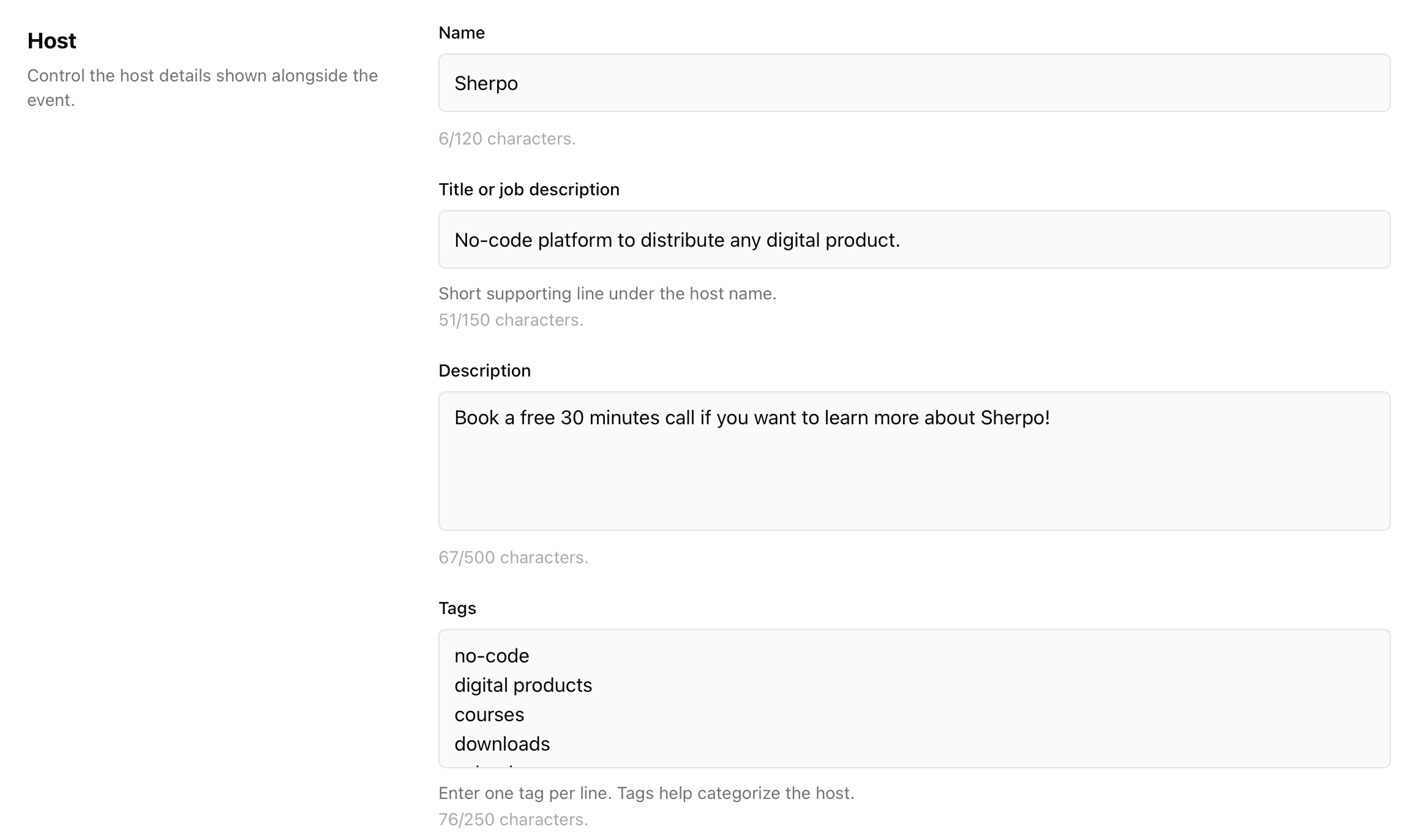
Add a cover or preview
Just like other Sherpo products, you can upload a cover image or video to visually represent your meeting.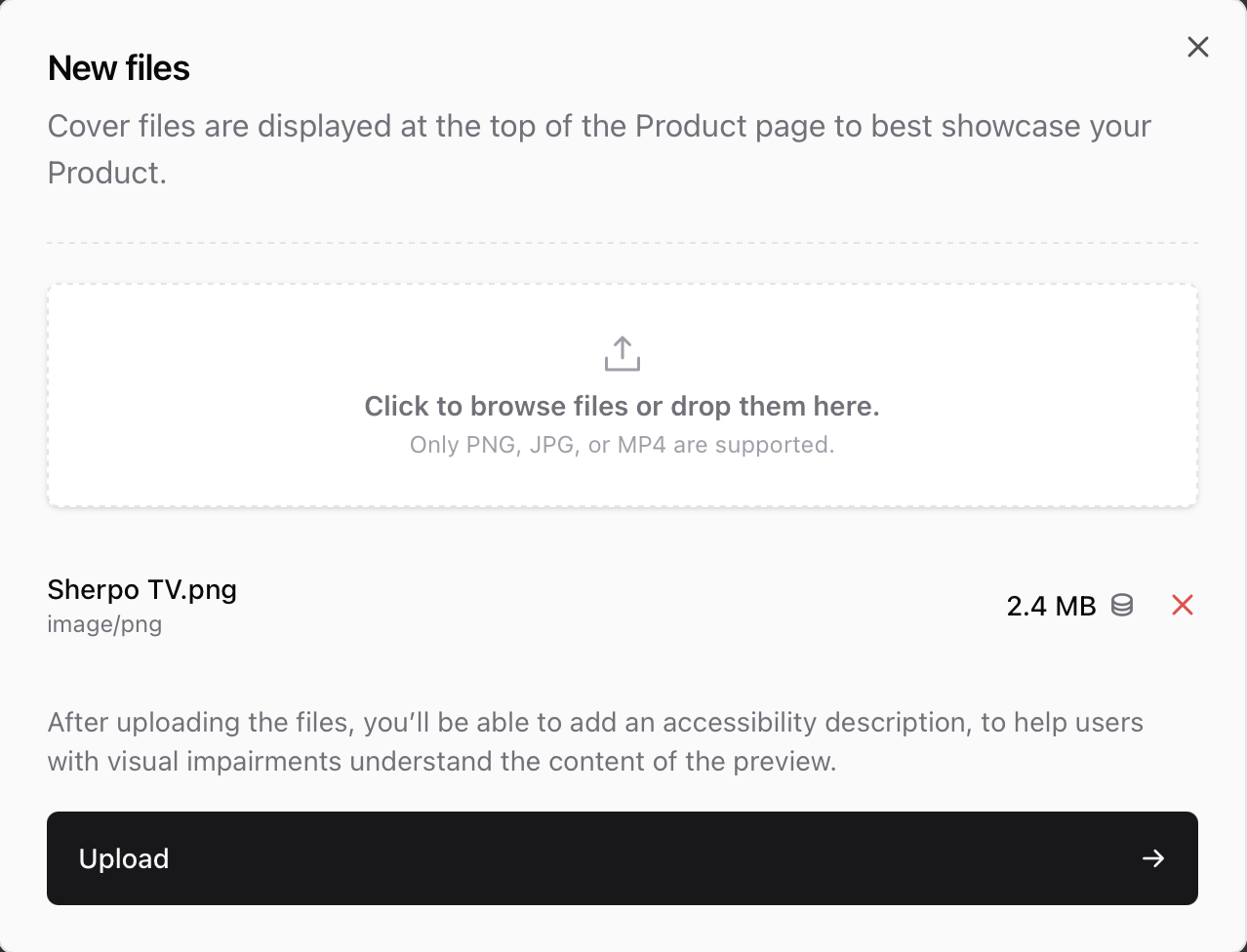
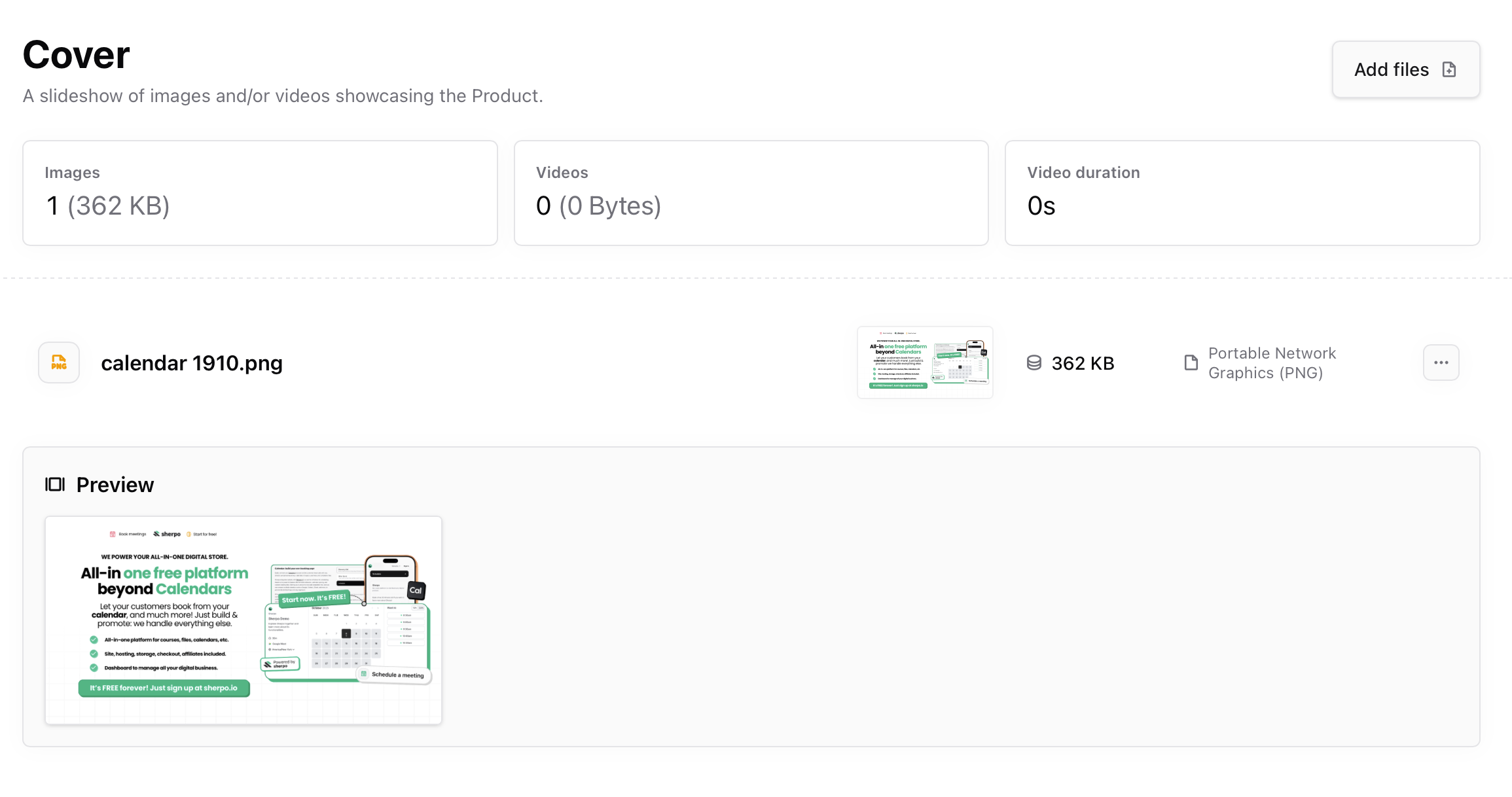
Edit or change your Cal.com event
If you ever need to adjust meeting length, description, or availability, you can do so directly in Cal.com. Your Sherpo Calendar product updates automatically, no need to re-publish.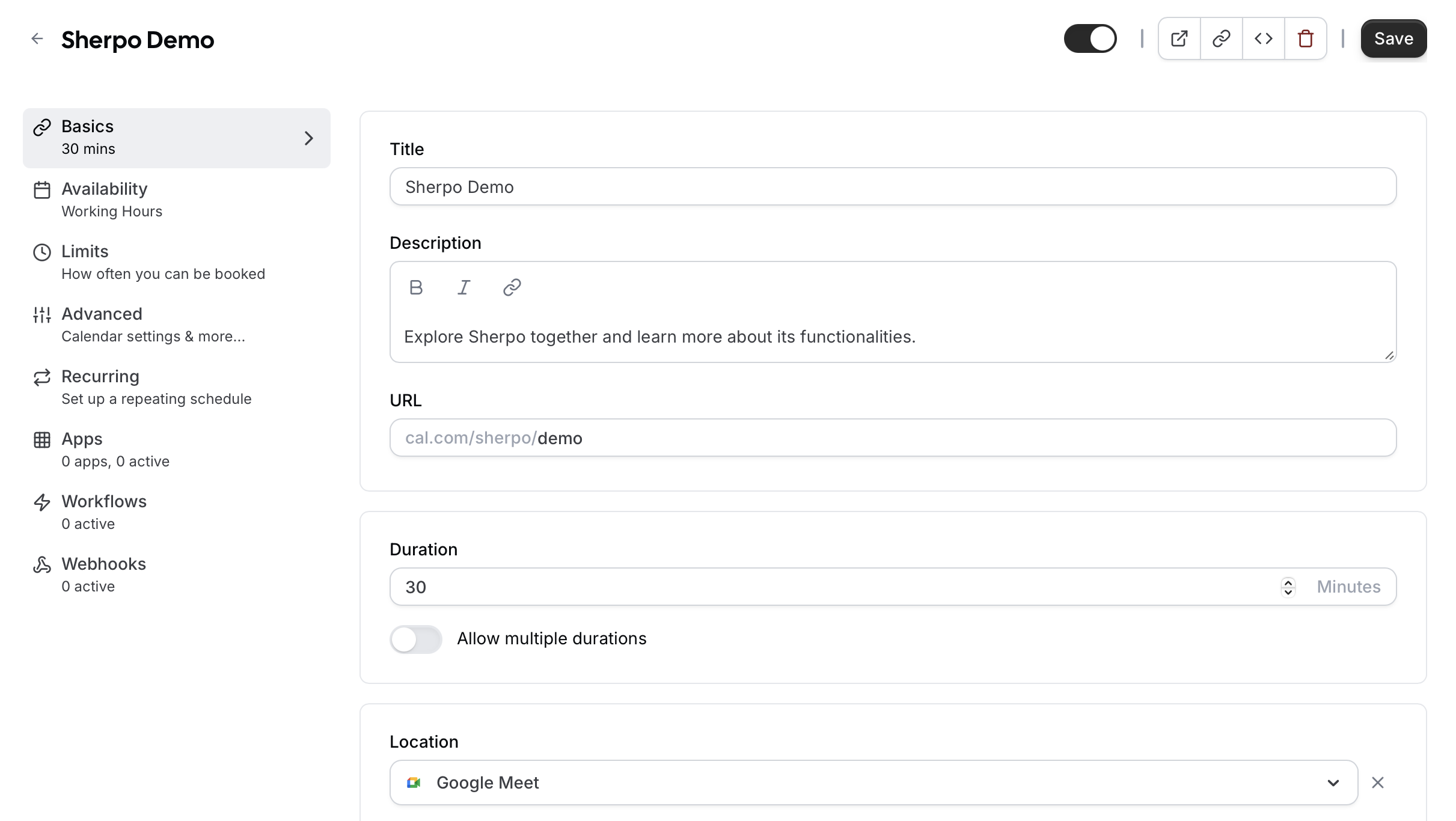
Best practices
- Use descriptive event names (“Discovery Call,” “Coaching Session,” “Design Review”) so clients know what they’re booking.
- Include a short, friendly description explaining what the session covers or how to prepare.
- Keep your Cal.com availability updated to prevent last-minute scheduling issues.
- Link your Calendar product in your bio or at the end of your content as a call-to-action.
- Add a cover image and host bio to personalize the page and build trust.
FAQ
Can I connect more than one Cal.com event?
Can I connect more than one Cal.com event?
Each Calendar product links to a single Cal.com event, but you can create multiple Calendar products for different event types.
Does Sherpo handle reminders or invites?
Does Sherpo handle reminders or invites?
No. Cal.com manages confirmations, invites, and reminders automatically once a booking is made.
Can I charge for meetings?
Can I charge for meetings?
Yes, but payments for Calendar products are handled through Cal.com.
What happens if I change my availability in Cal.com?
What happens if I change my availability in Cal.com?
Sherpo automatically reflects those changes. No need to re-publish the Calendar product.
Can I hide my Calendar product?
Can I hide my Calendar product?
Yes. You can archive the product under Settings to remove it from your storefront.
Do I need a Cal.com Pro account?
Do I need a Cal.com Pro account?
Not necessarily, as the free plan works perfectly for most users. Sherpo supports all standard Cal.com event types.
Can I edit the design of the booking page?
Can I edit the design of the booking page?
The layout is fixed for consistency, but you can customize the cover, host info, and description to match your brand.