Create a Download product
- Go to Products → New product.
- Enter a title and short description.
- Select the Files tile (download icon).
- Click Create product to open the workspace.
Files & links
Upload files
Use the Files & links tab to upload the files your customers will receive after checkout.- Click Add files to open the uploader.
- Drag and drop files, or click to browse.
- Wait until the upload finishes%: Sherpo automatically attaches them to your product, and they will be visible under “What you get” on the right-hand side.
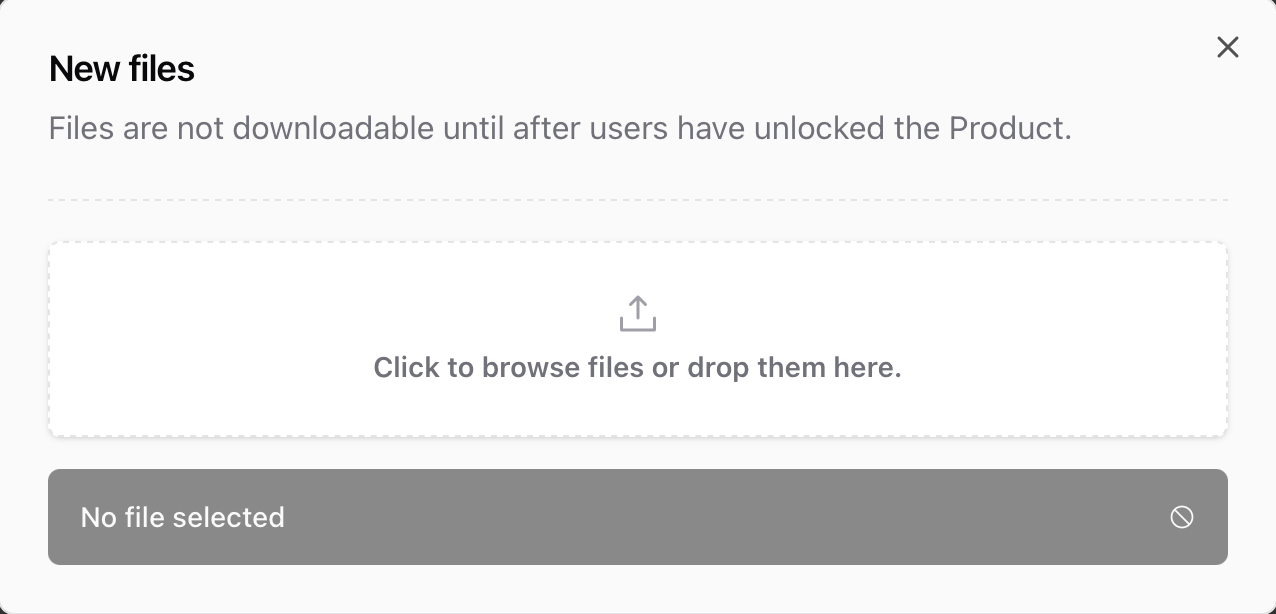
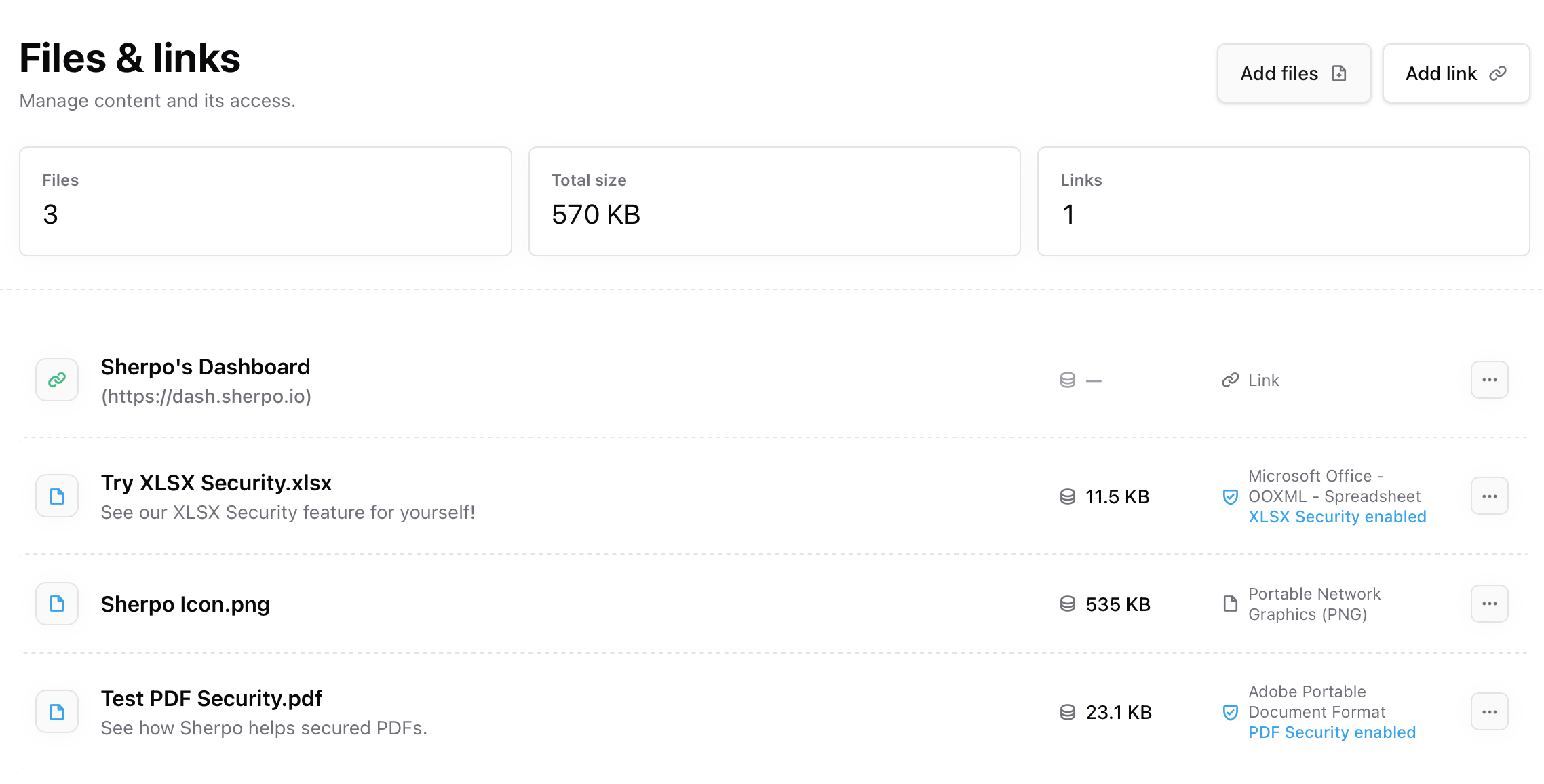
Add external links
If your content lives elsewhere (like Google Drive, Notion, or GitHub), use Add link to include it in your download package. Links are only visible after users unlock the product.- Enter the URL (must support HTTPS).
- Add a Link name (displayed on the product page).
- Optionally, add a Link description to give context.
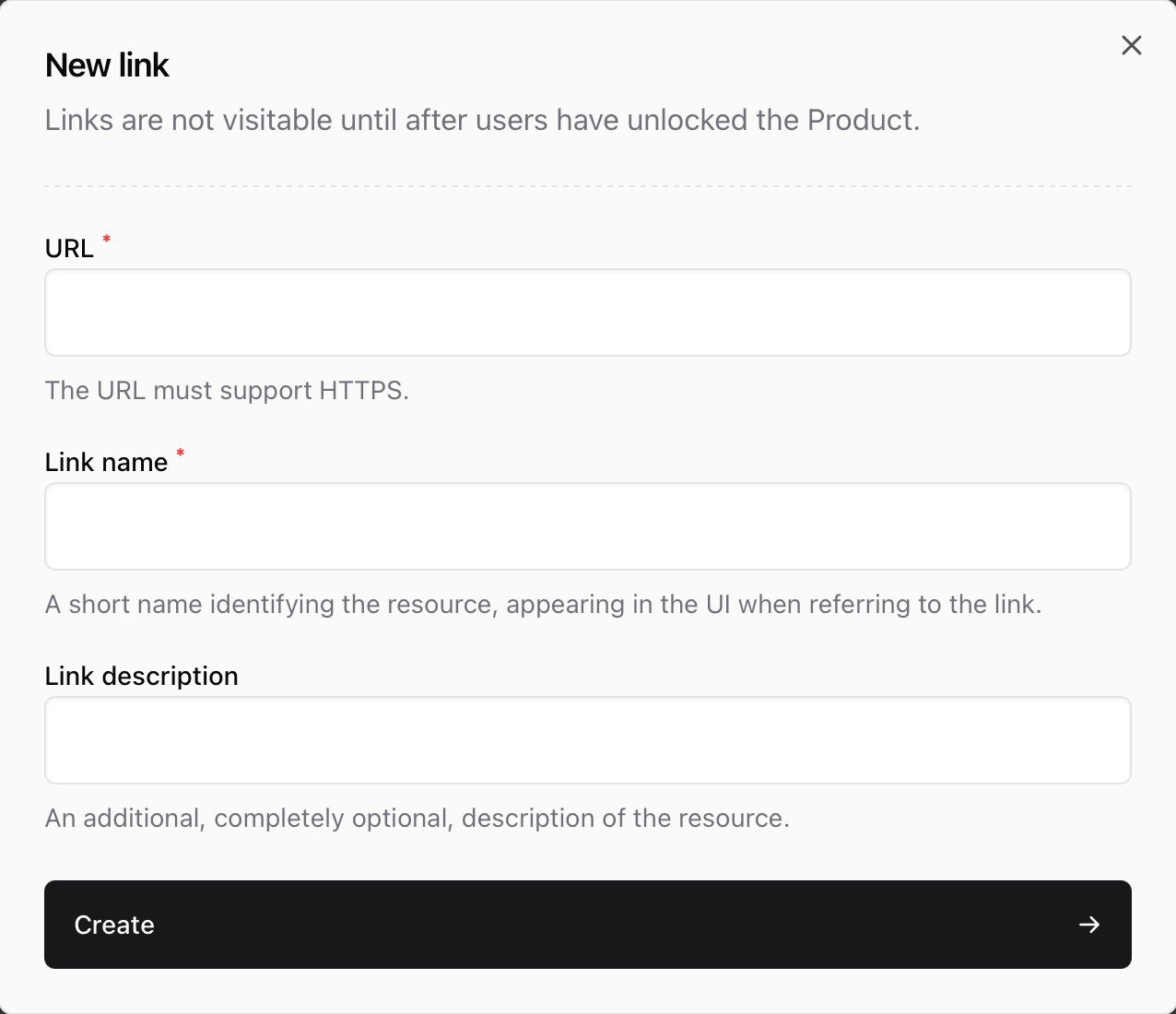
Manage your files and links
The Files & links section lists all uploaded and external assets in one view, showing file size, type, and security status.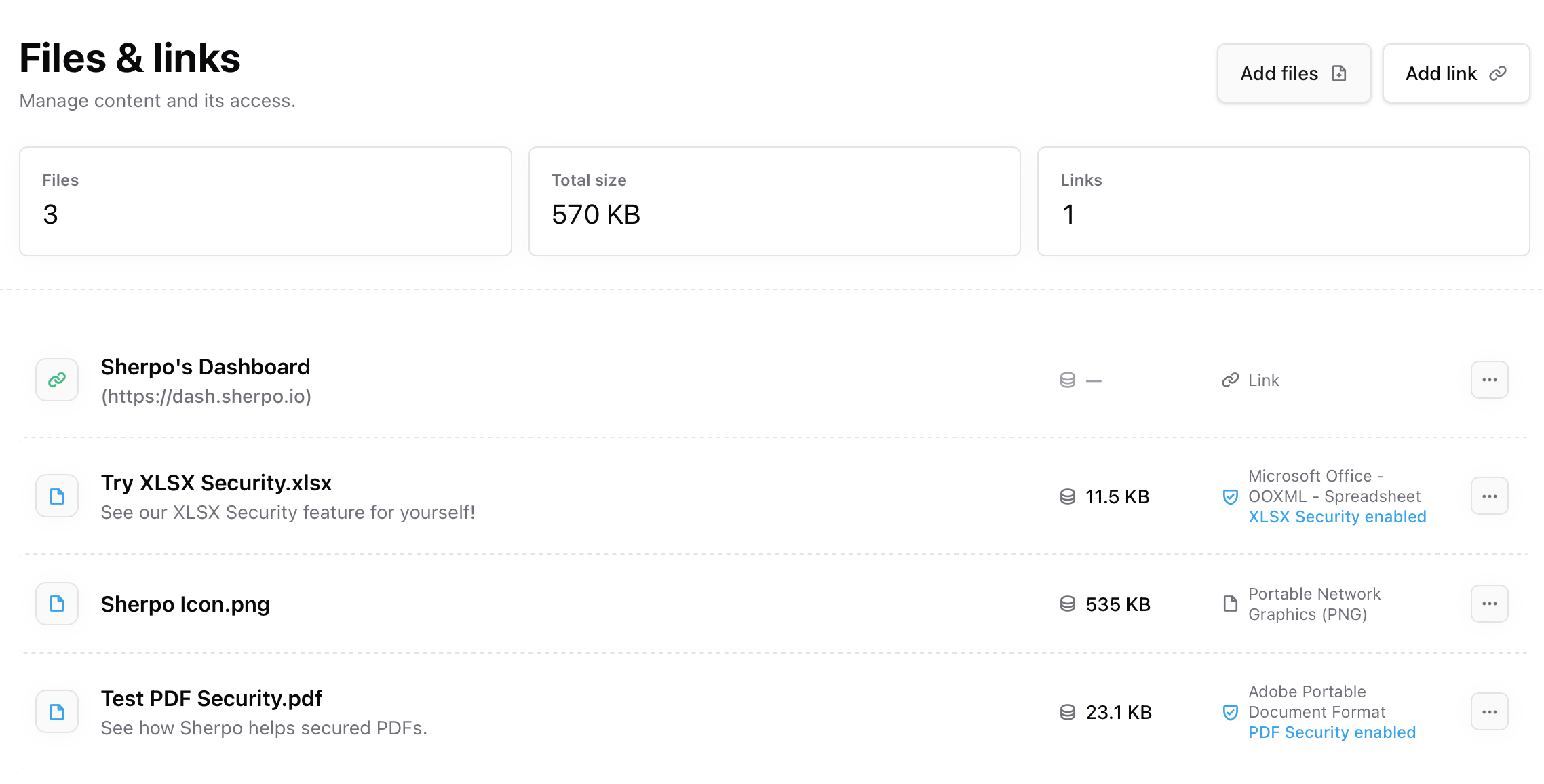
- Delete or replace outdated files.
- Update names and descriptions anytime.
Secure PDFs and spreadsheets
If you’re delivering sensitive materials, you can toggle Security next to individual files. From the Files & links tab, click the menu next to a file and choose Add XLSX Security or Add PDF Security.- Sherpo supports protection for
.pdfand.xlsxformats. - When enabled, files are watermarked and delivered securely to prevent unauthorized sharing.
- This feature adds view-only access with optional watermarking for identifying misuse.
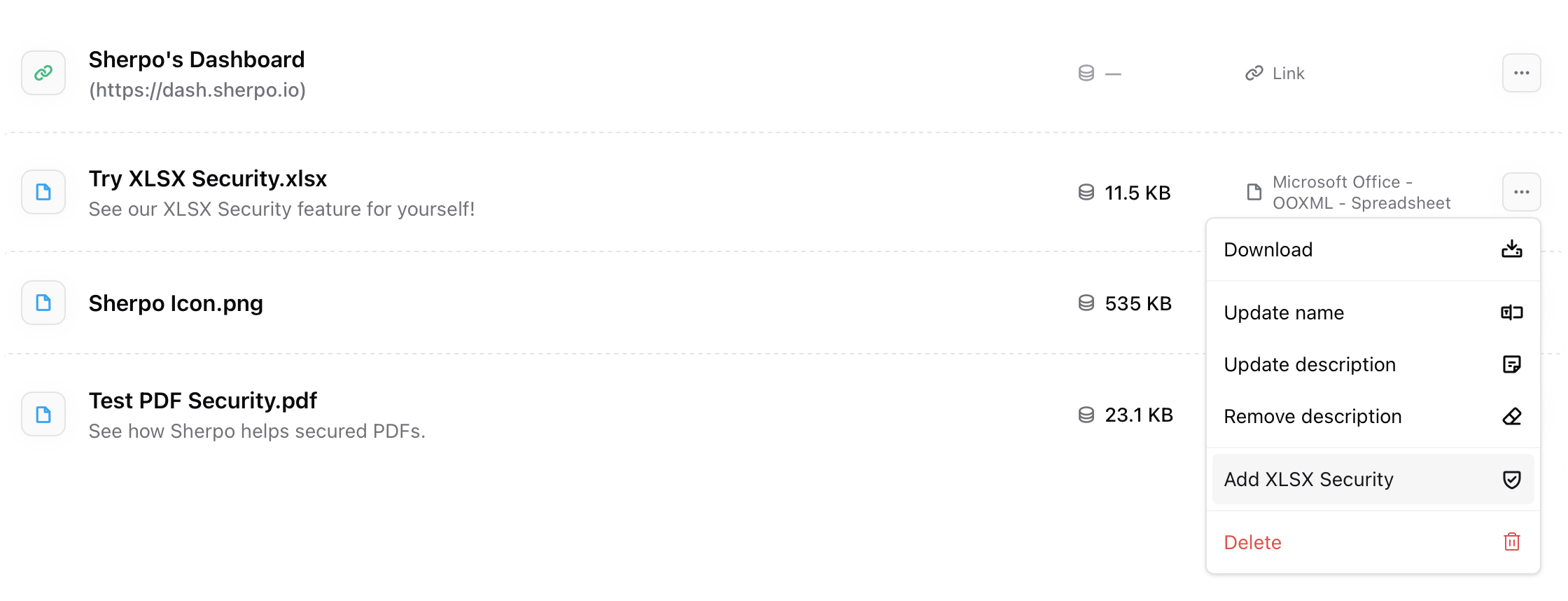
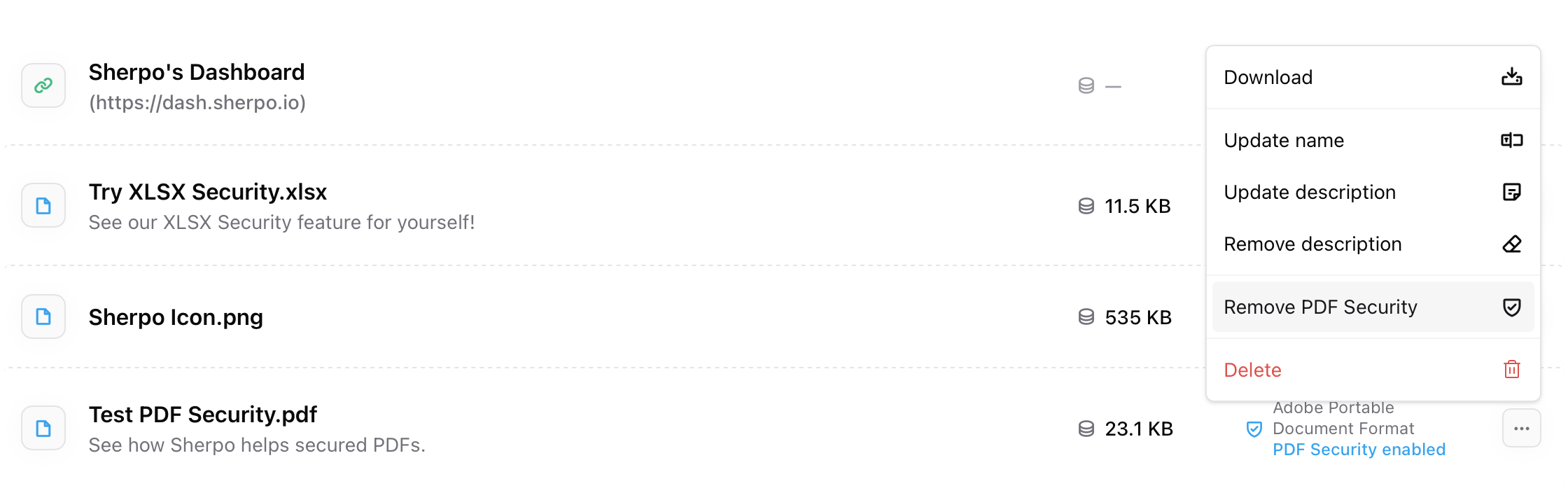
Other file types (ZIPs, images, videos) remain downloadable by design. Use ZIP archives for non-sensitive material or export confidential content as secure PDFs/XLSX files when possible.
Add a cover or preview
Use the Cover tab to upload images or videos that visually represent your Download product. Covers appear at the top of your live product page and on storefront listings.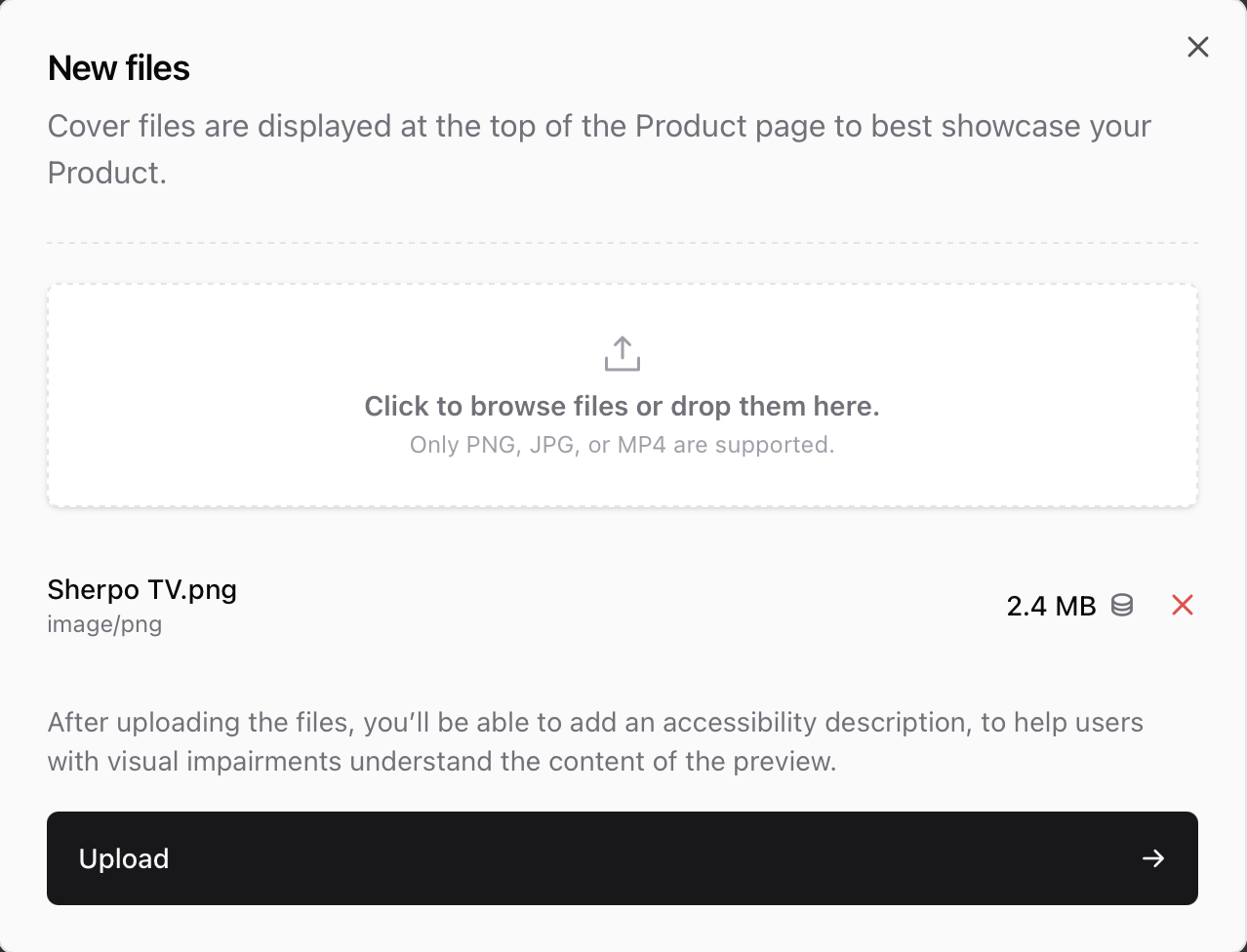
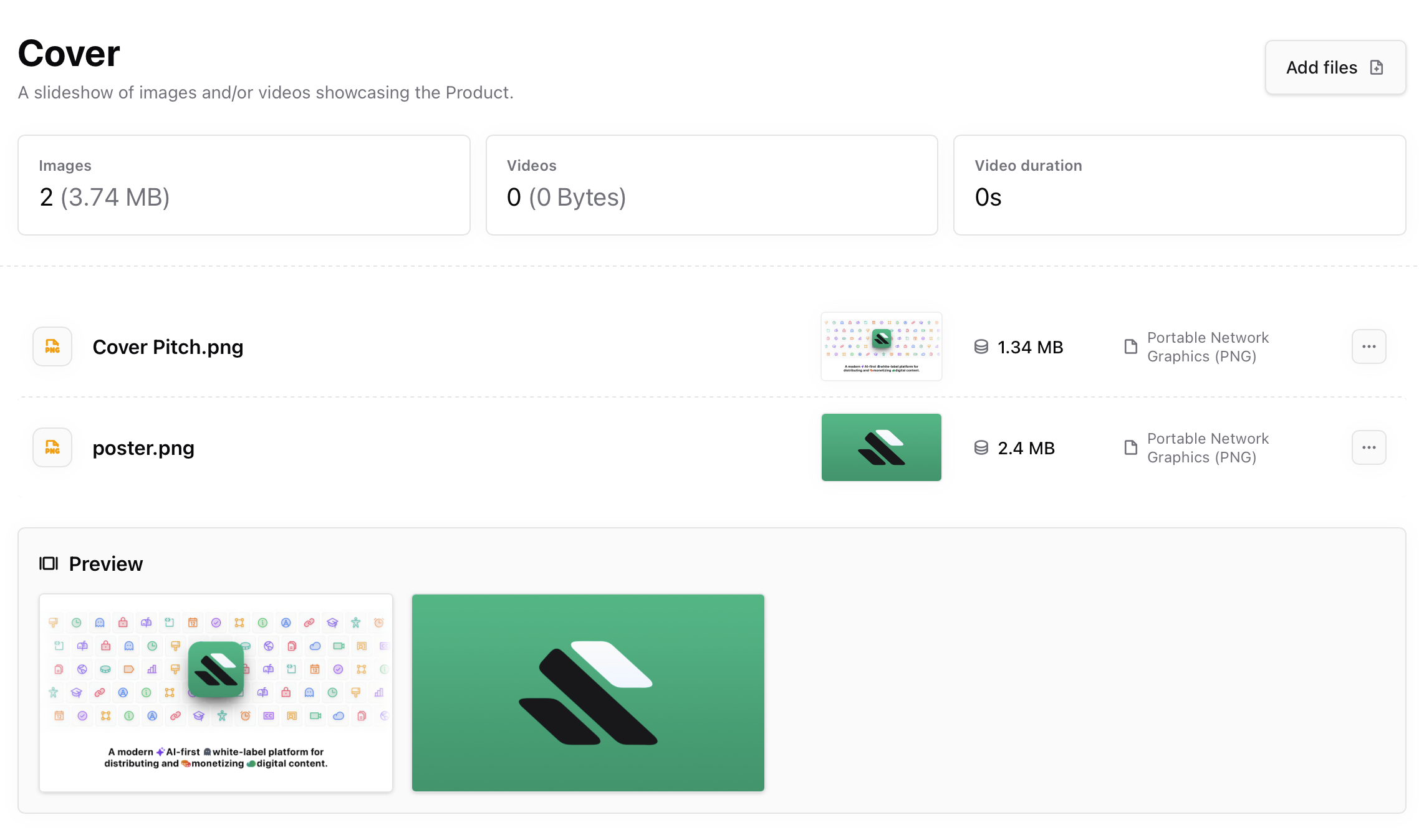
Product page settings
Under your product’s Settings tab, you can customize what appears on the live product view. There are two key toggles for Download products:- Hide reviews — disables customer reviews and prevents new ones from being submitted.
- Sales counter — displays the total number of transactions for this product, including free unlocks and discounted purchases. When enabled, this powers the “Product unlocked by N customers” line under the What you get section, giving your page subtle social proof.

Customer experience
Once published:- Visitors can view your product cover, description, and price.
- After checkout, buyers instantly unlock access to the full Files & links list.
- Each download link is secure and scoped to their account.
Best practices
- Keep filenames clear and descriptive (
Design-Kit.zip,Guide-v3.pdf). - Group related files into a single ZIP to simplify delivery.
- Use notes to highlight dependencies or updates (“Requires Photoshop 2024”).
- Combine hosted files and tracked external links for hybrid delivery.
- Secure PDFs or spreadsheets for intellectual property or premium content.
FAQ
Can I sell multiple files in one Download product?
Can I sell multiple files in one Download product?
Yes. You can include up to 10 items: files, links, or both, in one product. They’ll appear together in your customers’ download view.
Are uploaded files visible before purchase?
Are uploaded files visible before purchase?
No. Files and links stay hidden until users complete checkout or receive manual access.
Can I include external links?
Can I include external links?
Yes. Use Add link to include HTTPS URLs. They appear alongside hosted files once the user unlocks access.
How large can my uploads be?
How large can my uploads be?
You can upload up to 7 files, with a limit of 5GB per Download product.
Can I update or replace a file later?
Can I update or replace a file later?
Absolutely. Re-upload a file with the same name and delete the old version. Sherpo automatically updates future downloads.
What happens if I delete a file?
What happens if I delete a file?
It’s automatically removed from the product page and from Sherpo. This is definitive, so make sure you don’t involuntarily delete files you no longer have elsewhere!
How does PDF/XLSX security work?
How does PDF/XLSX security work?
Sherpo applies watermarks and controlled access to
.pdf and .xlsx files. It prevents sharing and ensures only verified buyers can view them.Can I add free Download products?
Can I add free Download products?
Yes. Set the price to $0 in Prices. Buyers will still complete the free checkout flow to verify email and receive file links.
Do Downloads support coupons or bundles?
Do Downloads support coupons or bundles?
Yes. You can offer discounts or combine file products into a single product to create a bundle for higher-value sales.
Do Downloads trigger automations?
Do Downloads trigger automations?
Yes.
Can I track who unlocked files?
Can I track who unlocked files?
Yes. All sales and free unlocks appear under Sales, including the buyer’s email and timestamp.
Can I unpublish or delete a Download product?
Can I unpublish or delete a Download product?
Yes. You can archive, unpublish, or delete it anytime from your product’s Settings tab.